-
-
Notifications
You must be signed in to change notification settings - Fork 491
Tileset
SuperTux tilemaps are composed from tiles, little 32x32 pixel wide images. These tiles are defined
in an S-Expression based file, located under data/images/tiles.strf.
These tilesets are included into the level by a tiles and tilegroup entry.
A general tile contains an ID number, an images path and an attribute to determine its use
(e.g. a tile being solid, a slope, slippery etc).
A tilegroup describes the collection of several tiles usually sorted by themes. For example,
all snow-themed tiles are sorted into a snow tilegroup while all forest-themed tiles are sorted
into a forest tilegroup.
An example of a simple solid tile looks like this:
(tiles
(id 1)
(attributes 1)
(images "tiles/[tilegroup]/[tile].png")
)
The attribute defines the tile's properties. In this example we set it to 1 which makes this
tile solid so Tux can stand on it.
More on tile attributes can be read here.
For an animated tile you can define its animation speed with an FPS value:
(tiles
(id 2)
(fps 12)
(attributes 512)
(images "tiles/[tilegroup]/[animatedtile]-0.png"
"tiles/[tilegroup]/[animatedtile]-1.png"
"tiles/[tilegroup]/[animatedtile]-2.png"
"tiles/[tilegroup]/[animatedtile]-3.png")
)
It is also possible to extract parts of bigger images to create tiles:
(tiles
(width 3)
(height 2)
(ids
3 4 5 6
7 8 9 0)
(attributes
0 0 0 0
1 1 1 0)
(image "tiles/[tilegroup]/[multipletiles].png")
)
In the following example, a basic set of tiles will be extracted from the image tileset_example.png.
The left tiles are solid ground with the rest of the tiles becoming various types of slopes.
To ignore a portion of an image (e.g. empty spaces), an ID of 0 is always being used in the appropriate places.
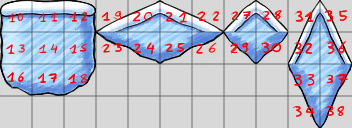
To define a tile as a slope, its attribute must be set to either 16 or 17. You will also have to set an appropriate data
value to define the correct slope-type.
More on tile datas can be read here.
(tiles
(width 11)
(height 4)
(ids
10 11 12 19 20 21 22 27 28 31 35
13 14 15 23 24 25 26 29 30 32 36
16 17 18 0 0 0 0 0 0 33 37
0 0 0 0 0 0 0 0 0 34 38)
(attributes
1 1 1 17 17 17 17 17 17 17 17
1 1 1 17 17 17 17 17 17 17 17
1 1 1 0 0 0 0 0 0 17 17
0 0 0 0 0 0 0 0 0 17 17)
(datas
0 0 0 18 34 32 16 2 0 66 48
0 0 0 33 17 19 35 1 3 50 64
0 0 0 0 0 0 0 0 0 49 67
0 0 0 0 0 0 0 0 0 65 51)
(image "tiles/[tilegroup]/tileset_example.png")
)
A tile can have the following attributes:
| Attribute | Value | Description | Data section |
|---|---|---|---|
| solid |
0x0001 / 1 |
Defines if the tile should be considered for collision detection | |
| unisolid |
0x0002 / 2 |
The tile will only be considered for collision detection when tux is falling down. | |
| brick |
0x0004 / 4 |
The tile acts as a brick that can be destroyed by hitting it from below, with a buttjump etc. | |
| goal |
0x0008 / 8 |
The tile finishes a level when touched. | 0 = Trigger endsequence, 1 = Finish level instantly |
| slope |
0x0010 / 16 0x0011 / 17 |
The tile is a slope. | Type of slope. See below for possible values. |
| unisolid-slope |
0x0013 / 19 |
The tile is a unisolid slope. | Type of slope. See below for possible values. |
| fullbox |
0x0020 / 32 |
The tile acts as Bonus Block. | 1 = Coin, 2 = Fireflower, 3 = Star, 4 = Tux Doll, 5 = Iceflower |
| coin |
0x0040 / 64 |
The tile acts as a coin. | |
| ice |
0x0100 / 256 |
The tile is slippery. | |
| water |
0x0200 / 512 |
The tile is a water tile and is swimmable. | |
| hurts |
0x0400 / 1024 |
The tile hurts the player when touched. | |
| fire |
0x0800 / 3584 |
The tile is a lava tile and is swimmable, but also hurts the player. | |
| walljump |
0x1000 / 4096 |
The tile is walljump-able. |
Each tile definition can have a datas section. This section is used when the yes/no-information
usually stored in the attributes definition isn't appropriate for the type of information.
Currently, this section is only used to store slope angles.
Each type of information stored in the data section needs to reserve a range of values for itself.
The slope information, for example, uses the values zero through 67 (64+3), so the mask is at least
0x007f. To allow for future extension, the mask 0x00ff has been reserved.
| Name | Mask | Meaning |
|---|---|---|
| Slope information |
0x00ff (actually: 0x0073) |
Valid only when the solid attribute is set. See slope types below. |

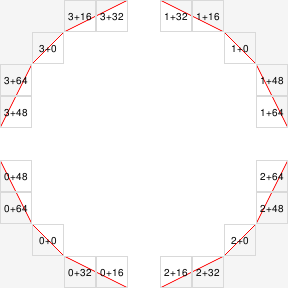
The deformation means the following:
| Name | Value | Meaning |
|---|---|---|
| Deform1 | 16 | Only the lower half of the tile is used. |
| Deform2 | 32 | Only the upper half of the tile is used. |
| Deform3 | 48 | Only the left half of the tile is used. |
| Deform4 | 64 | Only the right half of the tile is used. |
The important part is that the deformation determines which part of the tile is used and
not the actual form of the tile. For example, the 0+48 tile is a (steep, south-west)
triangle, while 2+48 is a (steep, south-east) trapezoid.
You want to contribute new tiles to the main game or just add custom tilesets for your own levels? This next portion will show how to do so.
You can simply add new tiles with the help of a text editor of your choice. You can now either add
new tiles to the main file tiles.strf or create your own should you only seek to use custom tiles.
In that case create a new file and end it with .strf!
At first glance a tileset file can look quite intimidating. But worry not. In its core it is not that bad. The following steps will show you how everything works in a more controlled environment. The SuperTux tileset file is quite big, which makes it look more complicated than it is.
To prepare your new file it is important to set it up the right way, so the game can read it properly
(This step can be skipped if you want to add your tiles to tiles.strf).
Before you begin adding your tile entries, your file should look like this:
(supertux-tiles
)
Next, you can start adding your tiles one by one. In this example we are adding one tile entry for some solid tiles and another one for some slopes.
Which tiles you include in one entry is fully up to you. Technically, you could also combine both tile entries into one big tile entry. But for simplicity and better readability it is advised to make separations!
(supertux-tiles
(tiles
(width 3)
(height 3)
(ids
1 2 3
4 5 6
7 8 9)
(attributes
1 1 1
1 1 1
1 1 1)
(image "tiles/[tilegroup]/[tiles1].png")
)
(tiles
(width 4)
(height 6)
(ids
10 11 12 13
14 15 16 17
18 19 22 23
20 21 24 25
0 0 26 27
0 0 28 29)
(attributes
17 17 17 17
17 17 17 17
17 17 17 17
17 17 17 17
0 0 17 17
0 0 17 17)
(datas
18 34 32 16
33 17 19 35
2 0 66 48
1 3 50 64
0 0 49 67
0 0 65 51)
(image "tiles/[tilegroup]/[tiles2].png")
)
)
To create a tilegroup which lists all of your new tiles, you must add an tilegroup entry. Try categorizing
your tiles by themes (e.g. Snow, Forest, etc.) so you don't have to search for all your tiles in one single
tilegroup.
(supertux-tiles
(tilegroup
(name (_ "My Tilegroup"))
(tiles
1 2 3 0
4 5 6 0
7 8 9 0
10 11 12 13
14 15 16 17
18 19 22 23
20 21 24 25
0 0 26 27
0 0 28 29)
)
(tiles
(width 3)
(height 3)
(ids
1 2 3
4 5 6
7 8 9)
(attributes
1 1 1
1 1 1
1 1 1)
(image "tiles/[tilegroup]/[tiles1].png")
)
(tiles
(width 4)
(height 6)
(ids
10 11 12 13
14 15 16 17
18 19 22 23
20 21 24 25
0 0 26 27
0 0 28 29)
(attributes
17 17 17 17
17 17 17 17
17 17 17 17
17 17 17 17
0 0 17 17
0 0 17 17)
(datas
18 34 32 16
33 17 19 35
2 0 66 48
1 3 50 64
0 0 49 67
0 0 65 51)
(image "tiles/[tilegroup]/[tiles2].png")
)
)
And that is all! Go open / create a new level in the Level Editor and select your tileset file in the Level Properties and see if your tiles and / or tilegroups appear in the tiles menu.
WARNING: Unfortunately the tilemanage application is broken at the moment and does not work correctly! You'll destroy several tile attributes like slopes and some of the tiles created from multiple images, when opening and saving a tileset with the editor!
We provide an easy to use editor to make this task easier (especially extracting regions of bigger images).
You can find it in the tools/tilemanager directory. It's a mono/gtk\# app so you have
to have these 2 things installed and should invoke make in that directory then. It'll create
tilemanager.exe which you can then start with mono like this:
mono tilemanager.exe
NOTE: You should be careful when choosing tile ids to not overwrite existing tiles. You should also keep in mind that existing levels will break if you change tile numbers later (the levels just save a big a list of numbers that reference the tile file).
Note that some tiles aren't actually used in-game. Right after the level is loaded, various tiles in the solid tilemaps are replaced with objects. These include all with the coin, fullbox, brick, or goal attributes, and tile id 112 (invisible block). But the game doesn't end there. It also adds light sources to torches and lava, which are then hidden unless the level uses a lightmap.
Home
Guidelines
Game Mechanics
Tools
Engine
- Cameras in other games
- Collision
- Configuration File
- Console
- Cutscenes
- Game_Engine
- Lighting
- Map_transformer
- Portables
- SceneGraph
- Scripting
Specifications
Milestones
- Milestone 1 Analysis
- Milestone 2 Design Document
- Milestone 2 Design Document Old
- Milestone 3 Design Document
Building (mostly outdated)
- INSTALL.md
- Building
- Building on macOS
- Building SuperTux
- Building on Windows
- Building with MXE (cross-compile)
Meetings