-
Notifications
You must be signed in to change notification settings - Fork 1
P) Completed Trip
For non-customer accounts, accessing the 'Completed Trips' option is just a click away. Simply head to the Sidebar and locate the 'Trips' category and click on the 'Completed Trips' . This will take you to a you completed trip page and you can create a completed trip through a few simple steps. Here's how:
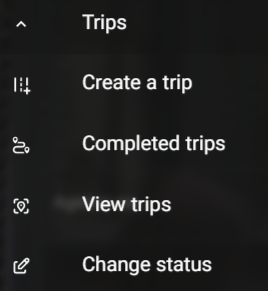
- Select an Agency: Click on the "Select Agency" dropdown list and choose an agency that you want to book a trip with. If you are having trouble loading the list of agencies, click on "Reload".
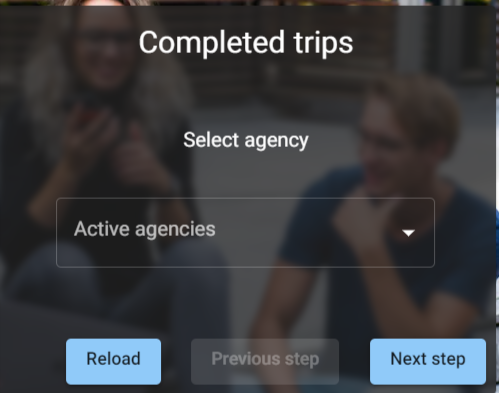
-
Click "Next step": After selecting an agency, click on "Next step" button to proceed.
-
Select Origin: On the "Select origin" tab, choose your current location on the map and enter your current address. Click on "Next step" to proceed.
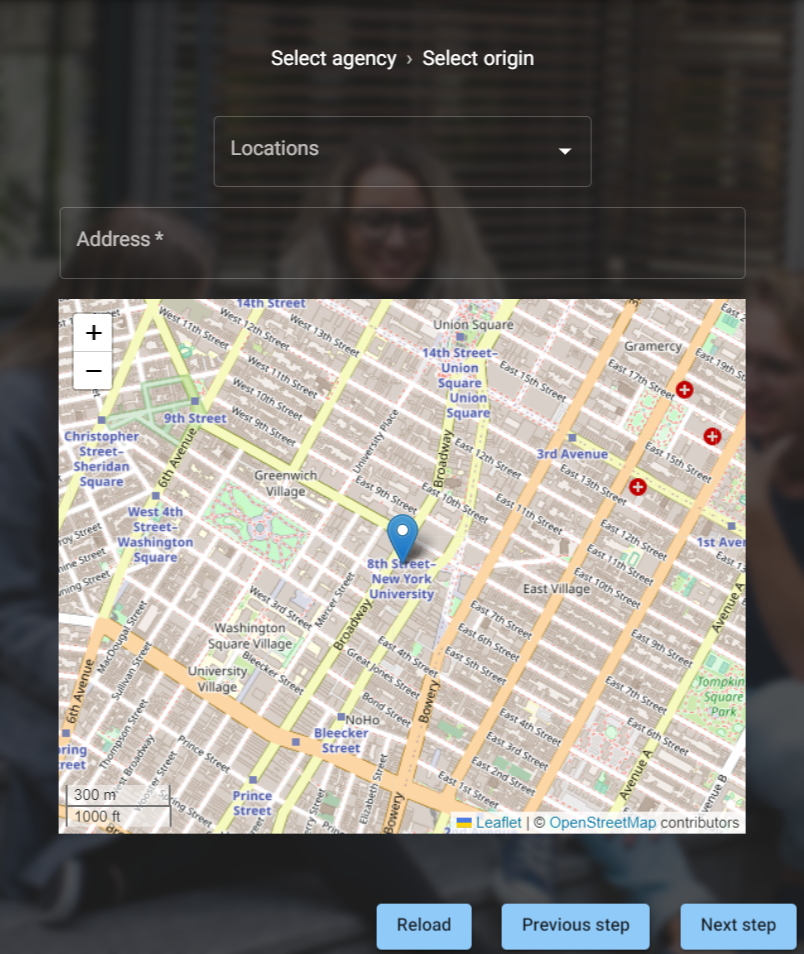
- Select Destination: On the "Select destination" tab, choose your desired location on the map and enter your destination address. Click on "Next step" to proceed.
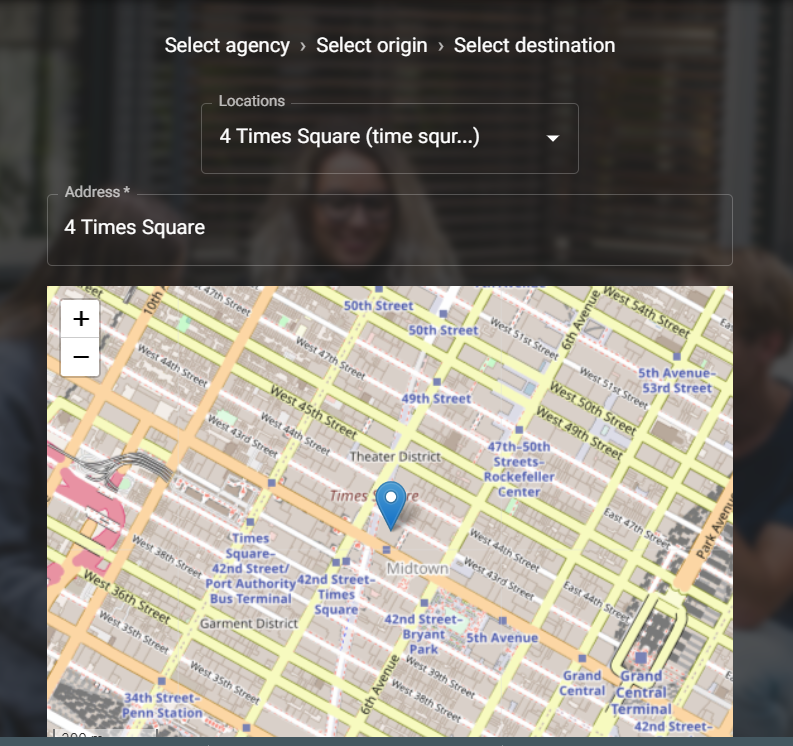
- Enter Trip Price: On the "Enter Trip Price" tab, you have two options to calculate trip price; Place-based calculation and Distance-based calculation. The Place-based calculation tab shows a list of places and their corresponding prices. If you choose Distance-based calculation, you need to enter "Total distance traveled" and "Price per unit". Enter the trip price in the given field.
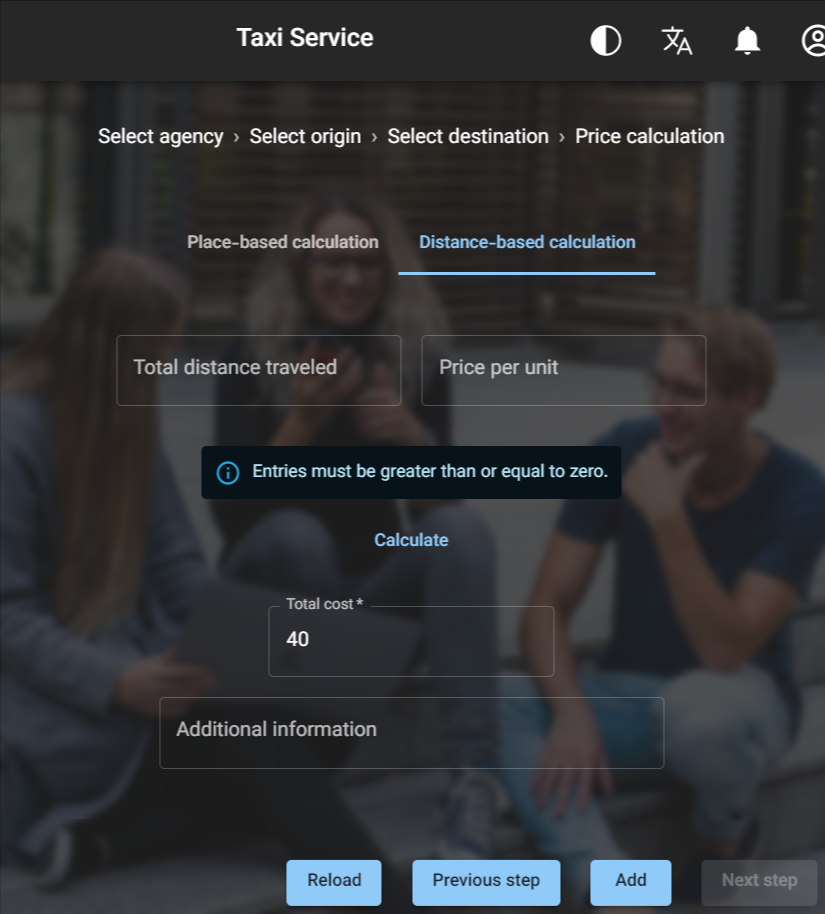
-
Additional Information: If there is any additional information about the trip that you would like to include, you can enter it in the "Additional Information" field. This step is optional.
-
Click "Add" to book the trip: Once you have completed all the necessary steps, click on the "Add" button to book the trip. If the operation is successful, a notification will pop up.
Remember, you have the option to go back to the previous step by clicking on the "Previous step" button, or use the Breadcrumbs to navigate to a specific step.