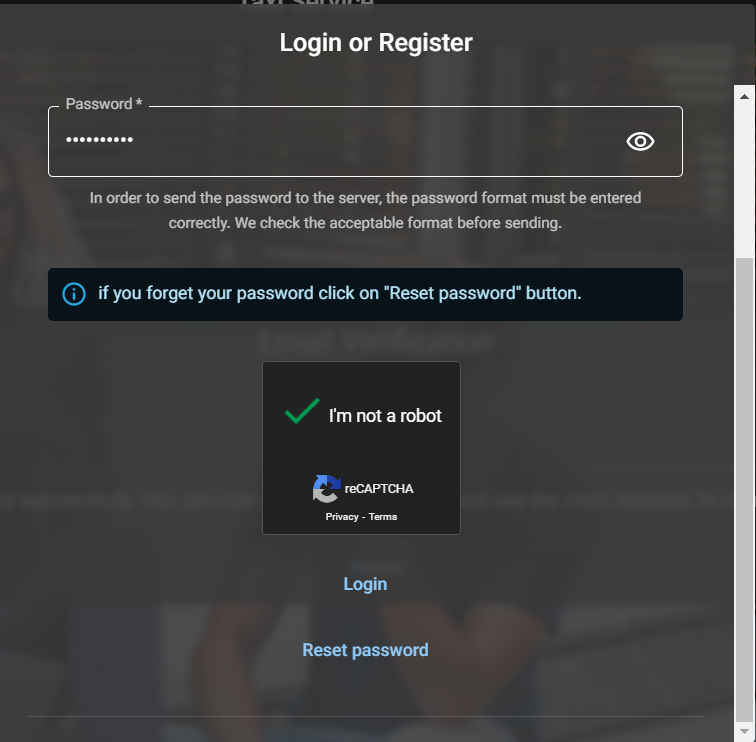-
Notifications
You must be signed in to change notification settings - Fork 1
C) Login Dialog
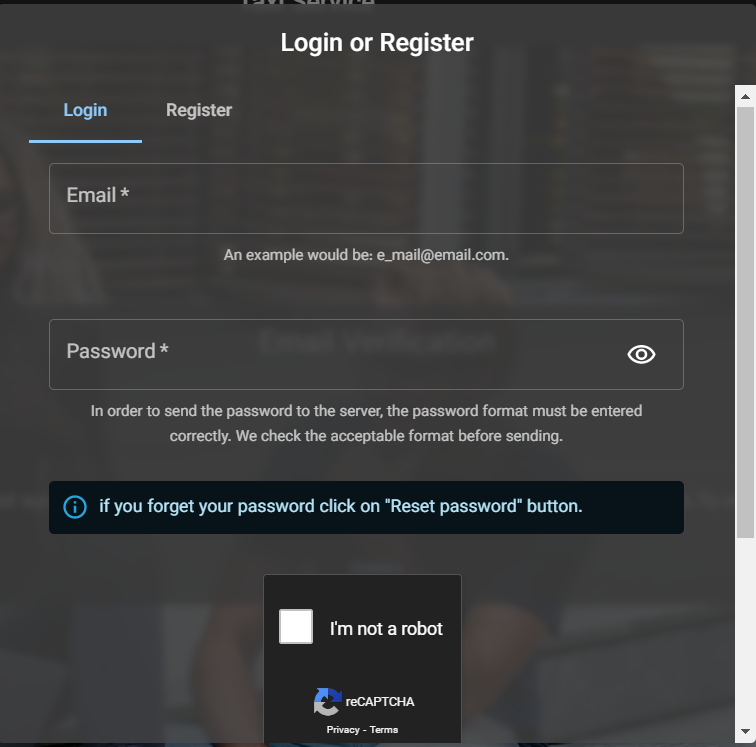
The login dialog is the gateway for users to access their accounts. It needs to be secure, easy to use, and user-friendly. In this help file, we will guide you through the process of logging into your account using the login page with email, password, Google Captcha validation, and Login button.
The first step to logging into your account is to enter your email address and password. Make sure that the email address you enter is the one you used when you created your account. If you don't remember your password, click on the "Forgot password" link to reset it.
To make sure that you are not a robot, you will be required to complete a Google Captcha validation. This is a security feature that prevents unauthorized access to your account. You will be shown a series of images and/or puzzles that you must solve correctly in order to proceed.
Once you have entered your email address and password and completed the Google Captcha validation, click on the "Login" button to access your account. If you have entered the correct information, you will be taken to your account dashboard.
If you forget your password, click on the "Reset password" link on the login page. You will be prompted to enter your email address. After confirming your email, you will receive a password reset message that will enable you to create a new password.