-
Notifications
You must be signed in to change notification settings - Fork 1
N) Accepting Trips
After receiving a trip, you will receive a service notification. In order to confirm your acceptance of the trip, you should click on the "Accept trip" option located within the "Personnel" category, which can be found on the sidebar of your platform.
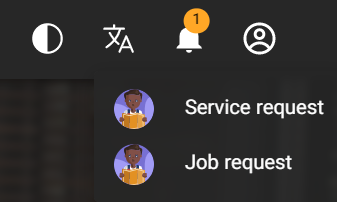

Once you have clicked on this option, you will be taken to a table of all available trips. Each row in the table will display three action buttons:
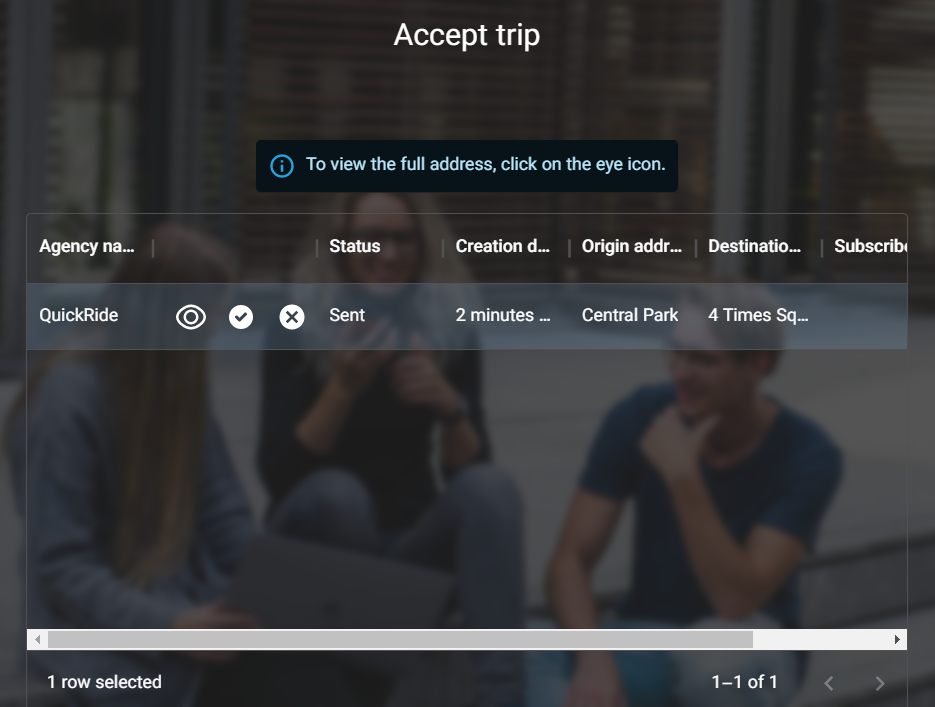
- View button (eye icon): This button will provide you with the complete details of the trip, enabling you to review it in full before making a decision.
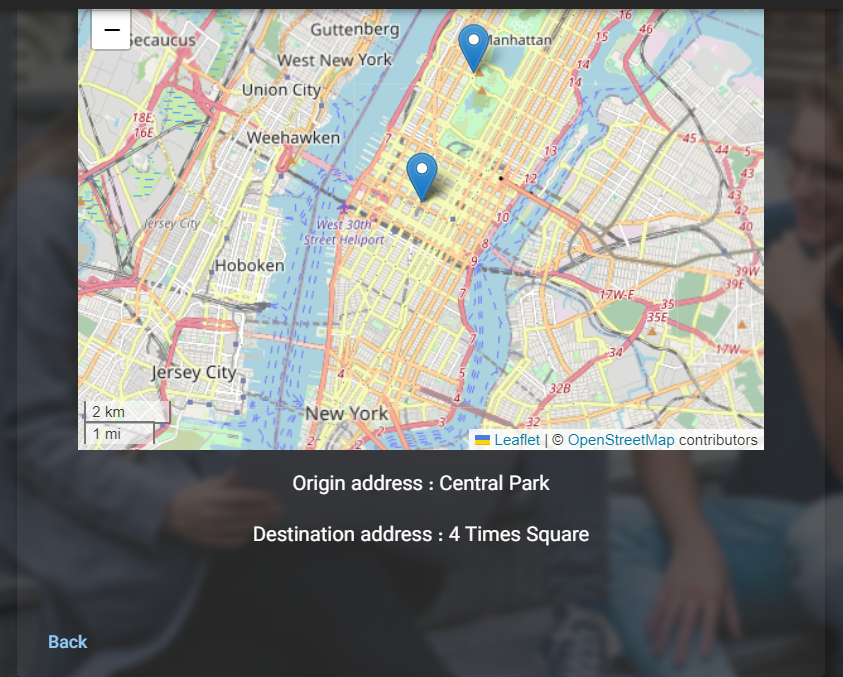
-
Accept button (checkmark icon): This button will enable you to accept the trip. Once you have accepted a trip, it will be assigned to you, and you will be expected to fulfill the requested service.
-
Reject button (cancel icon): This button will enable you to reject the request if you are unable to accept it for any reason. Choosing this option will provide an explanation as to why you can't fulfill the request.
It is important to ensure you review each trip carefully before accepting or rejecting it. Once you have accepted a trip, you are expected to provide the requested service to the best of your abilities. Similarly, if you reject a trip, you may need to provide a reason for doing so, so ensure that you have valid reasons.
In conclusion, ensure that you follow the aforementioned steps to accept trips on your platform. Doing so will ensure that your work is organized and all trips are assigned to the right person, making the client happy and satisfied with your service.