-
Notifications
You must be signed in to change notification settings - Fork 1
L) Add, Edit and Delete Favorite Places
MahdiEbrp edited this page Mar 30, 2023
·
1 revision
If you want to keep track of your favorite places, you can easily do so using our application. Here are some simple steps to follow in order to add, edit, or delete your favorite places.
- Click on the "Places" tab on the sidebar to bring up the list of places.
- Once the page is displayed, you will see three tabs: "My Places", "Add Place", and "Edit Place".
- Select "Add Place" to add a new place to your list.
- In the "Add Place" tab, enter an address in the address field and select a location on the map displayed.
- Once you have selected the location, click on "Add Place".
- If the operation was successful, you should see a notification confirming this.
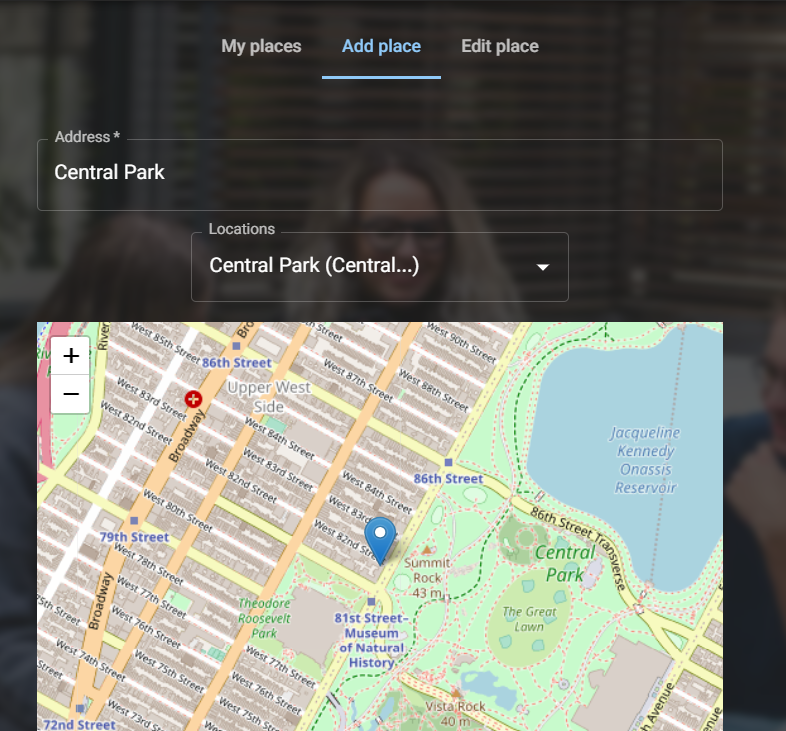
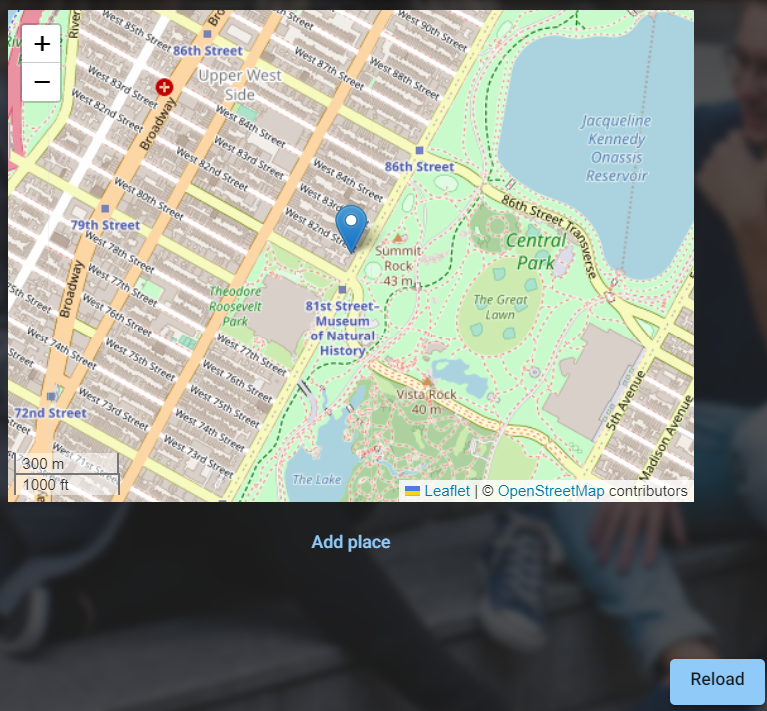
- Click on the "Places" tab on the sidebar to bring up the list of places.
- Select "Edit Place".
- From the dropdown list, select the place that you wish to edit or remove.
- If you wish to remove a place from the list, click on "Remove item".
- enter an address in the address field and select a location on the map displayed.
- If you wish to update the details of a place, click on "Edit item".
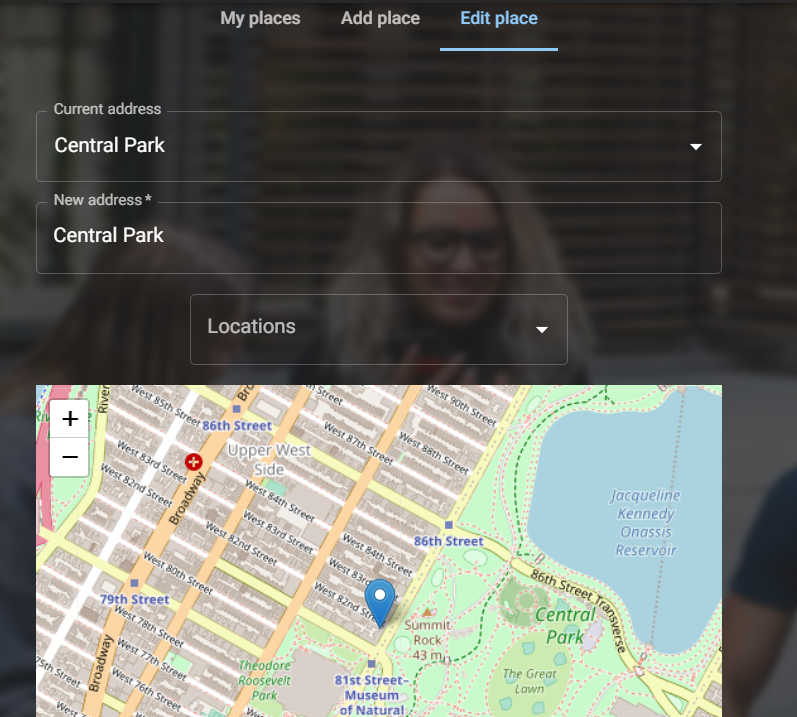
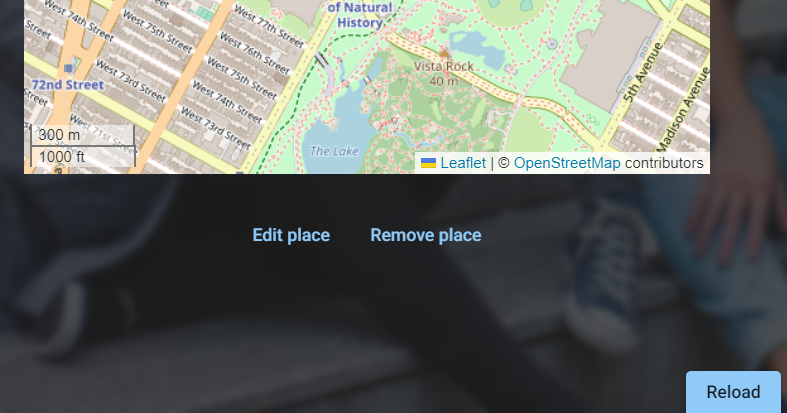
- Click on the "Places" tab on the sidebar to bring up the list of places.
- Select "My Places".
- From the list displayed, select the place that you wish to view.
- You will see all of the details associated with the place, including the address, location on the map, and any additional notes or comments you may have added.
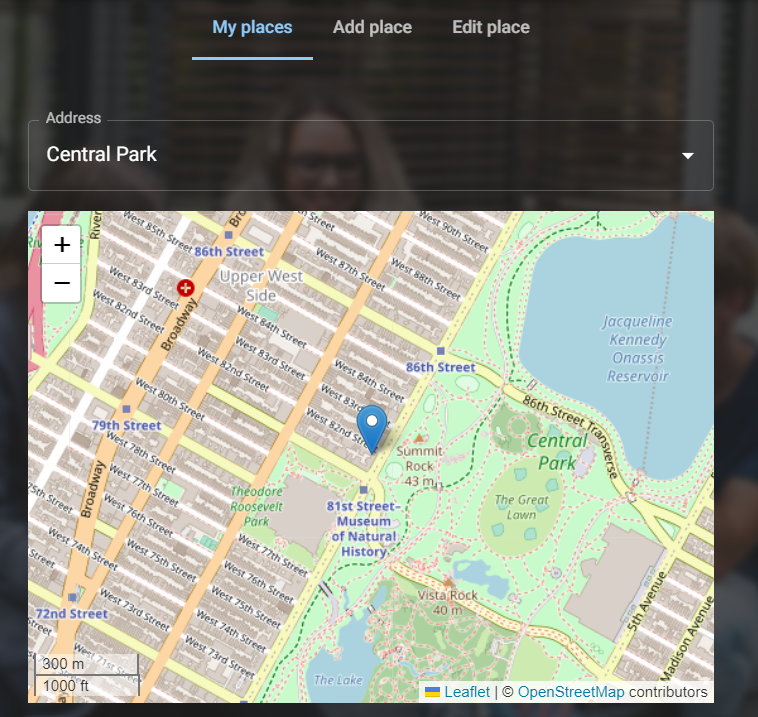
By following these simple steps, you can easily add, edit or remove your favorite places, as well as view all of the details associated with each place directly in our application.