-
Notifications
You must be signed in to change notification settings - Fork 28
Pattern Editor
In the pattern editor, you can edit the track pattern set in the order list. It is this editor that actually inputs notes.
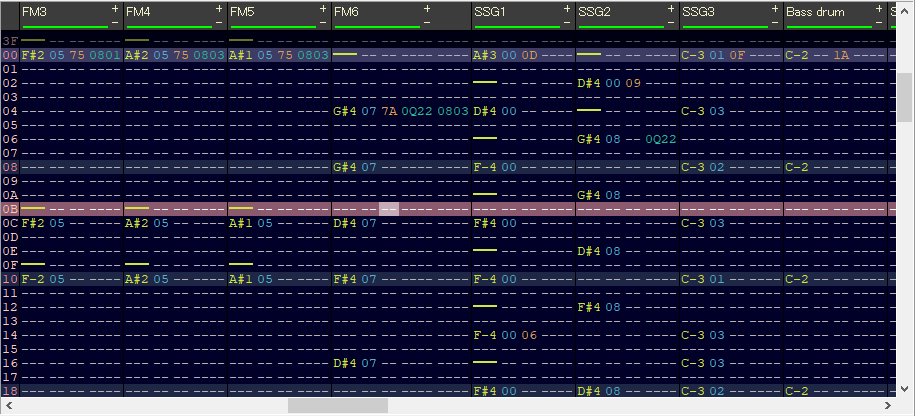
A header that identifies each track is displayed at the top of the pattern editor.
By clicking "+" "-" on the right side of the header, you can change the display width of the effect column (described later) for that track.
The bottom line shows the track mute status. Green is soundable, red is muted.

Below the header is the actual pattern editing screen. This is structured like a table, and event information is set in each cell. One horizontal row is the same step. The left edge of the screen shows the step number for that pattern, and the step information for each track is written to the right from there.
Each track is represented by a set of multiple columns, arranged from left to right.
- Note
- Instrument number
- Volume
- Two characters before effect 1
- Two characters after effect 1
- Two characters before effect 2
- Two characters after effect 2
- Two characters before effect 3
- Two characters after effect 3
- Two characters before effect 4
- Two characters after effect 4
The 6-11th column is hidden by default.
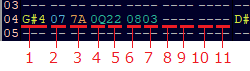
The maximum length of one pattern is 256 steps.
Specify the note's pronunciation and pitch. Here, note-on (key-on), note-off (key-off), and echo buffer access can be specified.
| Appearance | Type |
|---|---|
 |
Do nothing |
 |
Note on (C of octave 4) |
 |
Note off (Note release) |
 |
Note cut |
 |
Echo buffer access (echo buffer #2) |
BambooTracker allows you to enter notes from C0-B7. If you enter or transpose any other pitch, it will be rounded to this range.
BambooTracker remembers past note-on (up to 3 previous) in a space called echo buffer. The past note-on can be executed by reading the echo buffer at key-on. This is useful for embedding echo effects with one track.
By default, echo buffer access is set by pressing ^. Specifies the note-on accessed by the octave number on input (octave 2 reads the previous note-on).
Note-on itself by the echo buffer is also stored in the echo buffer. The data stored in the echo buffer is only note data, and the instrument, volume, and effect information are not retained.
Specifies the number of the instrument that plays on that track. The instrument number is the number displayed in Instrument List.
Specify the volume of the track.
The maximum volume of each sound source is as follows.
| Sound | Maximum |
|---|---|
| FM | 7F |
| SSG | 0F |
| Rhythm | 1F |
| ADPCM | FF |
The effect column defines the effect that decorates the note. Up to four effects can be set simultaneously.
Refer to Pattern Effect List for effect types.
BambooTracker can change the mute state of the specified track.
Click the header of the track to be changed, or move the cursor to the track to be changed and then mute the track by selecting Tracker → Toggle Track from the menu bar or right-clicking and Toggle Track. Change the state.
You can also change the mute status for other tracks by Double-clicking on the track header, or clicking Tracker → Solo Track on the menu bar or right-clicking on the Solo Track.
The pattern editor can be operated by right-clicking the pattern editor or selecting Edit or Pattern from the menu bar.
Edit:
- Cut - Cuts the selected pattern area.
- Copy - Copy the selected pattern area.
- Paste - Pastes the copied or cut pattern area. The pasting position is automatically adjusted to match the shape of the pasted data. This pasting will overwrite including the part where there is no event in the pasting data.
-
Paste Special - This also pastes the pattern area, but the part where there is no event in the paste data will keep the paste destination data. Two types of special paste are available.
- Mix - If an event already exists at the destination, it will be leaved.
- Overwrite - If an event already exists at the paste destination, overwrite with the paste data.
- Insert - Insert the copied or cut pattern at the paste destination.
-
Paste mode selection - Select the operation when pasting the pattern.
- Cursor - Paste data based on the current pattern cursor or mouse cursor position.
- Selection - Paste data based on the current selected area. If it is not selected, Cursor operation is performed.
- Fill - Fill data in the current selectied area. If it is not selected, Cursor operation is performed.
-
Delete - Delete the event for the selected area or current cursor. This is the default shortcut for
Del. Delete the previous step can be done withBackspace. - Select - Select a specified pattern area.
Pattern:
- Interpolate - Linear interpolation is performed to fill in the events in the selected pattern area.
- Reverse - Reverses the time series of events in the selected pattern area.
- Replace Instrument - Replaces the instrument in the selected pattern area with the one currently selected in the instrument list.
- Expand - Increases the spacing by inserting one step between each step for the selected pattern area. Since this change only occurs within the selected pattern area, it will not overflow.
- Shrink - Reduces the sense by cutting even-numbered steps against the selected pattern area.
- Transpose - Changes the pitch of the notes in the selected pattern area. The movement unit can be selected in semitone units and octave units.
- Change Values - Increase/Decrease the instrument number, volume, and the last two characters of the effect in the selected pattern area.