-
Notifications
You must be signed in to change notification settings - Fork 3
CW Lib Installation
The installation process described here applies for the 43xxx-Wi-Fi platform:
-
Download the .zip or tar.gz file from releases and extract it in the following location:
<path_to_WICED_workspace>/WICED-Studio-6.4/43xxx_Wi-Fi/libraries/drivers/sensors/Set the library folder name to hall-switch.
This path_to_WICED_workspace is by default installed in C:\ for windows and in home/ for Linux.
The folder can be located in any other valid component folder. Nevertheless, the 43xxx-Wi-Fi/libraries/drivers/sensors is logically the folder where hardware peripheral libraries should be placed.
-
Copy the app folder from hall-switch/src/framework/wiced-43xxx into the apps/snip path and change the name to hall_switch.
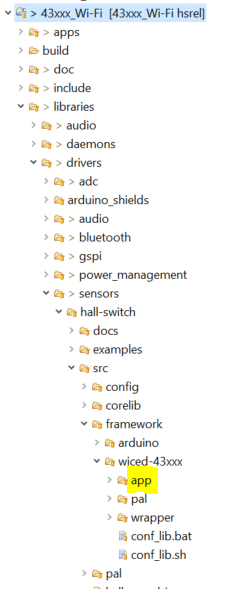

Alternatively, the conf_lib.bat (for Windows) or conf_lib.sh (in Linux) will create a symbolic link in the apps/snips folder automatically.
⚠️ But be aware that linked files will be change in both locations when modified! -
With this configuration the different make targets can be created with the WICED make target naming conventions. This is described throughly in section 3.4 of the User Guide, which can be found here: s43xxx-Wi-Fi/doc/WICED-QST.pdf.
Before being able to build the application code, a few more thing needs to be fixed. Check the Troubleshooting Guide section to fix the C++ build error in WICED Studio (experienced with 6.4.0 version).
The integration of the library for the BLE platforms is currently NOT implemented.
2. Library Details
Library Architecture
Hall Switch API
Hall Speed API
PAL Interface
Source Tree Structure
Preprocessor Configuration
Porting Guide
Doxygen Docs
4. Software Frameworks
Arduino
- Getting Started
- Lib Installation
- Ino Examples
- Arduino API
- PlatformIO
Cypress WICED
- Getting Started
- Lib Installation
- WICED API
- Troubleshooting Guide
Raspberry Pi
- Getting Started
- Lib Installation
- Examples
- API usage