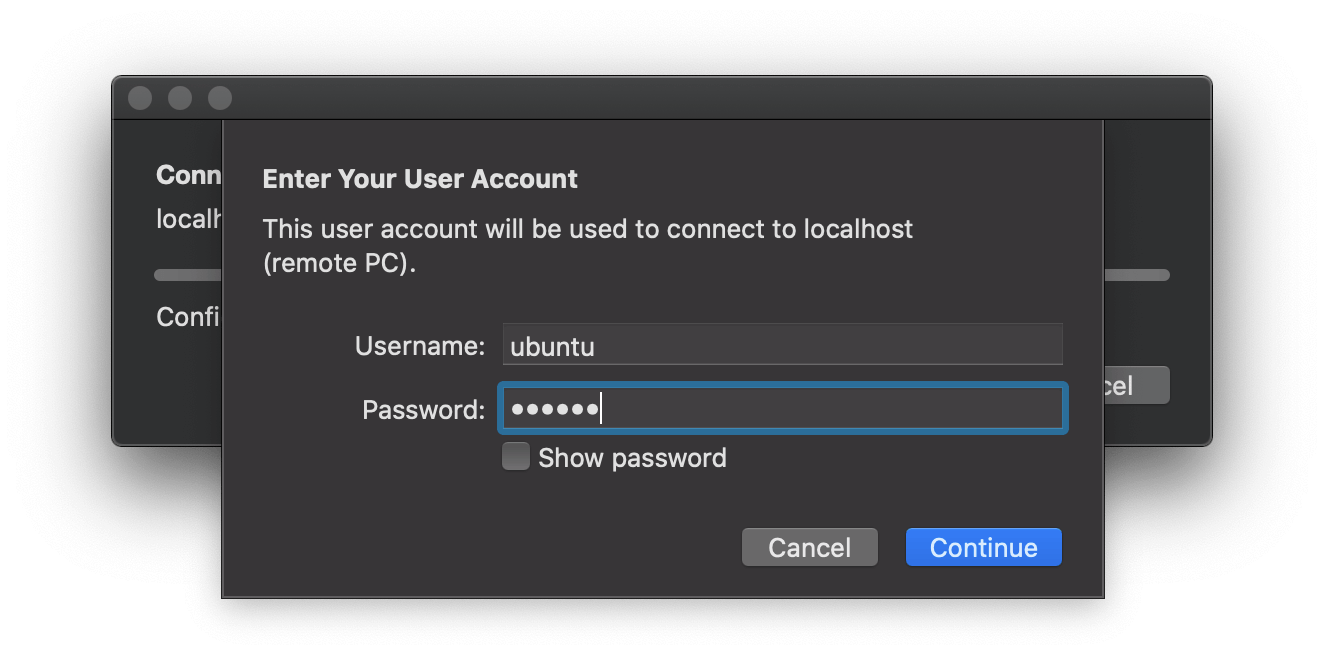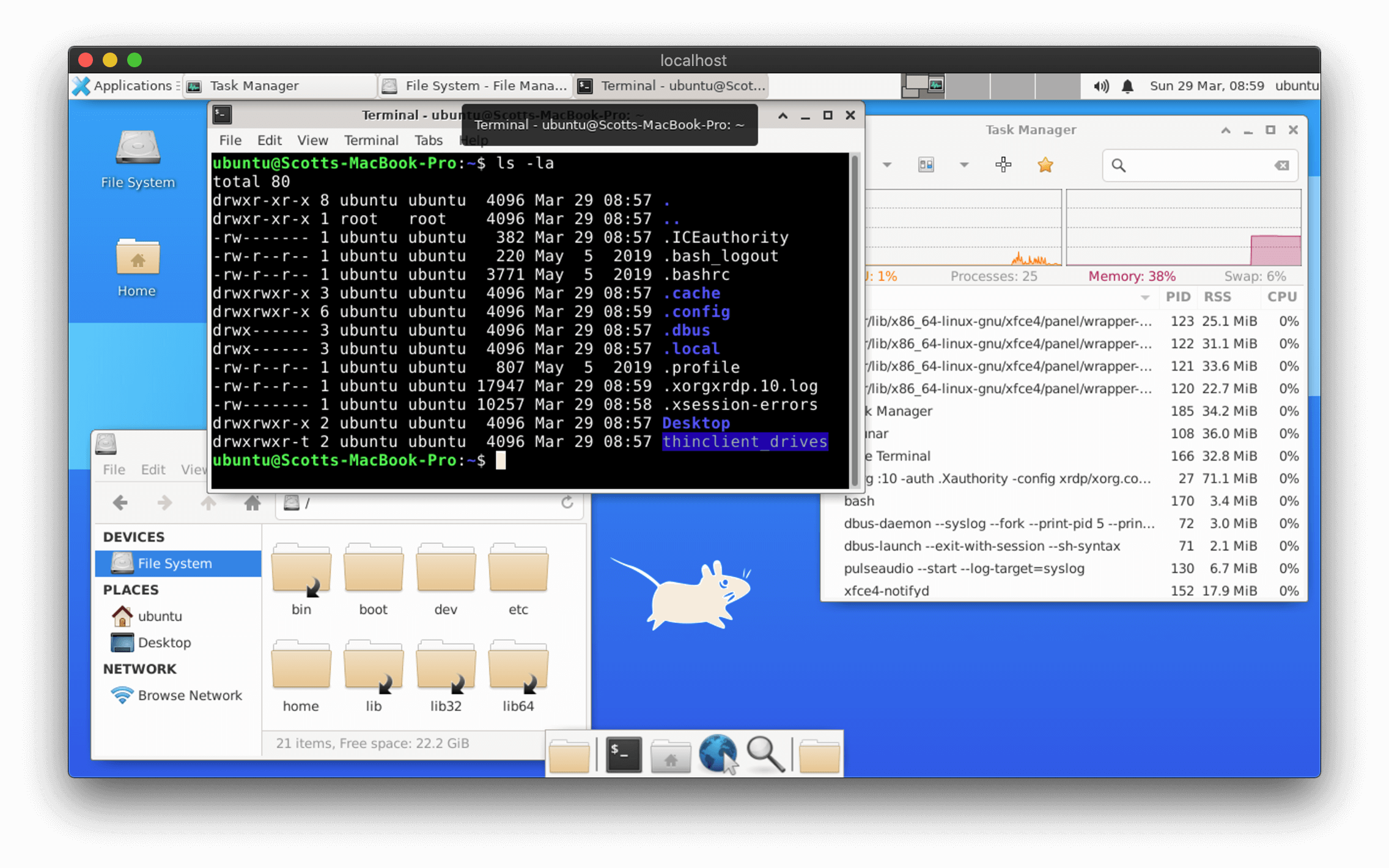Docker image with RDP server using xrdp on Ubuntu with XFCE.
Images are built weekly using the Ubuntu Docker image with the 'latest' tag.
Download the latest version of the image:
docker pull scottyhardy/docker-remote-desktopTo run with an interactive bash session:
docker run -it \
--rm \
--hostname="$(hostname)" \
--publish="3389:3389/tcp" \
--name="remote-desktop" \
scottyhardy/docker-remote-desktop:latest /bin/bashTo start as a detached daemon:
docker run --detach \
--rm \
--hostname="$(hostname)" \
--publish="3389:3389/tcp" \
--name="remote-desktop" \
scottyhardy/docker-remote-desktop:latestTo stop the detached container:
docker kill remote-desktopAll Windows desktops and servers come with Remote Desktop pre-installed and macOS users can download the Microsoft Remote Desktop application for free from the App Store. For Linux users, I'd suggest using the Remmina Remote Desktop client.
For the hostname, use localhost if the container is hosted on the same machine you're running your Remote Desktop client on and for remote connections just use the name or IP address of the machine you are connecting to.
NOTE: To connect to a remote machine, it will require TCP port 3389 to be exposed through the firewall.
To log in, use the following default user account details:
Username: ubuntu
Password: ubuntuFirst, clone the GitHub repository:
git clone https://github.com/scottyhardy/docker-remote-desktop.git
cd docker-remote-desktopYou can then build the image with the supplied script:
./buildOr run the following docker command:
docker build -t docker-remote-desktop .I've created some simple scripts that give the minimum requirements for either running the container interactively or running as a detached daemon.
To run with an interactive bash session:
./runTo start as a detached daemon:
./startTo stop the detached container:
./stop