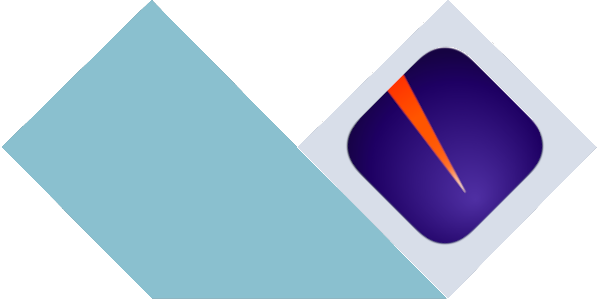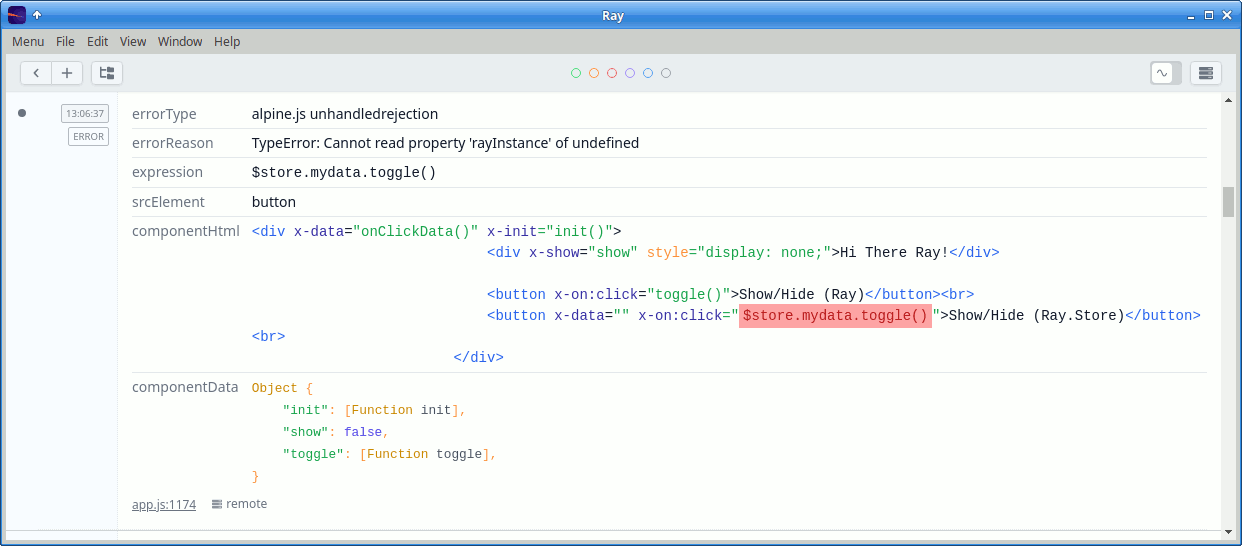Install this package into any project using Alpine.js to send messages to the Ray app.
Note: use version
^1.4of this package for Alpine v2 and^2.0for Alpine v3.
The preferred way to use this package is to load it via CDN, which must be done before loading Alpine.
The axios library must be loaded prior to loading alpinejs-ray and Alpine:
<script src="https://cdn.jsdelivr.net/npm/axios@latest/dist/axios.min.js"></script>
<script src="https://cdn.jsdelivr.net/npm/alpinejs-ray@2/dist/standalone.min.js"></script>
<script src="https://cdn.jsdelivr.net/npm/alpinejs@3/dist/cdn.min.js" defer>First, install alpinejs-ray with npm (or your preferred package manager):
npm install alpinejs-rayAlthough not the recommended way, the package can be imported as an ESM module along with alpinejs and axios:
import Alpine from 'alpinejs';
import AlpineRayPlugin from 'alpinejs-ray';
window.axios = require('axios');
window.axios.defaults.headers.common['X-Requested-With'] = 'XMLHttpRequest';
window.Alpine = Alpine;
Alpine.plugin(AlpineRayPlugin);
Alpine.start();To configure alpinejs-ray, you must create an alpineRayConfig property on the window object before loading alpinejs-ray:
<script>
window.alpineRayConfig = {
logComponentsInit: true,
logErrors: true,
logEvents: ['abc'],
};
</script>
<!-- load axios and alpinejs-ray -->| Name | Type(s) | Default | Description |
|---|---|---|---|
logComponentsInit |
boolean |
false |
Send info on component initializations to Ray |
logErrors |
boolean |
false |
Send javascript errors to Ray instead of the console |
logEvents |
boolean, array |
false |
Send specified custom events to Ray, or false to disable |
After installing the plugin, access the $ray() magic method within your components:
<button @click="$ray().text('hello world')">Say Hello</button>See the node-ray reference for a complete list of available methods.
Use the x-ray directive within your HTML markup to easily send data to Ray. The value of the directive must be a valid javascript expression.
<div x-data>
<!-- sends 'hello world' and the value of the 'mystore.somevalue' Alpine store to Ray -->
<div x-ray="'hello world'"></div>
<div x-ray="$store.mystore.somevalue"></div>
</div>The x-ray directive values are reactive; if the value changes, the new data will be sent to and displayed in Ray in-place.
The changed value will be momentarily highlighted in Ray to indicate that it was updated.
<button @click="$ray('hello from alpine')">Send to Ray</button><div x-data="onClickData()">
<div x-show="show">Hi There Ray!</div>
<button x-on:click="toggle()">Show/Hide (Ray)</button>
</div>
<script>
function onClickData() {
return {
init() {
this.$ray().html('<strong>init on-click-ray data</strong>');
},
toggle() {
this.show = !this.show;
this.$ray('toggled show value to ' + (this.show ? 'true' : 'false'));
},
show: false,
};
}
</script>Errors can be displayed in Ray automatically, with the portion of the code that caused the error highlighted.
Alpine stores can be automatically sent to Ray whenever the store data is mutated. Consider the following:
window.Alpine.store('mydata', {
showing: false,
});
setInterval( () => {
window.Alpine.store('mydata').showing = !window.Alpine.store('mydata').showing;
}, 3000);To watch the store and display changes in Ray, use the $ray().watchStore('name') method:
<div x-data="componentData()">
<div x-show="$store.mydata.showing">Hi There Ray!</div>
<button x-on:click="toggle()">Show/Hide (Ray)</button>
</div>
<script>
window.Alpine.store('mydata', {
showing: false,
});
function componentData() {
return {
init() {
this.$ray().watchStore('mydata');
},
toggle() {
this.$store.mydata.showing = !this.$store.mydata.showing;
},
};
}
</script>For the development of alpinejs-ray, clone the repository and install dependencies via npm:
npm installFinally, build all library files; they will be output to the dist directory.
npm run build:allalpinejs-ray uses Jest for unit tests. To run the test suite:
npm run testPlease see CHANGELOG for more information on what has changed recently.
Please see CONTRIBUTING for details.
Please review our security policy on how to report security vulnerabilities.
The MIT License (MIT). Please see License File for more information.