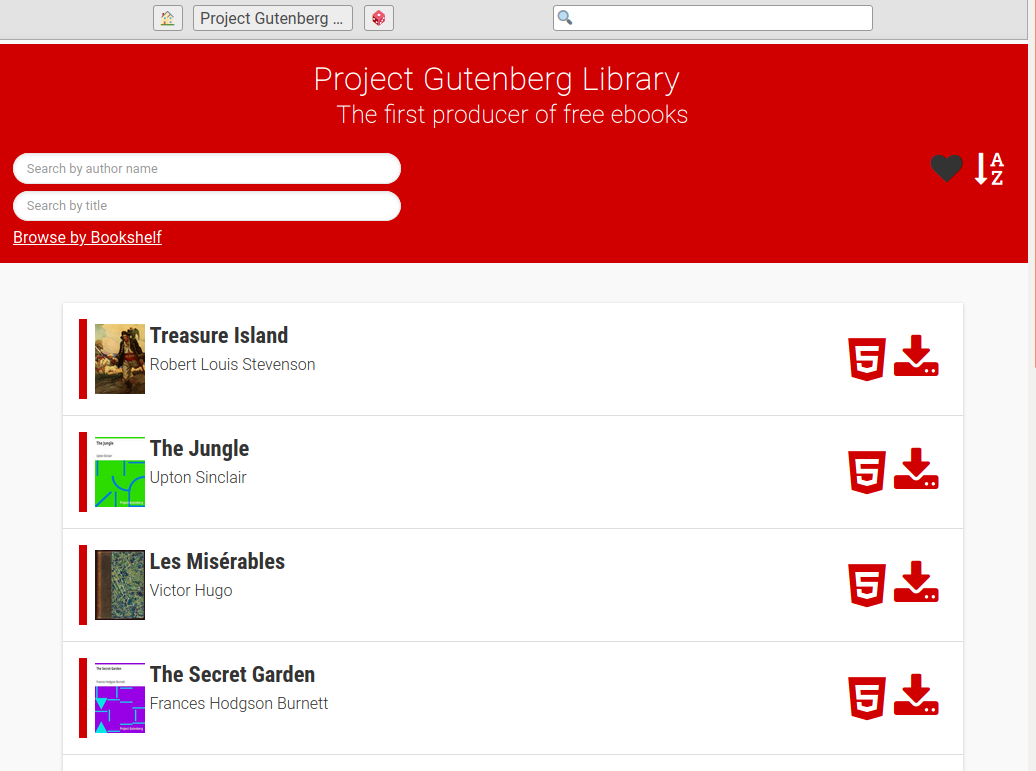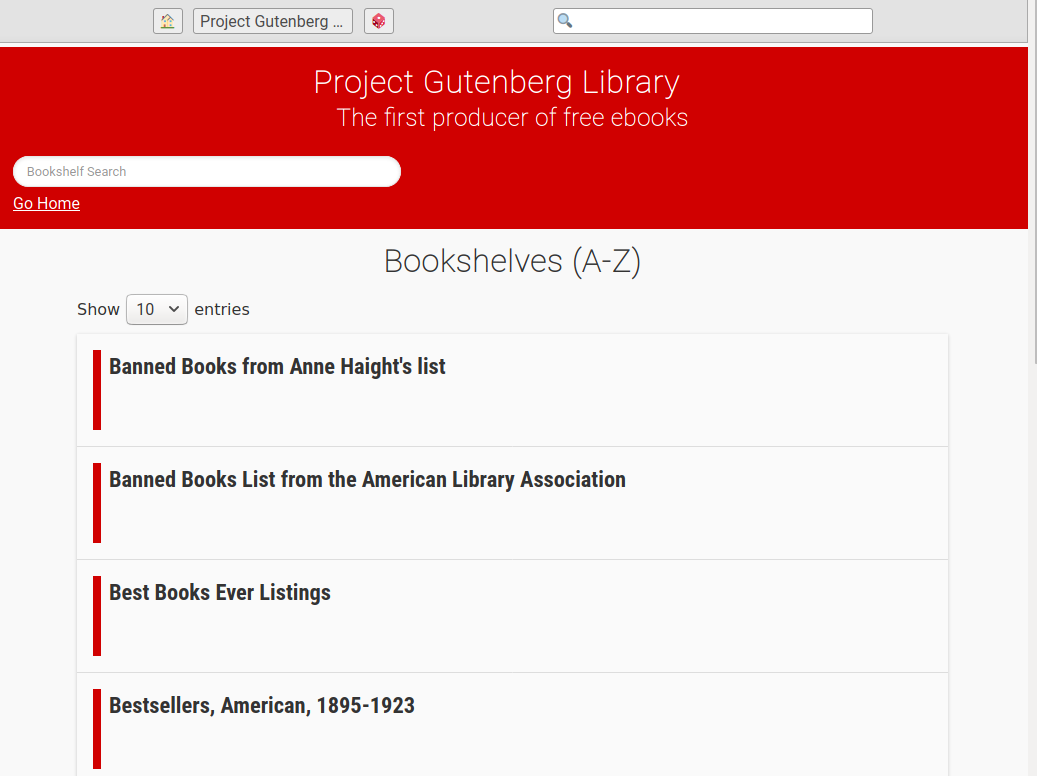This scraper downloads the whole Project Gutenberg library and puts it in a ZIM file, a clean and user friendly format for storing content for offline usage.
Warning
This scraper is now known to have a serious flaw. A critical bug #219 has been discovered which leads to incomplete archives. Work on #97 (complete rewrite of the scraper logic) now seems mandatory to fix these annoying problems. We however currently miss the necessary bandwidth to address these changes. Help is of course welcomed, but be warned this is going to be a significant project (at least 10 man.days to change the scraper logic so that we can fix the issue I would say, so probably the double since human is always bad at estimations).
Main coding guidelines comes from the openZIM Wiki
Here we will setup everything needed to run the source version from your machine, supposing you want to modify it. If you simply want to run the tool, you should either install the PyPi package or use the Docker image. Docker image can also be used for development but needs a bit of tweaking for live reload of your code modifications.
First, ensure you use the proper Python version, inline with the requirement of pyproject.toml (you might for instance use pyenv to manage multiple Python versions in parallel).
You then need to install the various tools/libraries needed by the scraper.
sudo apt-get install python-pip python-dev libxml2-dev libxslt-dev advancecomp jpegoptim pngquant p7zip-full gifsicle curl zip zim-tools
brew install advancecomp jpegoptim pngquant p7zip gifsicle
First, clone this repository.
git clone [email protected]:kiwix/gutenberg.git
cd gutenbergIf you do not already have it on your system, install hatch to build the software and manage virtual environments (you might be interested by our detailed Developer Setup as well).
pip3 install hatchStart a hatch shell: this will install software including dependencies in an isolated virtual environment.
hatch shellThat's it. You can now run gutenberg2zim from your terminal.
After setting up the whole environment you can just run the main
script gutenberg2zim. It will download, process and export the
content.
./gutenberg2zimYou can also specify parameters to customize the content. Only want books with the Id 100-200? Books only in French? English? Or only those both? No problem! You can also include or exclude book formats. You can add bookshelves and the option to search books by title to enrich your user experince.
./gutenberg2zim -l en,fr -f pdf --books 100-200 --bookshelves --title-searchThis will download books in English and French that have the Id 100 to 200 in the HTML (default) and PDF format.
You can find the full arguments list below:
-h --help Display this help message
-y --wipe-db Empty cached book metadata
-F --force Redo step even if target already exist
-l --languages=<list> Comma-separated list of lang codes to filter export to (preferably ISO 639-1, else ISO 639-3)
-f --formats=<list> Comma-separated list of formats to filter export to (epub, html, pdf, all)
-e --static-folder=<folder> Use-as/Write-to this folder static HTML
-z --zim-file=<file> Write ZIM into this file path
-t --zim-title=<title> Set ZIM title
-n --zim-desc=<description> Set ZIM description
-d --dl-folder=<folder> Folder to use/write-to downloaded ebooks
-u --rdf-url=<url> Alternative rdf-files.tar.bz2 URL
-b --books=<ids> Execute the processes for specific books, separated by commas, or dashes for intervals
-c --concurrency=<nb> Number of concurrent process for processing tasks
--dlc=<nb> Number of concurrent *download* process for download (overwrites --concurrency). if server blocks high rate requests
-m --one-language-one-zim=<folder> When more than 1 language, do one zim for each language (and one with all)
--no-index Do NOT create full-text index within ZIM file
--check Check dependencies
--prepare Download rdf-files.tar.bz2
--parse Parse all RDF files and fill-up the DB
--download Download ebooks based on filters
--zim Create a ZIM file
--title-search Add field to search a book by title and directly jump to it
--bookshelves Add bookshelves
--optimization-cache=<url> URL with credentials to S3 bucket for using as optimization cache
--use-any-optimized-version Try to use any optimized version found on optimization cache