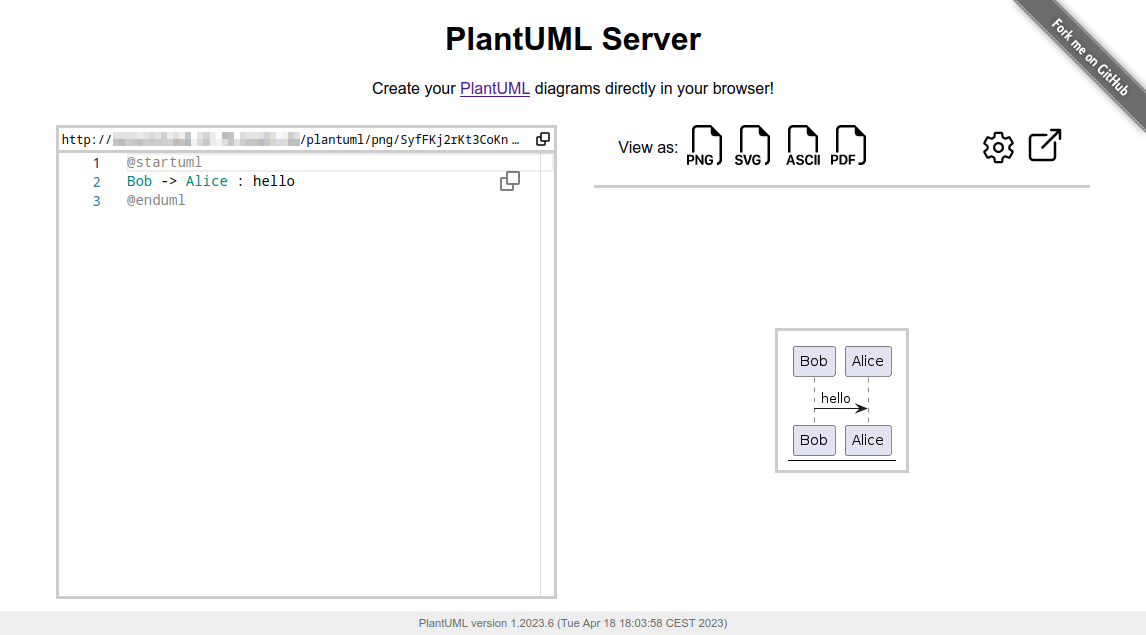PlantUML Server is a web application to generate UML diagrams on-the-fly.
Breaking changes:
The PlantUML core removed the deprecatedALLOW_PLANTUML_INCLUDEenvironment property feature and switch to thePLANTUML_SECURITY_PROFILEconcept with versionv1.2023.9. All details about PlantUML's security can be found on https://plantuml.com/security.By default PlantUML server sets the
PLANTUML_SECURITY_PROFILEtoINTERNET. If you need more access to e.g. other ports than 80 (http) and 443 (https) or even access to local files, please consider using one of the allowlist features. It is strongly advised not to set thePLANTUML_SECURITY_PROFILEbelowINTERNET!
More examples and features about the Web UI can be found in docs/WebUI.
To know more about PlantUML, please visit https://plantuml.com.
- jre/jdk 11 or above
- apache maven 3.0.2 or above
- Jetty 11 or above
- Tomcat 10 or above
Just run:
mvn jetty:runThe server is now listening to http://localhost:8080/plantuml. In this way the server is run on an embedded jetty server.
You can specify the port at which it runs:
mvn jetty:run -Djetty.http.port=9999You can run Plantuml with jetty or tomcat container
docker run -d -p 8080:8080 plantuml/plantuml-server:jetty
docker run -d -p 8080:8080 plantuml/plantuml-server:tomcatThe server is now listening to http://localhost:8080.
The jetty container supports read-only files system, you can run the read-only mode with:
docker run -d -p 8080:8080 --read-only -v /tmp/jetty plantuml/plantuml-server:jettyThis makes the container compatible with more restricted environment such as OpenShift, just make sure you mount a volume (can be ephemeral) on /tmp/jetty.
To run plantuml using different base url, change the docker-compose.yml file:
environment:
- BASE_URL=plantumlAnd run docker-compose up. This will start a modified version of the image using the base url /plantuml, e.g. http://localhost:8080/plantuml
You can apply some option to your PlantUML server with environment variable.
If you run the directly the jar:
# NOTE: jetty-runner is deprecated.
# build war file and jetty-runner
mvn package
# start directly
# java $JVM_ARGS -jar jetty-runner.jar $JETTY_ARGS
java -jar target/dependency/jetty-runner.jar --config src/main/config/jetty.xml --port 9999 --path /plantuml target/plantuml.war
# see help for more possible options
java -jar target/dependency/jetty-runner.jar --helpNote: --config src/main/config/jetty.xml is only necessary if you need support for empty path segments in URLs (e.g. for the old proxy)
Alternatively, start over maven and pass the option with -D flag
mvn jetty:run -D THE_ENV_VARIABLE=THE_ENV_VALUE -Djetty.http.port=9999If you use docker, you can use the -e flag:
docker run -d -p 9999:8080 -e THE_ENV_VARIABLE=THE_ENV_VALUE plantuml/plantuml-server:jettyYou can set all the following variables:
BASE_URL- PlantUML Base URL path
- Default value:
ROOT
PLANTUML_SECURITY_PROFILE- Set PlantUML security profile. See PlantUML security.
- If you need more access to e.g. other ports than 80 (http) and 443 (https) or even access to local files, please consider using one of the allowlist features:
plantuml.allowlist.pathplantuml.include.pathplantuml.allowlist.url
- It is strongly advised not to set the
PLANTUML_SECURITY_PROFILEbelowINTERNET! - Default value:
INTERNET
PLANTUML_PROPERTY_FILE- Set PlantUML system properties (like over the Java command line using the
-Dpropertyname=valuesyntax). - To see what kind of file content is supported, see the documentation of
java.util.Properties.load. - Default value:
null
- Set PlantUML system properties (like over the Java command line using the
PLANTUML_CONFIG_FILE- Local path to a PlantUML configuration file (identical to the
-configflag on the CLI) - File content will be added before each PlantUML diagram code.
- Default value:
null
- Local path to a PlantUML configuration file (identical to the
PLANTUML_LIMIT_SIZE- Limits image width and height
- Default value:
4096
PLANTUML_STATS- Set it to
onto enable statistics report - Default value:
off
- Set it to
HTTP_AUTHORIZATION- when calling the
proxyendpoint, the value ofHTTP_AUTHORIZATIONwill be used to set the HTTP Authorization header - Default value:
null
- when calling the
HTTP_PROXY_READ_TIMEOUT- when calling the
proxyendpoint, the value ofHTTP_PROXY_READ_TIMEOUTwill be the connection read timeout in milliseconds - Default value:
10000(10 seconds)
- when calling the
This method uses maven to run the application. That requires internet connectivity. So, you can use following command to create a self-contained docker image that will "just work".
docker image build -f Dockerfile.jetty -t plantuml-server:local .
docker run -d -p 8080:8080 plantuml-server:localThe server is now listening to http://localhost:8080.
You may specify the port in -p Docker command line argument.
To build the war, just run:
mvn packageat the root directory of the project to produce plantuml.war in the target/ directory.
NOTE: If you want that the generated war includes the apache-jsp artifact run:
mvn package -Dapache-jsp.scope=compileIf you want to generate the war with java 8 as target just remove the src/test directory and use pom.jdk8.xml.
rm -rf src/test
mvn package -f pom.jdk8.xml [-Dapache-jsp.scope=compile]It is possible to use PlantUML with a reverse proxy.
You can find this and other examples here.