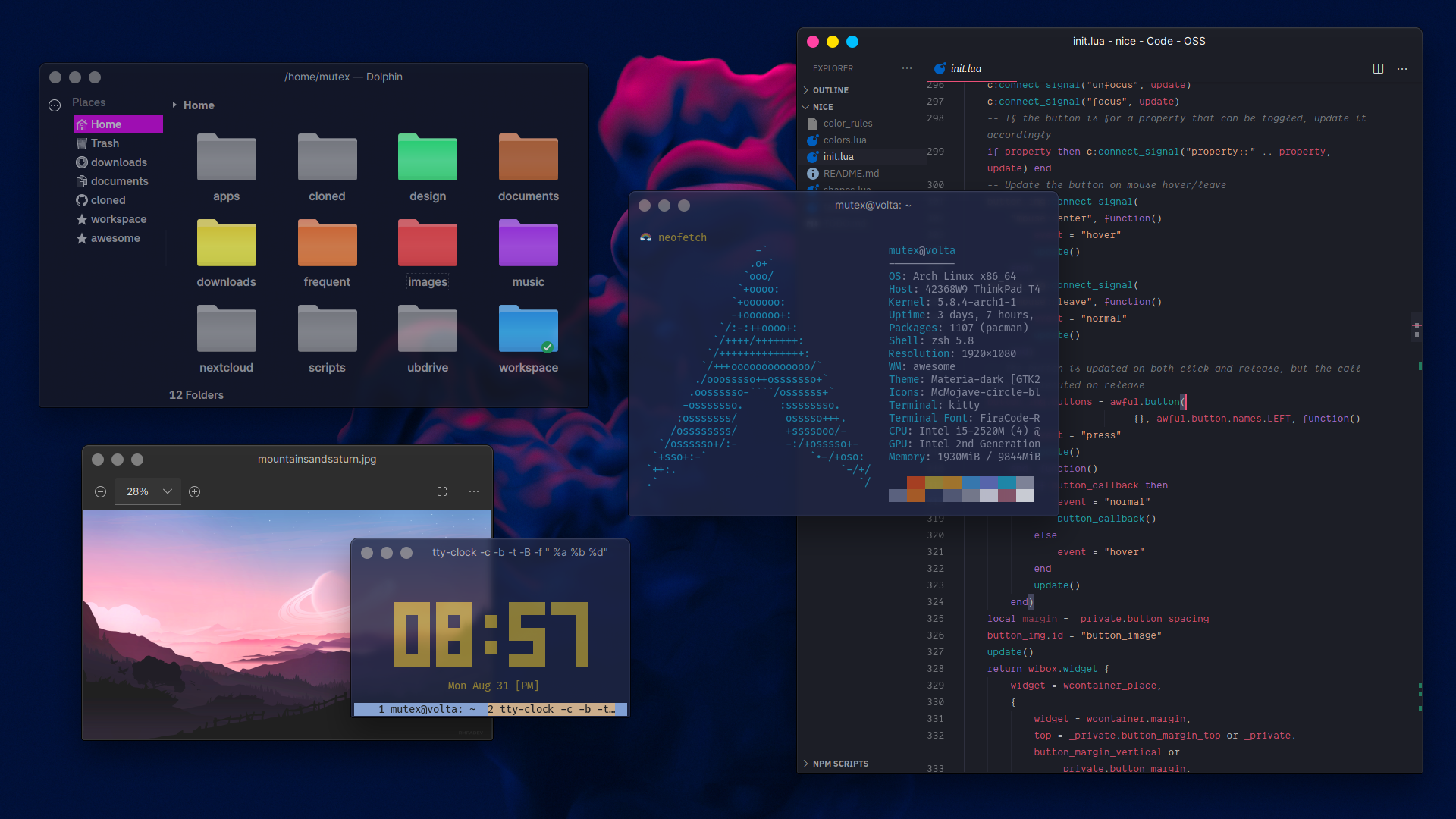If you would like to show your appreciation for this project,
please consider a donation :)

N.B. This branch is for Awesome v4.3 git. You can find the branch for Awesome v4.3 stable here
nice is an easy to use, highly configurable extension for Awesome WM that adds beautiful window decorations (and extra functionality!) to clients. It...
- ...adds a subtle 3D look, and soft, rounded anti-aliased, corners to windows
- ...picks the window decoration color based on the client content for a seamless look , and adjusts the window title text color accordingly
- ...auto-generates titlebar buttons (and their states) for you based on the colors your pick or you can let it pick the colors for you!
- ...allows you to customize which titlebar buttons to include, their order, and their layout
- ...adds the ability to maximize/unmaximize floating windows by double clicking the titlebar, and of course, moving them by clicking and holding
- ...adds the ability to "roll up" and "roll down" the client window like a window shade! Scroll up over the titlebar to instantly hide the window contents but keep the title bar right where it is. And then either scroll down or click the titlebar to make the window contents visible again!
-
You need Awesome WM with a working basic configuration. This branch is for Awesome v4.3 git. You can find the branch for Awesome v4.3 stable here
-
You also need picom. Make sure you have
shadow-ignore-shaped = falsein your configuration otherwise picom will not draw shadows. My recommended shadow settings are given below:shadow = true; shadow-radius = 40; shadow-opacity = .55; shadow-offset-x = -40; shadow-offset-y = -20; shadow-exclude = [ "_NET_WM_WINDOW_TYPE:a = '_NET_WM_WINDOW_TYPE_NOTIFICATION'", "_NET_WM_STATE@:32a *= '_NET_WM_STATE_HIDDEN'", "_GTK_FRAME_EXTENTS@:c" ]; shadow-ignore-shaped = false -
For GTK applications add the following line to ~/.config/gtk-3.0/settings.ini under the [Settings] section to hide client-side window control buttons:
gtk-decoration-layout=menu:
- Within you Awesome configuration, make sure that you do not already have code in place that request default titlebars for clients. Something like this:
client.connect_signal("request::titlebars", function(c) ... end) -- Remove this- Additionally, nice only adds window decorations to clients that have the
titlebars_enabledproperty set to true. So configure your client rules accordingly.
The easiest and quickest way to get started is by cloning this repository to your awesome configuration directory
$ cd ~/.config/awesome
$ git clone https://github.com/mut-ex/awesome-wm-nice.git niceTo use nice, you first need to load the module. To do that, put the following line right after beautiful.init(...)
local nice = require("nice")
nice()If you are fine using the default configuration, you are all done!
nice will automatically detect and change the window decoration color to match the client. However...
- To pick the window decoration color yourself, right-click the titlebar and select 'Manually Pick Color'
- To update the window decoration colors, right-click on the titlebar and select 'Redo Window Decorations'
- Scroll-up with your mouse over the titlebar to "roll up" the window shade. Scroll-down over the titlebar, or left-click to "roll down" the window shade
- nice saves its color rules in the color_rules file within the module directory. If you wish you can manually edit it, or delete the file if you want to start again.
You can override the defaults by passing your own configuration. For example
local nice = require("nice")
nice {
titlebar_color = "#00ff00",
-- You only need to pass the parameter you are changing
context_menu_theme = {
width = 300,
},
-- Swap the designated buttons for resizing, and opening the context menu
mb_resize = nice.MB_MIDDLE,
mb_contextmenu = nice.MB_RIGHT,
}Below you will find further details explaining the configuration parameters for nice.
| Parameter | Type | Description | Default |
|---|---|---|---|
titlebar_height |
integer | The height of the titlebar | 38 |
titlebar_radius |
integer | The radius of the top left and top right corners of the titlebar. Should be >= 3 and <= titlebar_height |
9 |
titlebar_color |
string | The default color of the titlebar and window decorations. Should be a hex color string | "#1e1e24" |
titlebar_padding_left |
integer | The padding on the left side of the titlebar | 0 |
titlebar_padding_right |
integer | The padding on the right side of the titlebar | 0 |
titlebar_font |
string | The font and font size for text within the titlebar. See the default value for an example of the format | "Sans 11" |
win_shade_enabled |
boolean | Whether the window shade feature should be enabled | true |
no_titlebar_maximized |
boolean | Whether the titlebar should be hidden for maximized windows | false |
mb_move |
integer or named constant | Mouse button to move a window. | nice.MB_LEFT |
mb_contextmenu |
integer or named constant | Mouse button to open the nice context menu | nice.MB_MIDDLE |
mb_resize |
integer or named constant | Mouse button to resize a window | nice.MB_RIGHT |
mb_win_shade_rollup |
integer or named constant | Mouse button to roll up/hide window contents | nice.MB_SCROLL_UP |
mb_win_shade_rolldown |
integer or named constant | Mouse button to roll down/show window contents | nice.MB_SCROLL_DOWN |
button_size |
integer | The size (diameter) of the titlebar buttons | 16 |
button_margin_horizontal |
integer | The horizontal margin around each titlebar button. button_margin_left and button_margin_rightcan override this parameter. |
5 |
button_margin_vertical |
integer | The vertical margin above and below each titlebar button. button_margin_top and button_margin_bottom can override this parameter. |
nil |
button_margin_top |
integer | The margin above each titlebar button | 2 |
button_margin_bottom |
integer | The margin below each titlebar button | nil |
button_margin_left |
integer | The margin to the left of each titlebar button | 0 |
button_margin_right |
integer | The margin to the right of each titlebar button | 0 |
tooltips_enabled |
boolean | If tooltip hints should be shown when the mouse cursor is hovered over a titlebar button | nil |
close_color |
string | The base color for the close button | "#ee4266" |
minimize_color |
string | The base color for the minimize button | "#ffb400" |
maximize_color |
string | The base color for the maximize button | "#4cbb17" |
floating_color |
string | The base color for the floating mode toggle button | "#f6a2ed" |
ontop_color |
string | The base color for the on top mode toggle button | "#f6a2ed" |
sticky_color |
string | The base color for the sticky mode toggle button | "#f6a2ed" |
In addition to the above mentioned parameters, there some more parameters that require a little more explanation:
titlebar_items — Specifies the titlebar items to include
- It should be a table with the following keys:
left— Specifies the item(s) to place on the left side of the titlebarmiddle— Specifies the item(s) to place in the middle of the titlebarright— Specifies the items(s) to place on the right side of the titlebar
- Multiple items should be passed as an array of identifiers. For a single item simply passing the identifier is sufficient
- Valid titlebar item identifiers are:
"close""minimize""maximize""floating""ontop""sticky""title"
- Default value for
titlebar_itemsis:
titlebar_items = {
left = {"close", "minimize", "maximize"},
middle = "title",
right = {"sticky", "ontop", "floating"},
}context_menu_theme — Specifies theming parameters for the context (default right-click) menu
- It should be a table with the following keys:
bg_focus— Background color of focused menu itembg_normal— Background color of not-focused menu itemsborder_color— Color of the border around the entire menuborder_width— Width of the border around the entire menufg_focus— Foreground color of focused menu itemfg_normal— Foreground color of not-focused menu itemsfont— Font used for menu textheight— Height of each menu list itemwidth— Width of the menu
- Default value for
context_menu_themeis:
context_menu_theme = {
bg_focus = "#aed9e0",
bg_normal = "#5e6472",
border_color = "#00000000",
border_width = 0,
fg_focus = "#242424",
fg_normal = "#fefefa",
font = "Sans 11",
height = 27.5,
width = 250,
}tooltip_messages — Specifies the hints that are shown when the mouse cursor is hovered over a titlebar button
- It should be a table with the following keys:
close— Text shown when hovering over the close buttonminimize— Text shown when hovering over the minimize buttonmaximize_active— Text shown when hovering over the maximize button when the window is maximizedmaximize_inactive— Text shown when hovering over the maximize button when the window is not maximizedfloating_active— Text shown when hovering over the floating button when the window is floatingfloating_inactive— Text shown when hovering over the floating button when the window is tiledontop_active— Text shown when hovering over the ontop button when the window is set to be above other windowsontop_inactive— Text shown when hovering over the ontop button when the window is not set to be above other windowssticky_active— Text shown when hovering over the sticky button when the window is set to be available on all tagssticky_inactive— Text shown when hovering over the sticky button when the window is not to be available on all tags
The default value for tooltip_messages is:
tooltip_messages = {
close = "close",
minimize = "minimize",
maximize_active = "unmaximize",
maximize_inactive = "maximize",
floating_active = "enable tiling mode",
floating_inactive = "enable floating mode",
ontop_active = "don't keep above other windows",
ontop_inactive = "keep above other windows",
sticky_active = "disable sticky mode",
sticky_inactive = "enable sticky mode",
}nice will automatically detect and change the window decoration color to match the client. However...
- If nice doesn't pick the right color or you want to specify it yourself, right-click the titlebar and select 'Manually Pick Color'
- If the client theme changes (for example if you change your terminal emulator colors), to update the window decoration colors, right-click on the titlebar and select 'Redo Window Decorations'
- Scroll-up with your mouse over the titlebar to "roll-up" the window shade. Scroll-down over the titlebar, or left-click to "roll-down" the window shade
- nice saves its color rules in the color_rules file within the module directory. If you wish you can manually edit it, or delete the file if you want to start again.
If you face any bugs or issues (or have a feature request), please feel free to open an issue on here