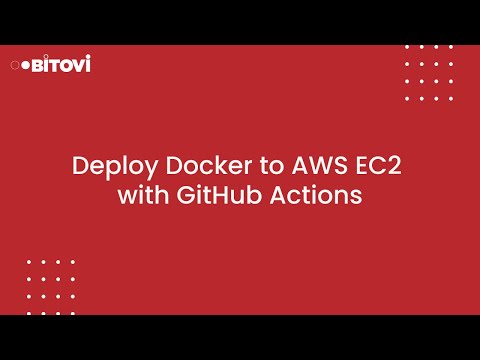GitHub Action
Deploy Docker to AWS (EC2)
bitovi/github-actions-deploy-docker-to-ec2 deploys any Docker-based app to an AWS VM (EC2) using Docker and Docker Compose.
The action will copy this repo to the VM and then run docker compose up.
⚠️ Migrating from v0.5.8 to v1.0.0 is not possible. Some resources keep the same ID and errors will appear.
This action will create an EC2 instance and the resources defined, copy this repo to the VM, install docker (and other options if enabled) and then run docker compose up.
If you would like to deploy a backend app/service, check out our other actions:
| Action | Purpose |
|---|---|
| Deploy an AWS ECS Cluster | Deploys an ECS (Fargate or EC2) cluster, with tasks and service definitions (and more!) |
| Deploy Storybook to GitHub Pages | Builds and deploys a Storybook application to GitHub Pages. |
| Deploy static site to AWS (S3/CDN/R53) | Hosts a static site in AWS S3 with CloudFront |
And more!, check our list of actions in the GitHub marketplace
This project is supported by Bitovi, a DevOps Consultancy and a proud supporter of Open Source software.
You can get help or ask questions on our Discord channel! Come hang out with us!
Or, you can hire us for training, consulting, or development. Set up a free consultation.
A lot! The whole code supporting this action migrated into a bigger repo, with more modules and functions. We concentrated our work there, hence any improvement done there benefits all of our actions.
Actions you said? Yes… go check our list of actions in the GitHub marketplace
New stuff! To name a few, cloudwatch for docker, VPC handling, EC2/ELB/APP port list, user_data for pre-ansible run, RDS (as Aurora replacement) among others. Check the v1-changes doc.
Adding new features and functionalities while keeping code consistent required a huge refactoring. Resources and objects got moved and renamed, making migration a really complicated path.
For that reason we recommend a clean start.
Version v0.5.8 will be the last of the v0 series, and new features will be added to v1 from now on.
- Files for Docker
- An AWS account
Your app needs a Dockerfile and a docker-compose.yaml file.
For more details on setting up Docker and Docker Compose, check out Bitovi's Academy Course: Learn Docker
You'll need Access Keys from an AWS account
We accept multiple ways to add environment variables. All of them will be merged into a .env file in the EC2 instance in a KEY=VALUE format.
For secrects stored in AWS Secrets Manager we expect them to be in a JSON format, like '{"key":"value"}'.
The rest could be in a KEY=VALUE format.
env_aws_secret- Comma separated list of secret name(s) stored in AWS Secrets Managerenv_repo- A file in your repo that contains env vars. As a default, we'll try to readrepo_env, but you can change that to any other filename. (Including path)`env_ghv- An entry in Github actions variablesenv_ghs- An entry in Github secrets
version: '3.9'
services:
app:
env_file: .env
These environment variables are merged to the .env file quoted in the following order:
- Terraform passed env vars ( This is not optional nor customizable )
- Repository checked-in env vars - repo_env file as default. (KEY=VALUE style)
- Github Vars - Create a variable in your GH Repo - (KEY=VALUE style)
- Github Secret - Create a secret in your GH Repo - (KEY=VALUE style)
- AWS Secret - Comma separated list of JSON style like '{"key":"value"}' secrets.
Create .github/workflows/deploy.yaml with the following to build on push.
name: Basic deploy
on:
push:
branches: [ main ]
jobs:
EC2-Deploy:
runs-on: ubuntu-latest
steps:
- id: deploy
uses: bitovi/[email protected]
with:
aws_access_key_id: ${{ secrets.AWS_ACCESS_KEY_ID }}
aws_secret_access_key: ${{ secrets.AWS_SECRET_ACCESS_KEY }}
aws_default_region: us-east-1
aws_elb_app_port: 8080 # This should match the docker exposed port. Defaults to 3000.name: Advanced deploy
on:
push:
branches: [ main ]
permissions:
contents: read
jobs:
EC2-Deploy:
runs-on: ubuntu-latest
environment:
name: "EC2"
url: ${{ steps.deploy.outputs.vm_url }}
steps:
- id: deploy
name: Deploy
uses: bitovi/[email protected]
with:
aws_access_key_id: ${{ secrets.AWS_ACCESS_KEY_ID }}
aws_secret_access_key: ${{ secrets.AWS_SECRET_ACCESS_KEY }}
aws_session_token: ${{ secrets.AWS_SESSION_TOKEN }}
aws_default_region: us-east-1
#aws_additional_tags: '{\"key\":\"value\",\"key2\":\"value2\"}'
aws_r53_enable: true
aws_r53_domain_name: bitovi.com
aws_r53_sub_domain_name: app
aws_r53_create_sub_cert: true
ansible_start_docker_timeout: 600
env_ghs: ${{ secrets.DOT_ENV }}
env_ghv: ${{ vars.VARS }}
env_aws_secret: some-secret,some-other
aws_elb_app_port: 3000,8080
aws_elb_listen_port: 443,8080
aws_elb_healthcheck: "HTTP:8080"
docker_cloudwatch_enable: true
docker_cloudwatch_retention_days: 7
aws_rds_db_enable: true❇️ We use
aws_resource_identifieras a unique ID throughout the code to name resources.
Keep this in mind if using any of our actions in different steps of the same job!
This ID is defined with the following default value:${GITHUB_ORG_NAME}-${GITHUB_REPO_NAME}-${GITHUB_BRANCH_NAME}
- AWS Specific
- GitHub Commons main inputs
- Secrets and Environment Variables
- EC2
- VPC
- AWS Route53 Domains and Certificates
- Load Balancer
- Docker
- EFS
- RDS
- DB Proxy
- GitHub Deployment repo inputs
The following inputs can be used as step.with keys
| Name | Type | Description |
|---|---|---|
aws_access_key_id |
String | AWS access key ID |
aws_secret_access_key |
String | AWS secret access key |
aws_session_token |
String | AWS session token |
aws_default_region |
String | AWS default region. Defaults to us-east-1 |
aws_resource_identifier |
String | Set to override the AWS resource identifier for the deployment. Defaults to ${GITHUB_ORG_NAME}-${GITHUB_REPO_NAME}-${GITHUB_BRANCH_NAME}. |
aws_additional_tags |
JSON | Add additional tags to the terraform default tags, any tags put here will be added to all provisioned resources. |
| Name | Type | Description |
|---|---|---|
checkout |
Boolean | Set to false if the code is already checked out. (Default is true). |
bitops_code_only |
Boolean | If true, will run only the generation phase of BitOps, where the Terraform and Ansible code is built. |
bitops_code_store |
Boolean | Store BitOps generated code as a GitHub artifact. |
tf_stack_destroy |
Boolean | Set to true to destroy the stack - Will delete the elb logs bucket after the destroy action runs. |
tf_state_file_name |
String | Change this to be anything you want to. Carefull to be consistent here. A missing file could trigger recreation, or stepping over destruction of non-defined objects. Defaults to tf-state-aws. |
tf_state_file_name_append |
String | Appends a string to the tf-state-file. Setting this to unique will generate tf-state-aws-unique. (Can co-exist with tf_state_file_name) |
tf_state_bucket |
String | AWS S3 bucket name to use for Terraform state. See note |
tf_state_bucket_destroy |
Boolean | Force purge and deletion of S3 bucket defined. Only evaluated when tf_stack_destroy is also true, so it is safe to leave this enabled when standing up your stack. Defaults to false. |
tf_targets |
List | A list of targets to create before the full stack creation. |
ansible_skip |
Boolean | Skip Ansible execution after Terraform excecution. Default is false. |
ansible_ssh_to_private_ip |
Boolean | Make Ansible connect to the private IP of the instance. Only usefull if using a hosted runner in the same network. Default is false. |
ansible_start_docker_timeout |
String | Ammount of time in seconds it takes Ansible to mark as failed the startup of docker. Defaults to 300. |
| Name | Type | Description - Check note about environment variables. |
|---|---|---|
env_aws_secret |
String | Secret name to pull environment variables from AWS Secret Manager. Accepts comma separated list of secrets. |
env_repo |
String | .env file containing environment variables to be used with the app. We'll try to read repo_env (default), but you can change that to any other filename. (Including path) |
env_ghs |
String | GitHub Secret Name containing .env file style to be used with the app. See Github secret. |
env_ghv |
String | GitHub Variable Name containing .env file style to be used with the app. See Github variables. |
| Name | Type | Description |
|---|---|---|
aws_ec2_instance_create |
Boolean | Toggles the creation of an EC2 instance. (Default is true). |
aws_ec2_ami_filter |
String | AWS AMI Filter string. Will be used to lookup for lates image based on the string. Defaults to ubuntu/images/hvm-ssd/ubuntu-jammy-22.04-amd64-server-*.' |
aws_ec2_ami_owner |
String | Owner of AWS AMI image. This ensures the provider is the one we are looking for. Defaults to 099720109477, Canonical (Ubuntu). |
aws_ec2_ami_id |
String | AWS AMI ID. Will default to the latest Ubuntu 22.04 server image (HVM). Accepts ami-### values. |
aws_ec2_ami_update |
Boolean | Set this to true if you want to recreate the EC2 instance if there is a newer version of the AMI. Defaults to false. |
aws_ec2_instance_type |
String | The AWS IAM instance type to use. Default is t2.small. See this list for reference. |
aws_ec2_instance_root_vol_size |
Integer | Define the volume size (in GiB) for the root volume on the AWS Instance. Defaults to 8. |
aws_ec2_instance_root_vol_preserve |
Boolean | Set this to true to avoid deletion of root volume on termination. Defaults to false. |
aws_ec2_security_group_name |
String | The name of the EC2 security group. Defaults to SG for ${aws_resource_identifier} - EC2. |
aws_ec2_iam_instance_profile |
String | The AWS IAM instance profile to use for the EC2 instance. Will create one if none provided with the name aws_resource_identifier. |
aws_ec2_create_keypair_sm |
Boolean | Generates and manages a secret manager entry that contains the public and private keys created for the ec2 instance. |
aws_ec2_instance_public_ip |
Boolean | Add a public IP to the instance or not. (Not an Elastic IP). Defaults to true. |
aws_ec2_port_list |
String | Comma separated list of ports to be enabled in the EC2 instance security group. (NOT THE ELB) In a 80,443 format. Port 22 is enabled as default to allow Ansible connection. |
aws_ec2_user_data_file |
String | Relative path in the repo for a user provided script to be executed with Terraform EC2 Instance creation. See this note. Make sure the add the executable flag to the file. |
aws_ec2_user_data_replace_on_change |
Boolean | If aws_ec2_user_data_file file changes, instance will stop and start. Hence public IP will change. This will destroy and recreate the instance. Defaults to true. |
aws_ec2_additional_tags |
JSON | Add additional tags to the terraform default tags, any tags put here will be added to ec2 provisioned resources. |
| Name | Type | Description |
|---|---|---|
aws_vpc_create |
Boolean | Define if a VPC should be created. Defaults to false. |
aws_vpc_name |
String | Define a name for the VPC. Defaults to VPC for ${aws_resource_identifier}. |
aws_vpc_cidr_block |
String | Define Base CIDR block which is divided into subnet CIDR blocks. Defaults to 10.0.0.0/16. |
aws_vpc_public_subnets |
String | Comma separated list of public subnets. Defaults to 10.10.110.0/24 |
aws_vpc_private_subnets |
String | Comma separated list of private subnets. If no input, no private subnet will be created. Defaults to <none>. |
aws_vpc_availability_zones |
String | Comma separated list of availability zones. Defaults to aws_default_region+<random> value. If a list is defined, the first zone will be the one used for the EC2 instance. |
aws_vpc_id |
String | Existing AWS VPC ID to use. Accepts vpc-### values. |
aws_vpc_subnet_id |
String | Existing AWS VPC Subnet ID. If none provided, will pick one. (Ideal when there's only one). |
aws_vpc_enable_nat_gateway |
Boolean | Adds a NAT gateway for each public subnet. Defaults to false. |
aws_vpc_single_nat_gateway |
Boolean | Toggles only one NAT gateway for all of the public subnets. Defaults to false. |
aws_vpc_external_nat_ip_ids |
String | Existing comma separated list of IP IDs if reusing. (ElasticIPs). |
aws_vpc_additional_tags |
JSON | Add additional tags to the terraform default tags, any tags put here will be added to vpc provisioned resources. |
| Name | Type | Description |
|---|---|---|
aws_r53_enable |
Boolean | Set this to true if you wish to use an existing AWS Route53 domain. See note. Default is false. |
aws_r53_domain_name |
String | Define the root domain name for the application. e.g. bitovi.com'. |
aws_r53_sub_domain_name |
String | Define the sub-domain part of the URL. Defaults to aws_resource_identifier. |
aws_r53_root_domain_deploy |
Boolean | Deploy application to root domain. Will create root and www records. Default is false. |
aws_r53_enable_cert |
Boolean | Set this to true if you wish to manage certificates through AWS Certificate Manager with Terraform. See note. Default is false. |
aws_r53_cert_arn |
String | Define the certificate ARN to use for the application. See note. |
aws_r53_create_root_cert |
Boolean | Generates and manage the root cert for the application. See note. Default is false. |
aws_r53_create_sub_cert |
Boolean | Generates and manage the sub-domain certificate for the application. See note. Default is false. |
aws_r53_additional_tags |
JSON | Add additional tags to the terraform default tags, any tags put here will be added to R53 provisioned resources. |
| Name | Type | Description |
|---|---|---|
aws_elb_create |
Boolean | Toggles the creation of a load balancer and map ports to the EC2 instance. Defaults to true. |
aws_elb_security_group_name |
String | The name of the ELB security group. Defaults to SG for ${aws_resource_identifier} - ELB. |
aws_elb_app_port |
String | Port in the EC2 instance to be redirected to. Default is 3000. Accepts comma separated values like 3000,3001. |
aws_elb_app_protocol |
String | Protocol to enable. Could be HTTP, HTTPS, TCP or SSL. Defaults to TCP. If length doesn't match, will use TCP for all. |
aws_elb_listen_port |
String | Load balancer listening port. Default is 80 if NO FQDN provided, 443 if FQDN provided. Accepts comma separated values. |
aws_elb_listen_protocol |
String | Protocol to enable. Could be HTTP, HTTPS, TCP or SSL. Defaults to TCP if NO FQDN provided, SSL if FQDN provided. |
aws_elb_healthcheck |
String | Load balancer health check string. Default is TCP:22. |
aws_elb_access_log_bucket_name |
String | S3 bucket name to store the ELB access logs. Defaults to ${aws_resource_identifier}-logs (or -lg depending of length). Bucket will be deleted if stack is destroyed. |
aws_elb_access_log_expire |
String | Delete the access logs after this amount of days. Defaults to 90. Set to 0 in order to disable this policy. |
aws_elb_additional_tags |
JSON | Add additional tags to the terraform default tags, any tags put here will be added to elb provisioned resources. |
| Name | Type | Description |
|---|---|---|
docker_install |
Boolean | Toggle docker installation through Ansible. docker-compose up will be excecuted after. Defaults to true. |
docker_remove_orphans |
Boolean | Set to true to turn the --remove-orphans flag. Defaults to false. |
docker_full_cleanup |
Boolean | Set to true to run docker-compose down and docker system prune --all --force --volumes after. Runs before docker_install. WARNING: docker volumes will be destroyed. |
docker_repo_app_directory |
String | Relative path for the directory of the app. (i.e. where the docker-compose.yaml file is located). This is the directory that is copied into the EC2 instance. Default is /, the root of the repository. Add a .gha-ignore file with a list of files to be exluded. (Using glob patterns). |
docker_repo_app_directory_cleanup |
Boolean | Will generate a timestamped compressed file (in the home directory of the instance) and delete the app repo directory. Runs before docker_install and after docker_full_cleanup. |
docker_efs_mount_target |
String | Directory path within docker env to mount directory to. Default is /data |
docker_cloudwatch_enable |
Boolean | Toggle cloudwatch creation for Docker. Create a file named docker-daemon.json in your repo root dir if you need to customize it. Defaults to false. Check docker docs. |
docker_cloudwatch_lg_name |
String | Log group name. Will default to ${aws_resource_identifier}-docker-logs if none. |
docker_cloudwatch_skip_destroy |
Boolean | Toggle deletion or not when destroying the stack. Defaults to false. |
docker_cloudwatch_retention_days |
String | Number of days to retain logs. 0 to never expire. Defaults to 14. See note. |
| Name | Type | Description |
|---|---|---|
aws_efs_create |
Boolean | Toggle to indicate whether to create an EFS volume and mount it to the EC2 instance as a part of the provisioning. Note: The stack will manage the EFS and will be destroyed along with the stack. |
aws_efs_fs_id |
String | ID of existing EFS volume if you wish to use an existing one. |
aws_efs_create_mount_target |
String | Toggle to indicate whether we should create a mount target for the EFS volume or not. Defaults to true. |
aws_efs_create_ha |
Boolean | Toggle to indicate whether the EFS resource should be highly available (mount points in all available zones within region). |
aws_efs_vol_encrypted |
String | Toggle encryption of the EFS volume. Defaults to true. |
aws_efs_kms_key_id |
String | The ARN for the KMS encryption key. Will use default if none defined. |
aws_efs_performance_mode |
String | Toggle perfomance mode. Options are: generalPurpose or maxIO. |
aws_efs_throughput_mode |
String | Throughput mode for the file system. Defaults to bursting. Valid values: bursting, provisioned, or elastic. When using provisioned, also set aws_efs_throughput_speed. |
aws_efs_throughput_speed |
String | The throughput, measured in MiB/s, that you want to provision for the file system. Only applicable with throughput_mode set to provisioned. |
aws_efs_security_group_name |
String | The name of the EFS security group. Defaults to SG for ${aws_resource_identifier} - EFS. |
aws_efs_allowed_security_groups |
String | Extra names of the security grou-ps to access the EFS volume. Accepts comma separated list of. |
aws_efs_ingress_allow_all |
Boolean | Allow access from 0.0.0.0/0 in the same VPC. Defaults to true. |
aws_efs_create_replica |
Boolean | Toggle whether a read-only replica should be created for the EFS primary file system. |
aws_efs_replication_destination |
String | AWS Region to target for replication. |
aws_efs_enable_backup_policy |
Boolean | Toggle whether the EFS should have a backup policy. |
aws_efs_transition_to_inactive |
String | Indicates how long it takes to transition files to the IA storage class. Defaults to AFTER_30_DAYS. |
aws_efs_mount_target |
String | Directory path in efs to mount directory to. Default is /. |
aws_efs_ec2_mount_point |
String | The aws_efs_ec2_mount_point input represents the folder path within the EC2 instance to the data directory. Default is /user/ubuntu/<application_repo>/data. Additionally, this value is loaded into the docker-compose .env file as HOST_DIR. |
aws_efs_additional_tags |
JSON | Add additional tags to the terraform default tags, any tags put here will be added to efs provisioned resources. |
| Name | Type | Description |
|---|---|---|
aws_rds_db_enable |
Boolean | Toggles the creation of a RDS DB. Defaults to false. |
aws_rds_db_proxy |
Boolean | Set to true to add a RDS DB Proxy. |
aws_rds_db_identifier |
String | Database identifier that will appear in the AWS Console. Defaults to aws_resource_identifier if none set. |
aws_rds_db_name |
String | The name of the database to create when the DB instance is created. If this parameter is not specified, no database is created in the DB instance. |
aws_rds_db_user |
String | Username for the database. Defaults to dbuser. |
aws_rds_db_engine |
String | Which Database engine to use. Defaults to postgres. |
aws_rds_db_engine_version |
String | Which Database engine version to use. Will use latest if none defined. |
aws_rds_db_ca_cert_identifier |
String | Defines the certificate to use with the instance. Defaults to rds-ca-ecc384-g1. |
aws_rds_db_security_group_name |
String | The name of the database security group. Defaults to SG for ${aws_resource_identifier} - RDS. |
aws_rds_db_allowed_security_groups |
String | Comma separated list of security groups to add to the DB Security Group. (Allowing incoming traffic.) |
aws_rds_db_ingress_allow_all |
Boolean | Allow incoming traffic from 0.0.0.0/0. Defaults to true. |
aws_rds_db_publicly_accessible |
Boolean | Allow the database to be publicly accessible from the internet. Defaults to false. |
aws_rds_db_port |
String | Port where the DB listens to. |
aws_rds_db_subnets |
String | Specify which subnets to use as a list of strings. Example: i-1234,i-5678,i-9101. |
aws_rds_db_allocated_storage |
String | Storage size. Defaults to 10. |
aws_rds_db_max_allocated_storage |
String | Max storage size. Defaults to 0 to disable auto-scaling. |
aws_rds_db_storage_encrypted |
Boolean | Toogle storage encryption. Defatuls to false. |
aws_rds_db_storage_type |
String | Storage type. Like gp2 / gp3. Defaults to gp2. |
aws_rds_db_kms_key_id |
String | The ARN for the KMS encryption key. |
aws_rds_db_instance_class |
String | DB instance server type. Defaults to db.t3.micro. See this list. |
aws_rds_db_final_snapshot |
String | If final snapshot is wanted, add a snapshot name. Leave emtpy if not. |
aws_rds_db_restore_snapshot_identifier |
String | Name of the snapshot to restore the databse from. |
aws_rds_db_cloudwatch_logs_exports |
String | Set of log types to enable for exporting to CloudWatch logs. Defaults to postgresql. Options are MySQL and MariaDB: audit,error,general,slowquery. PostgreSQL: postgresql,upgrade. MSSQL: agent,error. Oracle: alert,audit,listener,trace. |
aws_rds_db_multi_az |
Boolean | Specifies if the RDS instance is multi-AZ. Defaults to false. |
aws_rds_db_maintenance_window |
String | The window to perform maintenance in. Eg: Mon:00:00-Mon:03:00 |
aws_rds_db_apply_immediately |
Boolean | Specifies whether any database modifications are applied immediately, or during the next maintenance window. Defaults to false. |
aws_rds_db_additional_tags |
JSON | Add additional tags to the terraform default tags, any tags put here will be added to RDS provisioned resources. |
| Name | Type | Description |
|---|---|---|
aws_db_proxy_name |
String | Name of the database proxy. Defaults to aws_resource_identifier |
aws_db_proxy_client_password_auth_type |
String | Overrides auth type. Using MYSQL_NATIVE_PASSWORD, POSTGRES_SCRAM_SHA_256, and SQL_SERVER_AUTHENTICATION depending on the database family. |
aws_db_proxy_tls |
Boolean | Make TLS a requirement for connections. Defaults to true. |
aws_db_proxy_security_group_name |
String | Name for the proxy security group. Defaults to aws_resource_identifier. |
aws_db_proxy_database_security_group_allow |
Boolean | If true, will add an incoming rule from every security group associated with the DB. |
aws_db_proxy_allowed_security_group |
String | Comma separated list for extra allowed security groups. |
aws_db_proxy_allow_all_incoming |
Boolean | Allow all incoming traffic to the DB Proxy (0.0.0.0/0 rule). Keep in mind that the proxy is only available from the internal network except manually exposed. |
aws_db_proxy_cloudwatch_enable |
Boolean | Toggle Cloudwatch logs. Will be stored in /aws/rds/proxy/rds_proxy.name. |
aws_db_proxy_cloudwatch_retention_days |
String | Number of days to retain cloudwatch logs. Defaults to 14. |
aws_db_proxy_additional_tags |
JSON | Add additional tags to the ter added to aurora provisioned resources. |
| Name | Type | Description |
|---|---|---|
gh_deployment_input_terraform |
String | Folder to store Terraform files to be included during Terraform execution. |
gh_deployment_input_ansible |
String | Folder where a whole Ansible structure is expected. If missing bitops.config.yaml a default will be generated. |
gh_deployment_input_ansible_playbook |
String | Main playbook to be looked for. Defaults to playbook.yml. |
gh_deployment_input_ansible_extra_vars_file |
String | Relative path to Ansible extra-vars file. |
gh_deployment_action_input_ansible_extra_vars_file |
String | Relative path to Ansible extra-vars file from deployment to be set up into the action Ansible code. |
| Name | Description |
|---|---|
| VPC | |
aws_vpc_id |
The selected VPC ID used. |
| EC2 | |
vm_url |
The URL of the generated app. |
instance_endpoint |
The URL of the generated ec2 instance. |
ec2_sg_id |
SG ID for the EC2 instance. |
| EFS | |
aws_efs_fs_id |
AWS EFS FS ID of the volume. |
aws_efs_replica_fs_id |
AWS EFS FS ID of the replica volume. |
aws_efs_sg_id |
SG ID for the EFS Volume. |
| RDS | |
db_endpoint |
RDS Endpoint. |
db_secret_details_name |
AWS Secret name containing db credentials. |
db_sg_id |
SG ID for the RDS instance. |
db_proxy_rds_endpoint |
Database proxy endpoint. |
db_proxy_secret_name_rds |
AWS Secret name containing proxy credentials. |
db_proxy_sg_id_rds |
SG ID for the RDS Proxy instance. |
Most resources will contain the tag ${GITHUB_ORG_NAME}-${GITHUB_REPO_NAME}-${GITHUB_BRANCH_NAME}, some of them, even the resource name after.
We limit this to a 60 characters string because some AWS resources have a length limit and short it if needed.
We use the kubernetes style for this. For example, kubernetes -> k(# of characters)s -> k8s. And so you might see some compressions are made.
For some specific resources, we have a 32 characters limit. If the identifier length exceeds this number after compression, we remove the middle part and replace it for a hash made up from the string itself.
Buckets names can be made of up to 63 characters. If the length allows us to add -tf-state, we will do so. If not, a simple -tf will be added.
As a default, the application will be deployed and the ELB public URL will be displayed.
If aws_r53_enable and aws_r53_enable_cert are true, we will look up for a certificate with the name of the domain defined in aws_r53_domain_name. (eg. example.com). We expect that certificate to contain both example.com and *.example.com in the defined region.
Setting aws_r53_create_root_cert to true will create this certificate with both example.com and *.example.com for you, and validate them. (DNS validation).
Setting aws_r53_create_sub_cert to true will create a certificate just for the subdomain, and validate it.
⚠️ Be very careful here! Created certificates are fully managed by Terraform. Therefor they will be destroyed upon stack destruction.
To change a certificate (root_cert, sub_cert, ARN or pre-existing root cert), you must first toogle aws_r53_enable_cert to false, run the action, and then set the aws_r53_enable_cert flag to true, add the desired settings and excecute the action again. (This will destroy the first certificate.)
This is necessary due to a limitation that prevents certificates from being changed while in use by certain resources.
Users looking to add non-ephemeral storage to their created EC2 instance have the following options; create a new efs as a part of the ec2 deployment stack, or mounting an existing EFS.
Option 1, you have access to the aws_efs_create attribute which will create a EFS resource and mount it to the EC2 instance in the application directory at the path: "app_root/data".
⚠️ Be very careful here! The EFS is fully managed by Terraform. Therefor it will be destroyed upon stack destruction.
Option 2, you have access to the aws_efs_fs_id attributes, which will mount an existing EFS Volume. If the volume have mount targets already created, set aws_efs_create_mount_target to false.
If you set aws_efs_create_mount_target and aws_efs_create_ha, mount targets will be created for all of the availability zones of the region.
If aws_rds_db_enable is set to true, this action will deploy a Postgres RDS database.
Connection details will be present in the docker .env file. and a secret in AWS Secrets manager will be created.
⚠️ Database will be created and destroyed with the action. If you wish to use it in a separated repo, you can use our specific RDS action and add the secret as input here.
The following environment variables are added to the .env file in your app's docker-compose.yaml file.
To take advantage of these environment variables, be sure your docker-compose file is referencing the .env file like this:
version: '3.9'
services:
app:
# ...
env_file: .env
# ...
The available environment variables are:
| Variable | Description |
|---|---|
| DB_ENGINE | DB Engine name |
| DB_ENGINE_VERSION | DB Engine version |
| DB_USER | DB Username |
| DB_PASSWORD | DB Password |
| DB_NAME | DB Name (if any created) |
| DB_PORT | DB Port |
| DB_HOST | DB Hostname |
The AWS root certificate is downloaded and accessible via the rds-combined-ca-bundle.pem file in root of your app repo/directory.
Example JavaScript to make a request to the Postgres cluster:
const { Client } = require('pg')
// set up client
const client = new Client({
host: process.env.DB_HOST,
port: process.env.DB_PORT,
user: process.env.DB_USER,
password: process.env.DB_PASSWORD,
database: process.env.DB_NAME,
ssl: {
ca: fs.readFileSync('rds-combined-ca-bundle.pem').toString()
}
});
// connect and query
client.connect()
const result = await client.query('SELECT NOW()');
await client.end();
console.log(`Hello SQL timestamp: ${result.rows[0].now}`);BitOps allows you to define Infrastructure-as-Code for multiple tools in a central place. This action uses a BitOps Operations Repository to set up the necessary Terraform and Ansible to create infrastructure and deploy to it.
We would love for you to contribute to bitovi/github-actions-deploy-docker-to-ec2. Would you like to see additional features? Create an issue or a Pull Requests. We love discussing solutions!
The scripts and documentation in this project are released under the MIT License.