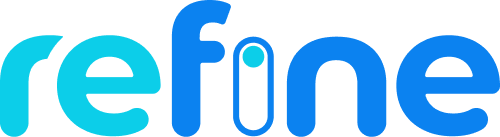Yariga is a Full Stack MERN Dashboard App With CRUD, Auth, and Charts Using Refine
Yariga code folder structure seperated to client-side and server-side.
Yariga-Realestate-Dashboard/
|- client
|-- src/
|-- assets/
|-- components/
|-- agent/
|-- charts/
|-- common/
|-- home/
|-- layout/
|-- constants/
|-- contexts/
|-- interfaces/
|-- pages/
|-- utils/
|-- App.tsx
|-- .env
|- server
|-- controllers/
|-- mongodb/
|-- routes/
|-- index.js
|-- .envNow, lets dive into both server and client sides folders.
agent/ - charts/ - common/ - home/ - layout/
This folder contains all the function components arranged in subfolders, which they're independent and reusable bits of code. They serve the UI (User Interface) of Yariga to avoid unnecessary repetition of the code. those components are beautiful customized widgets using MUI to describe initial theme for widgets as they're named.
index.ts
This is a JavaScript code that defines an array of objects named propertyReferralsInfo. Each object represents a source of referral for a property (like a real estate property). The array contains five objects representing five different referral sources: Social Media, Marketplace, Websites, Digital Ads, and Others. Each object specifies the percentage of referrals that come from the respective source and a unique color that represents the referral source.
agent.d.ts - common.d.ts - google.d.ts - home.d.ts - property.d.ts - theme.d.ts
In the context of Refine, the interfaces directory is used to store TypeScript interfaces that define the types of data used in the application. This is useful for providing type information to the TypeScript compiler, which can then perform type-checking and provide better autocompletion and error messages.
The interfaces directory typically contains one or more .ts files, each of which exports one or more interfaces that describe the shape of the data used in the application. For example, if an application uses data from an external API, it might define an interface that describes the structure of the API response.
By storing interfaces in a separate directory, the codebase becomes more organized and easier to maintain. It also encourages good coding practices by making it easier to define and enforce types throughout the application.
agent-profile.tsx - agent.tsx - all-properties.tsx - create-property.tsx - edit-property.tsx - home.tsx - login.tsx - my-profile.tsx - property-details.tsx - index.ts
In Refine, the pages directory is used to store the React components that correspond to the different pages of the application. These components typically use Refine's built-in components and hooks to provide a complete user interface for interacting with the data in the application.
parse-jwt.ts
export function parseJwt(token: string): UserPayload {
const base64Url = token.split(".")[1];
const base64 = base64Url.replace(/-/g, "+").replace(/_/g, "/");
const jsonPayload = decodeURIComponent(
window
.atob(base64)
.split("")
.map(function (c) {
return "%" + ("00" + c.charCodeAt(0).toString(16)).slice(-2);
})
.join("")
);
return JSON.parse(jsonPayload);
}This code defines a function named parseJwt that takes in a JWT (JSON Web Token) string and returns the decoded payload as an object of type UserPayload, which is imported from an external file called google.ts in the interfaces directory.
Inside the parseJwt function, the JWT is split into its three components: header, payload, and signature. The payload is extracted and decoded from base64 to JSON format. The resulting JSON string is then parsed into a JavaScript object with the properties defined in UserPayload type.
In summary, this function is used to decode a JWT and extract the payload information as an object that can be used in a web application.
validateForm.ts
This code exports two utility functions:
validateFormfunction takes in an object of form values and validates them to check if any of the required fields are missing. It iterates through each field in theformValuesobject and checks if it is empty. If any required field is empty, it setshasErrorflag to true and returns an error message in theerrorsobject. If all fields are filled, it sets thehasErrorflag to false and returns the emptyerrorsobject.hasChangedfunction takes in two objectsinitialValuesandcurrentValues, representing the initial values of the form fields and the current values of the form fields respectively. It iterates through each field in theinitialValuesobject and checks if the corresponding field in thecurrentValuesobject has been changed. If any field has been changed, it returnstrue. If all fields are unchanged, it returnsfalse.
Both of these utility functions can be used to simplify the process of validating and handling form submissions in a React application.
index.tsThis is a React code that defines a context provider component named ColorModeContextProvider to handle the color mode of a theme used in a React application. The purpose of this component is to provide the theme color mode (either light or dark) and allow the user to switch between them.
The component uses the createContext function from React to create a context object named ColorModeContext, which will be used to share the state between the components in the React component tree.
The ColorModeContextProvider component receives a PropsWithChildren type as a prop, which allows the component to receive and render children components.
The component uses useState hook to manage the state of the color mode. The localStorage is used to store the color mode value to persist the user's preference when the application is closed or reloaded.
The useEffect hook is used to update the localStorage with the new color mode value whenever the mode state value changes.
The component also checks for the user's system color preference using window?.matchMedia("(prefers-color-scheme: dark)").matches and sets the systemPreference value accordingly.
The setColorMode function is used to switch the color mode between "light" and "dark" based on the current mode state value.
Finally, the ColorModeContext.Provider component wraps the ThemeProvider component from @pankod/refine-mui and provides the mode and setColorMode values as context values to its children. The ThemeProvider component provides a custom theme based on the current color mode value.
theme.tsThis code defines two custom theme objects named overridedLightTheme and overridedDarkTheme. These custom themes are based on the default themes provided by the @pankod/refine-mui package, which is a library for customizing Material UI components in React applications.
The overridedLightTheme object is a modified version of the LightTheme provided by @pankod/refine-mui. It overrides some of the default values of the palette object in the theme to customize the color scheme of the theme. For example, it changes the primary color to a light gray color with a dark blue hue for its dark shade, and the secondary color to a light gray color with white text.
The overridedDarkTheme object is a modified version of the DarkTheme provided by @pankod/refine-mui. It overrides some of the default values of the palette object to customize the color scheme of the theme for the dark mode. For example, it changes the primary color to a dark blue color, the secondary color to a dark gray color with white text, and the background color to a dark shade of gray.
Both overridedLightTheme and overridedDarkTheme objects are exported for use in other parts of the application. These custom themes can be passed as props to the ThemeProvider component from @pankod/refine-mui to customize the color scheme of the Material UI components used in the React application.
property.controller.js - user.controller.js
In a Refine app, the controllers folder is used to define the functions that handle incoming HTTP requests and generate HTTP responses. Each file in the controllers folder typically represents a logical entity or resource in the application, and defines functions that handle different HTTP methods (e.g. GET, POST, PUT, DELETE) for that entity.
The purpose of the controllers is to encapsulate the business logic and data manipulation for the different HTTP requests that the application handles. The controller functions typically take the request object as input, extract any necessary data from the request (e.g. query parameters, request body), and perform the necessary operations on the data (e.g. reading from or writing to the database). The functions then generate an appropriate HTTP response (e.g. a JSON object, an HTTP status code) and send it back to the client.
models/ - connect.js
In a Refine app, the mongodb folder is used to define and manage the connection to a MongoDB database. This folder contains a connect.js file that exports a function for establishing a connection to a MongoDB database using the Mongoose library.
the models folder in the MongoDB directory is used to define Mongoose models for MongoDB collections. A Mongoose model is a wrapper around a MongoDB collection that provides a way to interact with the data in that collection in a more structured and convenient way.
property.route.js - user.route.js
In a Refine app, the routes folder is used to define the API endpoints or routes that the server will respond to. Each file in the routes folder typically represents a resource or a set of related endpoints for a particular domain of the application.
The routes are defined using the Express.js routing API, which maps HTTP methods (GET, POST, PUT, DELETE, etc.) to specific URL paths and controller functions that handle the request and response. In addition to defining the routes themselves, the files in the routes folder might also define any middleware or validation logic that needs to be applied to the requests.
Overall, the routes folder in a Refine app plays an important role in defining the API endpoints that the app exposes to clients, and organizing the code for handling those endpoints in a logical and maintainable way.
This is a Node.js server application using the Express framework that provides APIs for managing users and properties. It uses MongoDB as the database and the connectDB function connects to the database using the URL specified in the .env file. The server listens on port 8080 and responds with a message "Hello from Yagira!" when the root URL is accessed. The cors middleware is used to allow cross-origin resource sharing, and express.json middleware is used to parse JSON requests. The userRouter and propertyRouter handle requests for user and property management respectively. Overall, this code sets up a server that provides APIs for managing users and properties with MongoDB as the database.
In order to use Yariga you have to add the following environment variable to your .env file
REACT_APP_GOOGLE_CLIENT_ID=<GOOGLE_CLIENT_ID>
REACT_APP_GOOGLE_CLIENT_SECRET=<GOOGLE_CLIENT_SECRET>
REACT_APP_SERVER_URL=<SERVER_URL>MONGODB_URL=<MONGODB_URL>
CLOUDINARY_CLOUD_NAME=<CLOUD_NAME>
CLOUDINARY_API_KEY=<API_KEY>
CLOUDINARY_API_SECRET=<API_SECRET>Note MONGODB_URL environment variable in .env file located in server folder.
Note CLOUDINARY_CLOUD_NAME,CLOUDINARY_CLOUD_API_KEY & CLOUDINARY_API_SECRET environment variables in .env file located in server folder.
Note Google Auth, to add Google sign-in into Yariga site and save time your customers, Google sign-in allows login through Google in one click. therefore, before you can integrate Google sign-in, you need to create a Google Client ID and Google Client Secret. explore how-to tutorial here. then, change the REACT_APP_GOOGLE_CLIENT_ID & REACT_APP_GOOGLE_CLIENT_SECRET environment variables in .env file located in client server.
Note index.js file located in server folder) configuring a Node.js web server to listen for incoming HTTP requests on port 8080.
reference:
const startServer = async () => {
try {
connectDB(process.env.MONGODB_URL);
app.listen(8080, () => console.log("Server started on port 8080"));
} catch (error) {
console.log(error);
}
};After following all the instructions above, we'll want to set one last environment variable REACT_APP_SERVER_URL in .env file located in client server.
as adapteed to the code, the value of the variable should be
http://localhost:8080/api/v1Download or clone this repo by using the link below:
https://github.com/ladunjexa/Yariga-Realestate-DashboardYariga using NPM (Node Package Manager), therefore, make sure that Node.js is installed by execute the following command in consle
node -vGo to root folder and execute the following command in console to get nodemon command line tool: (helps with the speedy development of Node. js applications)
npm install -g nodemonIn both folders (client / server) execute the following command to get the required packages:
npm installGo to server folder and execute the following command in order to run our back-end server:
npm startGo to client folder and execute the following command in order to run our front-end app:
npm run devContributions are always welcome!
See contributing.md for ways to get started.
Contributions are what make the open source community such an amazing place to learn, inspire, and create. Any contributions you make are greatly appreciated.
If you have a suggestion that would make this better, please fork the repo and create a pull request. You can also simply open an issue with the tag "enhancement". Don't forget to give the project a star! Thanks again!
- Fork the Project
- Create your Feature Branch (
git checkout -b feature/AmazingFeature) - Commit your Changes (
git commit -m 'Add some AmazingFeature') - Push to the Branch (
git push origin feature/AmazingFeature) - Open a Pull Request
Distributed under the MIT License. See LICENSE.txt for more information.
Liron Abutbul - @lironabutbul6 - @ladunjexa
Project Link: https://github.com/ladunjexa/Yariga-Realestate-Dashboard
This section used to mention useful resources and libraries (packages) that used in Yariga application project.