Subscribie helps you automatically collect money from your customers, clients and members, without the hassle of manual payments. Save time by having people signup themselves, and easily track payments.
You don't need to be technical, and can integrate it with your existing business by creating your account.
https://footballclub.subscriby.shop/
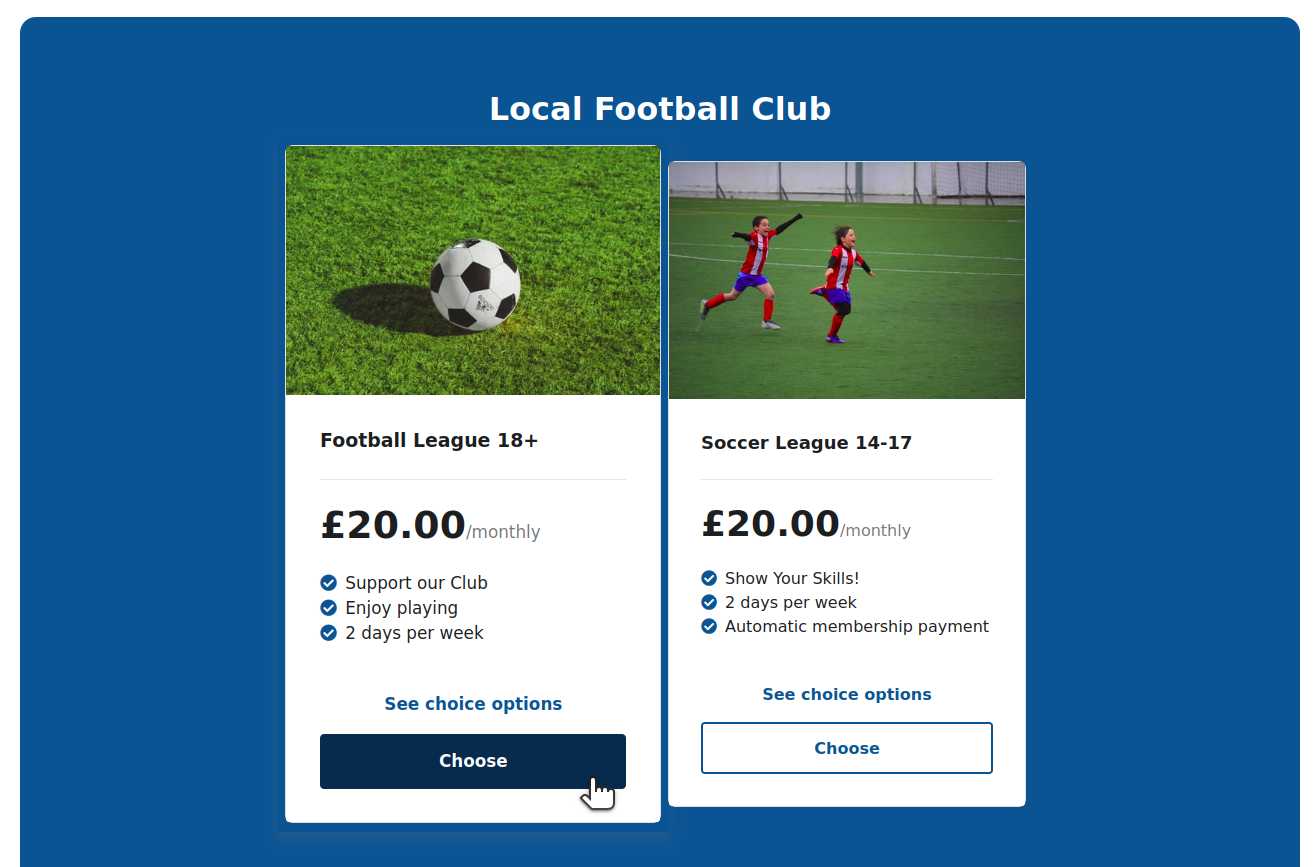
Use Subscribie to collect recurring payments online.
Quickly build a subscription based website, taking weekly/monthly/yearly payments- including one-off charges.
- You have subscription service(s) to sell (plans)
- Each of your plans have unique selling points (USPs)
- Each have a different recurring price, and/or an up-front charge
Don't want/know how to code? Pay for the hosted service.
Quickly run Subscribie from a container:
If you use podman:
podman run -p 8082:80 ghcr.io/subscribie/subscribie/subscribie:latest
Or, if you prefer Docker:
docker run -p 8082:80 ghcr.io/subscribie/subscribie/subscribie:latest
Then visit: http://127.0.0.1:8082/auth/login
Username: [email protected]
Password: password
Quickly set-up a subscription site which can:
- Collect recurring payments weekly / monthly / yearly ✔️
- Sell subscription plans with an up-front cost ✔️
- Sell subscription plans with both a recurring & an upfront cost ✔️
- Create free trial plans which automatically charge after trial expires ✔️
- Pause subscriptions ✔️
- Cancel active subscriptions ✔️
- Refund individual transactions ✔️
- View failed and failing payments ✔️
- As a subscriber, I am notified if a payment fails ✔️
- As a subscriber, I can pay outstanding/failed payments directly from my dashboard ✔️
- Charge customers ad-hoc outside of their subscription (e.g. chrage for ad-hoc additonal support) ✔️
- Create private plans which are hidden from the main shop ✔️
- Create subscription payment links which I can send to people to sign up to ✔️
- Recieve payments to my bank account daily from my subscribers ✔️
- Automatically generate invoices for every payment ✔️
- Automatically charge VAT to plans if VAT registered ✔️
- Show the VAT amount on invoices if VAT registerd ✔️
- Embed my shop in an existing website ✔️
- Upload simple files (images, documents) to my shop, which only paying subscribers can see ✔️
- View a history of all transactions which have happend through my shop ✔️
- View all payment history of individual subscribers ✔️
- Search payments by subscriber name ✔️
- Search payments by plan name ✔️
- Search payments by plan name & subscriber name ✔️
- Add additonal team members to my shop to manage it ✔️
- My Subscribers can login to their account and change their payment details ✔️
- My Subscribers can login to their account and view their plans ✔️
- My Subscribers can login to their account and download the files I have uploaded to my shop ✔️
- My Subscribers can login to their account and vew the private pages I've created once they're logged in ✔️
- Delay the number of days before the first payment (useful for cooling off period) ✔️
- Set a cancel at date on plans so that payments automatically stop on a specified date ✔️
- View statistics on the number of active subscribers ✔️
- Divide my plans into categories ✔️
- Require a simple text note from the customer during sign-up ✔️
- Present 'options' and 'choices' to customers during signup, for example colour 'red, green or blue'? ✔️
- Create subscription plans with a description & unique selling points ✔️
- View upcomming payments ✔️
- Export my subscribers as a csv ✔️
- Export all transactions as a csv ✔️
- Arrange the order that plans appear on my shop ✔️
- Upload an image on each of my plans ✔️
- Create basic pages on my shop, such as an about page ✔️
- Create private pages which only my subscribers can see ✔️
- Customise the welcome email to my subscribers ✔️
- Change the 'reply-to' email on the welcome email to my subscribers ✔️
- Upload my company logo ✔️
- Set the slogan of my business ✔️
- Integrate online chat with your shop ✔️
- Inject custom code snippets ✔️
- Integrate with google analytics ✔️
- Change the colour of my shop ✔️
- Is mobile friendly ✔️
🌍 Looking for true multi-currency support 💴💵💶💷? We're on it! Create a test shop now and we will DM you once it's ready. 🙏🙌
A lot of the hard work has been done for you. If you're a devloper, you can impress your clients quickly, if you're a small business owner, you might want to try the subscription website hosting service but you can always host it yourself too.
- Low risk (not very expensive)
- No coding required
- Simple: Just enter your plans & prices
- Upload a picture
- Uses Stripe for subscriptions & one-off payments
See CONTRIBUTING.md and quickstart below.
git clone https://github.com/Subscribie/subscribie.git
cd subscribie
cp .env.example .env # Copy default .env settings (read it)
# Read the .env file so you're familiar with the env variables
(Optional) Set database path. Edit .env and set DB_FULL_PATH and SQLALCHEMY_DATABASE_URI. (optional but recommended- do not store data.db in /tmp).
Notice that
sqlite:///starts with three forward slashes. So, if you want to store the database in/home/sam/data.dbthen, you should putsqlite:////home/sam/data.db(note four/'s)
# Open the .env file, and change the database path to store somewhere else (e.g. your `/home/Documents/data.db` folder):
DB_FULL_PATH="/tmp/data.db"
SQLALCHEMY_DATABASE_URI="sqlite:////tmp/data.db"
Create python environment and run flask:
python3 -m venv venv # Create a python3.x virtual environment
. venv/bin/activate # Activate the virtualenv
pip install -r requirements.txt # Install requirements
export FLASK_APP=subscribie
export FLASK_DEBUG=1
flask db upgrade
flask initdb # (recommended- gives you some example data)
The database file is called data.db. Note,
flask initdb inserts pretend data into your database for testing.
You need a Stripe api key.
- Create a stripe account
- Go to api keys https://dashboard.stripe.com/test/apikeys (test mode)
- Copy
Publishable keyandSecret key - Paste the keys into your
.envfile:
Edit your .env file
STRIPE_TEST_PUBLISHABLE_KEY=pk_test_<your-Publishable-key>
STRIPE_TEST_SECRET_KEY=sk_test_<your-Secret-key>
export FLASK_APP=subscribie
export FLASK_DEBUG=1
flask run
Now visit http://127.0.0.1:5000
If you like to use docker-compose workflow for local development:
git clone https://github.com/Subscribie/subscribie.git
cd subscribie
cp .env.example .env
export COMPOSE_DOCKER_CLI_BUILD=1
export DOCKER_BUILDKIT=1
# Start the container
docker-compose up
# Wait for it to build...
Then visit http://127.0.0.1:5000
To go inside the container, you can do: docker-compose exec web /bin/bash
from the project root directory.
There are two types of test
- Browser automated tests using playwright
- Basic Python tests
. venv/bin/activate # activates venv
python -m pytest --ignore=node_modules # run pytest
Stripe webhooks are recieved when payment events occur. The test suite needs to listen to these events locally when running tests.
tldr:
- Install the stripe cli
- Run
stripe listen --events checkout.session.completed,payment_intent.succeeded,payment_intent.payment_failed,payment_intent.payment_failed --forward-to 127.0.0.1:5000/stripe_webhook
For testing failed payments using test cards table, the test card
4000000000000341is especially useful because the cards in the previous table can’t be attached to a Customer object, but4000000000000341can be (and will fail which is useful for testing failed subscription payments such asinsufficient_funds).
Concept: What are Stipe Webhooks?
Stripe takes payments. Stripe sends payment related events to Subscribie via
POSTrequests- also known as 'webhooks'). If you're doing local development, then you need Stripe to send you the test payment events you're creating.stripe cliis a tool created by Stripe to do that.
- Install Stripe cli
- Login into stripe via
stripe login(this shoud open the browser with stripe page where you should enter your credentials). If this command doesn't work usestripe login -i(this will login you in interactive mode where instead of opening browser you'll have to put stripe secret key directly into terminal) - Run
stripe listen --events checkout.session.completed,payment_intent.succeeded,payment_intent.payment_failed --forward-to 127.0.0.1:5000/stripe_webhook
You will see:
⢿ Getting ready... > Ready!
- Please note, the stripe webhook secret is not needed for local development - for production, stripe webhook verification is done in Stripe-connect-webhook-endpoint-router (you don't need this for local development).
stripe listen --events checkout.session.completed,payment_intent.succeeded --forward-to 127.0.0.1:5000/stripe_webhook
Remember Stripe will give you a key valid for 90 days, if you get the following error you will need to do step 2 again:
Error while authenticating with Stripe: Authorization failed, status=401
Important: Stripe cli must be running locally to recieve payment events:
stripe listen --events checkout.session.completed,payment_intent.succeeded --forward-to 127.0.0.1:5000/stripe_webhook
npm install
npm i -D @playwright/test
npx playwright install
npx playwright install-deps
Might see: UnhandledPromiseRejectionWarning: browserType.launch: Host system is missing dependencies!
Install missing packages with:
sudo apt-get install libgstreamer-plugins-bad1.0-0\
libenchant1c2a
Stripe-connect-account-announcer needs to be running locally if you're runnning browser automated tests locally.
export PLAYWRIGHT_HEADLESS=false
export PLAYWRIGHT_HOST=http://127.0.0.1:5000/
cd tests/browser-automated-tests-playwright
npx playwright test
Something not working? Debug playwright tests with the playwright inspector
PWDEBUG=1 npx playwright test
If you don't see the playwright inspector, make sure you have an up to date version of playwright.
Alternative debugging with breakpoints
- Set breakpoint(s) by typing
debugger;anywhere you want a breakpoint in a test. Then run with the node debugger active:
unset PWDEBUG
node inspect index.js
Useful node debug commands:
help# shows helpn# go to next linelist()# show code where pausedcont# continue execution until next breakpoint
For more information about test dependecies and how they work please go to testing.md
Quick: edit your .env file and set PYTHON_LOG_LEVEL=DEBUG.
E.g. to reduce the amount of logs, to WARNING or CRITICAL.
The default log level is DEBUG which means show as much logging
information as possible.
The possible values are DEBUG, INFO, WARNING, ERROR, CRITICAL See https://docs.python.org/3/howto/logging.html
Flask does need to be restarted for the log level to change.
- Edit your
.envfile
Change:
THEME_NAME="jesmond"toTHEME_NAME="builder"- (optional) change
TEMPLATE_BASE_DIRif you want to store themes in a different directory.
-
Stop & start subscribie
-
Complete. The other theme will now load
If you're creating a new theme, then change TEMPLATE_BASE_DIR to a directory outside of
subscribie root project.
Locally you'll need to create public/private keys for secure jwt authentication.
- Generate public/private keys automatically
# Use the commands below to automaticaly create 'private.pem' file and key
openssl genrsa -out private.pem 2048
# Use this command to automatically generate your public.pem
openssl rsa -in private.pem -pubout > public.pem
- Update .env file with PRIVATE_KEY and PUBLIC_KEY
PRIVATE_KEY="/path/to/private.pem"
PUBLIC_KEY="/path/to/public.pem"
Provide the username & password in a POST request, and a jwt token is returned for use in further requests.
curl -v -d "[email protected]" -d "password=password" http://127.0.0.1:5000/auth/jwt-login
curl -v --user "fred:password" http://127.0.0.1:5000/auth/jwt-login
Then use the bearer token in a request to a protect path. e.g.
curl -v -H "Authorization: Bearer <token>" http://127.0.0.1:5000/auth/protected
curl -v -H "Content-Type: application/json" -H "Authorization: Bearer <token> " http://127.0.0.1:5000/api/plans
Example POST request:
curl -v -H "Content-Type: application/json"
-H "Authorization: Bearer <token>" -d '
{
"interval_unit": "monthly",
"interval_amount": "599",
"sell_price": 0,
"title": "My title",
"requirements": {
"instant_payment": false,
"subscription": true,
"note_to_seller_required": false
},
"selling_points": [
{"point":"Quality"}
]
}' http://127.0.0.1:5000/api/plan
Example PUT request:
curl -v -H 'Content-Type: application/json' -X PUT
-d '
{
"title":"Coffee",
"interval_unit": "monthly",
"selling_points": [
{"point":"Quality"},
{"point": "Unique blend"}
],
"interval_amount":888,
"requirements": {
"instant_payment": false,
"subscription": true,
"note_to_seller_required": false}
}'
http://127.0.0.1:5000/api/plan/229
Example DELETE request:
curl -v -X DELETE -H "Authorization: Bearer <token>" http://127.0.0.1:5000/api/plan/229
- New shop owner submits a form to create a new shop which hits
/start-buildingendpoint - Shop is created and a new shop is started (Shop owner sees "Please wait")
- New Shop is ready
- Shop owner is automatically redirected to the new shop, loged in using automated one-time login
Every shop owner gets a deployed flask application, with its own database.
If a Subscribie shop connects to Stripe (it does not have to), then the shop will announce it's Stripe connect id to the stripe-connect-account-announcer.
The stripe-connect-account-announcer stores the Stripe connect id, so that when Stripe webhook events
arrive, the stripe-connect-webhook-endpoint-router knows which shop to send the events to.
A Stripe webhook endpoint. Receives Stripe webhook events, which,
- Inspects the Stripe connect id from the webhook request
- Looks up the Stripe connect id (which has been stored by the
stripe-connect-account-announcer) - Forwards the webhook event (e.g. checkout-session-completed) to the correct Subscribie
shop - The
shopverifies the webhook from Stripe, and processes the event.
Note, in previous implementations there was one webhook endpoint per shop- this isn't compatible with Stripe when using Stripe Connect because there's a limmit on the number of webhooks, and connect events need to be routed based on their Stripe connect id anyway, hence the
stripe-connect-webhook-endpoint-routerperforms this role.
If the stripe-connect-account-announcer suffers an outage, this means new shops can't announce their Stripe account to stripe-connect-webhook-endpoint-router meaning, when a new Stripe event arrives from Stripe, then, Subscribie's stripe-connect-webhook-endpoint-router would not know which shop to send it to. Stripe automatically retries the delivery of events which allows time for the system to recover in an outage.
uWSGI is used to run the application services.
Subscribie Saas uses the following key compoent of uwsgi: Emperor mode.
uWSGI Emperor mode starts and manages all running Subscribie shops as uWSGI vassals.
"If the emperor dies, all the vassals die."
-Emperor mode
uWSGI - Emperor
- When a new shop is created, the emperor notices a new shop, and starts it as a vassal. - Every Subscribie shop is a vassal of the emperoruWSGI - vassal-template
- A vassal template is injected into every new shop by the emporor. - This avoids having to copy and paste the same config for every new shop. - It also means vassal config is in one place.subscribie
The uWSGI emperor and the vassals it sawns is defined as a single systemd service called `subscribie`.subscribie-deployer
Responsible for listening for new Shop requests, and creating the Shop config which uWSGI needs to spawn a new Shop (aka uwsgi vassal).Problem: Every shop uses ~45mb of RAM. With lots of Shops the RAM usage can be high. Since shops are not receiving web traffic all the time we can stop them to reduce RAM usage.
Solution: uWSGI vassals are configured to be OnDemandVassals see OnDemandVassals
and also socket-activated (note that's two different things):
Result: A reduction of > 17Gb of ram observed on a busy node.
- OnDemandVassals: The application is not started until the first request is received.
- Socket-activation: If running idle with no requests after x secconds, the shop is stoped- but is re-activated when a request comes in for the shop
Socker activation is enabled by using the uWSGI feature emperor-on-demand-extension = .socket in the emperor.ini config.
OnDemandVassals is enable by using the following config in the injected vassal config for every shop:
# idle time in seconds
idle = 60
# kill the application after idle time is reached
die-on-idle = true
See: Combining on demand vassals with --idle and --die-on-idle
Needed components / services. Check the .env.example for each of them.
- A redis instance, listening on localhost only (unless protected with iptables)
- A subscribie site with the Builder module installed. The builder module submits new sites for building
- Subscribie deployer is an endpoint which listens for
POSTrequests of new sites to be created. The Builder module submits to this endpoint. The server requires uwsgi to be installed. There is an example config in the README. - Stripe connect account announcer Each shop announces its stripe connect account id to a redis endpoing (key is the account id, value is the shop url)
- Stripe webhook router which routes webhooks to the correct shop
- A Redis hostname is set
- Redis is configured with password authentication
- Iptables are configured for redis
- Hostname is setup for stripe-connect-webhook-endpoint-router
- Hostname is setup for stripe-connect-account-announcer (listening on port 8001 by default)
- Read through all these docs
- Submit a detailed issue
Sometimes you need to rebuild the container if you've made changes to the Dockerfile.
docker-compose up --build --force-recreate