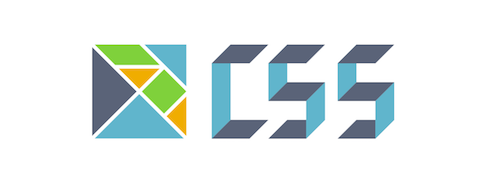elm-css lets you define CSS in Elm, like so:
module MyCss exposing (..)
import Css exposing (..)
import Css.Elements exposing (body, li)
import Css.Namespace exposing (namespace)
type CssClasses
= NavBar
type CssIds
= Page
css =
(stylesheet << namespace "dreamwriter")
[ body
[ overflowX auto
, minWidth (px 1280)
]
, id Page
[ backgroundColor (rgb 200 128 64)
, color (hex "CCFFFF")
, width (pct 100)
, height (pct 100)
, boxSizing borderBox
, padding (px 8)
, margin zero
]
, class NavBar
[ margin zero
, padding zero
, children
[ li
[ (display inlineBlock) |> important
, color primaryAccentColor
]
]
]
]
primaryAccentColor =
hex "ccffaa"Here's what you can do with this code:
- You can generate a
.cssfile from it. - You can use it to generate type-checked inline styles.
- You can share
NavBarandPagewith your Elm view code, so your classes and IDs can never get out of sync due to a typo or refactor. - You can move this code into your view file and have your styles live side-by-side with your view functions themselves.
elm-css works hard to prevent invalid styles from being generated; for example,
if you write color "blah" or margin (rgb 1 2 3), you'll get a type mismatch. If you write (rgb 3000 0 -3) you'll get a build-time validation error (RGB values must be between 0 and 255) if you try to compile it to a stylesheet.
elm-css draws inspiration from the excellent Sass, Stylus, and CSS Modules. It includes popular features like:
- Mixins
- namespaces
- nested media queries (and nested selectors in general, like how Sass does them)
There are two popular approaches to using it; you can use either or combine both of these, depending on your needs and preferences.
One way to use elm-css is for inline styles, using the asPairs function:
styles =
Css.asPairs >> Html.Attributes.style
button [ styles [ position absolute, left (px 5) ] ]
[ text "Whee!" ]This approach is the simplest way to get started with elm-css. One advantage of inline styles is that these can be dynamically changed at runtime; a limitation is that CSS pseudo-classes and pseudo-elements cannot be used with inline styles.
You can also use elm-css as a CSS preprocessor which generates separate .css files.
To do this, you will need to install both the node module and the Elm library:
npm install -g elm-css
elm package install rtfeldman/elm-css
Then you'll need a special module with a port for elm-css to access:
port module Stylesheets exposing (..)
import Css.File exposing (CssFileStructure, CssCompilerProgram)
import MyCss
port files : CssFileStructure -> Cmd msg
fileStructure : CssFileStructure
fileStructure =
Css.File.toFileStructure
[ ( "index.css", Css.File.compile [ MyCss.css ] ) ]
main : CssCompilerProgram
main =
Css.File.compiler files fileStructureRun elm-css on the file containing this Stylesheets module.
Then include that css file in your web page.
The above elm-css stylesheet compiles to the following .css file:
body {
overflow-x: auto;
min-width: 1280px;
}
#dreamwriterPage {
background-color: rgb(200, 128, 64);
color: #CCFFFF;
width: 100%;
height: 100%;
box-sizing: border-box;
padding: 8px;
margin: 0;
}
.dreamwriterNavBar {
margin: 0;
padding: 0;
}
.dreamwriterNavBar > li {
display: inline-block !important;
color: #ccffaa;
}Try it out! (make sure you already have elm installed, e.g. with npm install -g elm)
$ npm install -g elm-css
$ git clone https://github.com/rtfeldman/elm-css.git
$ cd elm-css/examples
$ elm-css src/Stylesheets.elm
$ less homepage.css
A gentle introduction to some of the features of elm-css is also available in
the tutorial.
There are a few examples to check out!
- json-to-elm which can see be seen live here
- the examples folder, which contains a working project with a README
- the example above
Here's how to use elm-css in your projects:
In your Elm code, use the same union types to represent classes and ids. Then they can't get out of sync with your CSS. To do this, you'll need special versions the of id, class, and classList functions from elm-html.
Install the handy package that combines elm-html and elm-css:
elm package install rtfeldman/elm-css-helpers
The Elm.CssHelpers.withNamespace returns a record full of handy functions. Use that, and then construct Html using classes and ids defined in your union types. For example:
module MyView exposing (..)
import Html.CssHelpers
import MyCss
{ id, class, classList } =
Html.CssHelpers.withNamespace "dreamwriter"
view =
Html.div []
[ Html.div [ class [ MyCss.NavBar ] ] [ Html.text "this has the NavBar class" ]
, Html.div [ id MyCss.Page ] [ Html.text "this has the Page id" ]
]
elm-css is still in development. Not all CSS properties have been added yet.
If you run into this problem, elm-css includes the property function. It takes
two Strings; the property key, and its value.
e.g.
We want z-index, but suppose elm-css did not implement it. We would define it ourselves:
import Css exposing (..)
zIndex : Int -> Mixin
zIndex i =
property "z-index" <| toString iNow zIndex 9999 is available to use inside our Stylesheet.