-
Notifications
You must be signed in to change notification settings - Fork 281
Popups
enyo.Popup is a control used to display certain content on top of other content. The following example shows a kind in which pressing a button will display a popup.
enyo.kind({
name: "PopupExample",
style: "text-align: center;",
components: [
{kind: "enyo.Button", content: "Basic Popup", ontap: "showPopup"},
{name: "basicPopup", kind: "enyo.Popup", floating: true, centered: true,
style: "background-color: yellow; padding: 10px", onHide: "popupHidden", components: [
{content: "Popup..."}
]
}
],
showPopup: function(inSender, inEvent) {
this.$.basicPopup.show();
},
popupHidden: function(inSender, inEvent) {
// do something
}
});
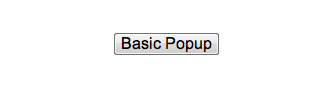
Popups are initially hidden on creation; they can be shown by calling the show
method and re-hidden by calling hide. A popup will fire an onShow event
once shown and an onHide event once re-hidden.
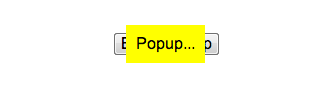
You may center a popup in its viewport by setting its centered property to
true; if not centered, it should be given a specific position.
A popup may be floated above all application content by setting its floating
property to true. This has the advantage of guaranteeing that the popup will
be displayed on top of other content. This usage is appropriate when the popup
does not need to scroll along with the other content.
The autoDismiss property controls how a popup may be dismissed. If true (the
default), then tapping outside the popup or pressing the ESC key will dismiss
the popup.
The modal property may be set to true to prevent any controls outside the
popup from responding to events while the popup is showing:
{kind: "enyo.Popup", centered: true, modal: true, floating: true, components: [
{content: "Here's some information..."}
]}
onyx.Popup extends enyo.Popup, adding
support for scrim behavior and z-index handling, as well as Onyx-themed visual
styling.
components: [
{kind: "onyx.Button", content: "Basic Popup", ontap: "showPopup"},
{name: "basicPopup", kind: "onyx.Popup", floating: true, centered: true,
style: "padding: 10px", components: [
{content: "Popup..."}
]
}
]
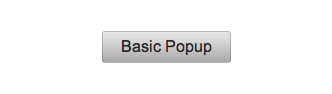
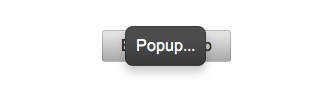
A scrim temporarily disables an application's user interface, covering the
screen with a translucent (i.e., semi-opaque) layer. To display a scrim, set
the popup's scrim property to true. If we do this in our current example,
the popup will look like this when shown:
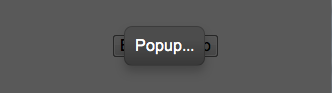
Note that, in order to avoid obscuring the popup's contents, the scrim won't render unless the popup is floating.
A modal popup will receive a transparent (i.e., invisible) scrim by default,
unless the modal popup isn't floating. To get a translucent scrim when modal,
specify scrim: true, scrimWhenModal: false.
You may, optionally, apply a CSS class to the scrim by setting the
scrimClassName property. However, if you do so, be aware that the scrim is a
singleton and you will be modifying the scrim instance used for other popups
beyond the current one.