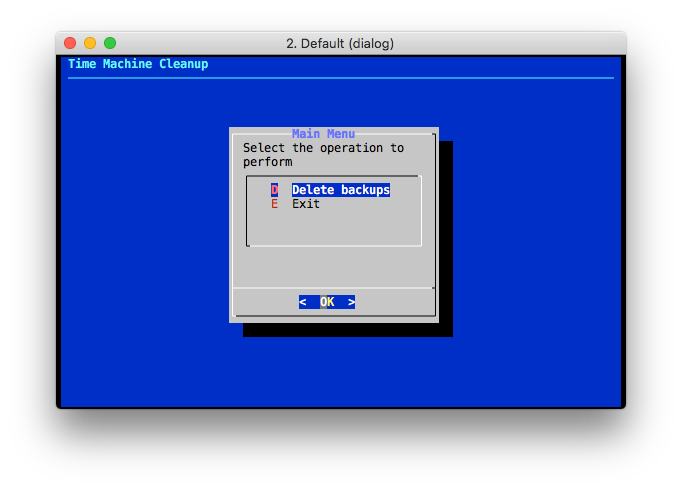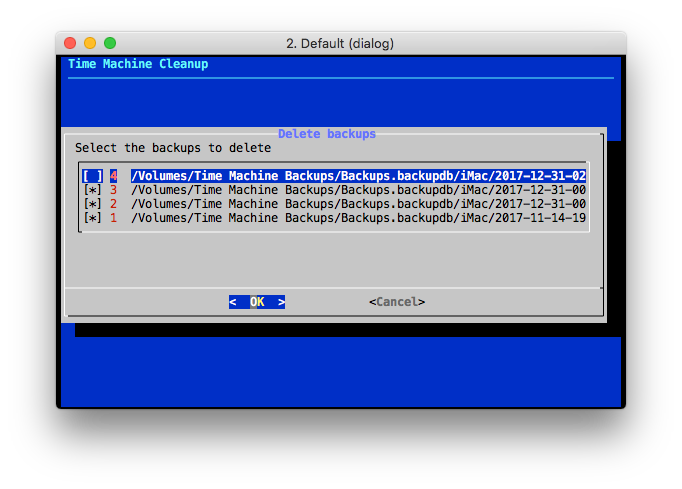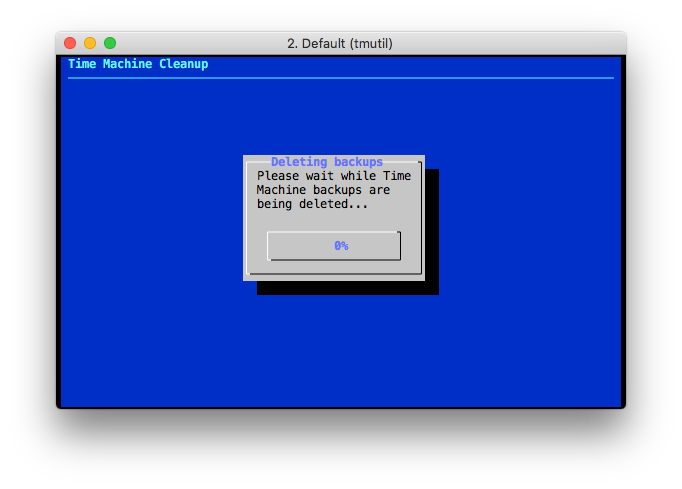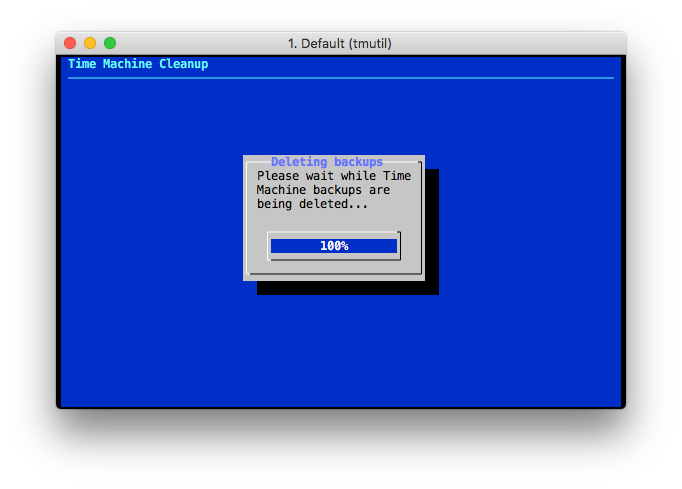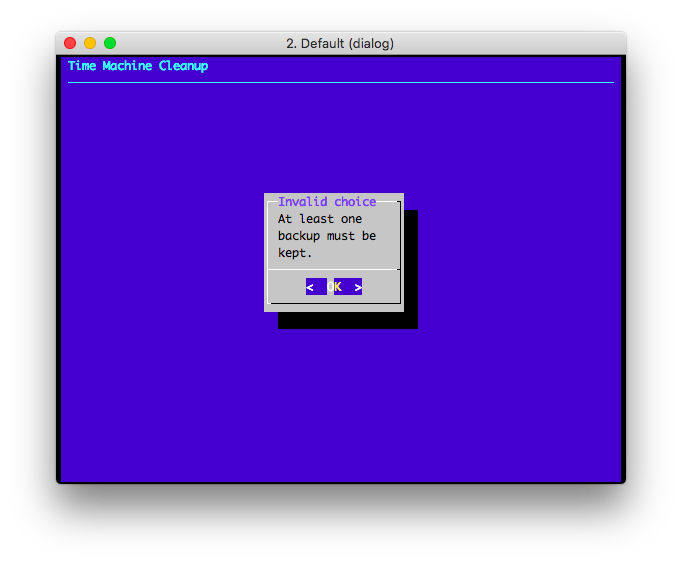tm-cleanup.sh is a Zsh script to clean up Time Machine backups and reduce its
size. tm-cleanup.sh provides two interfaces:
-
A command-line interface.
-
An interactive, dialog-based interface.
tm-cleanup.sh requires super-user privileges, so it's normally executed using
sudo.
-
Updated to support APFS Time Machine targets and new
tmutilsyntax. -
Tested on macOS Sequoia 15.2.
tm-cleanup.sh is a Zsh script that lists the completed Time Machine snapshots
and deletes those that satisfy the specified criteria. Two types of deletion
criteria exist:
-
By date: snapshots that are older than a specified number of days are deleted. The default threshold is 30 days.
-
By number: a maximum number of snapshots is retained and oldest snapshots are deleted.
Only one deletion criteria can be specified.
The syntax of tm-cleanup.sh is the following:
$ tm-cleanup.sh (-d days | -n number) [-f] [-x]
$ tm-cleanup.sh [-h]
where
-
If
-dis specified, backups older than the specified number of days will be deleted.daysis a positive integer number. -
-nspecifies the number of backups to retain.numberis a positive integer number. -
By default,
tm-cleanup.shexits and prints an error message if a Time Machine backup is currently in progress.-fforces the backup deletion concurrently. -
-hprints the help message and exits the program. -
-xperforms a dry clean: it will print the list of operations that will be performed without actually performing any.
This script never deletes the latest snapshot, no matter the value of the -d
or -n options.
tm-cleanup.sh also provides an interactive interface which is useful if the
user wishes to pick which backups to delete using a dialog-based interface. The
interactive interface can be launched by passing no arguments to the script:
$ tm-cleanup.sh
The interactive interface starts with a menu showing the available operations a user can perform:
The Delete backups operation brings the user to a dialog where the backups to delete can be selected. By default, backups are shown in reverse chronological order (i.e.: latest first) and all except the first are selected.
The backups deletion may take a long time to complete, during which a progress dialog is shown.
At the end of the deletion, a confirmation is shown to the user.
The script prevents users to delete all the backups. If all the backups are selected, an error message is shown.
This package is configured using the GNU Autotools. For this reason, users who just wish to use this software have to download a release tarball. Release tarball are attached to each release. The latest release of this package can always be found using the latest tag.
Once a release tarball has been downloaded and uncompressed, this package can be installed using the following commands:
$ ./configure
$ sudo make install
Please, refer to the Autotools documentation if you'd like to customise the installation procedure.
The package can then be uninstalled using the following command:
$ sudo make uninstall
To make path changes visibile in an existing Zsh session, execute the rehash
command:
$ rehash
Since a compatible version of Zsh is bundled with OS X, the command-line
interface of this script has no other requirements. To use the dialog-based
interface, dialog is required.
To create an HFS+ disk image:
$ hdiutil create -size 100g \
-fs HFS+J -type SPARSEBUNDLE \
-volname "TimeMachineBackup-HFSplus" \
~/TimeMachineBackup-HFSplus
To create an APFS disk image:
$ hdiutil create -size 100g \
-fs APFS -type SPARSEBUNDLE \
-volname "TimeMachineBackup-APFS" \
~/TimeMachineBackup-APFS
Check whether the disk is mounted:
$ diskutil list
If it's not mounted, attach it to the system:
$ hdiutil attach ~/TimeMachineBackup-APFS
Verify it's mounted:
$ ls /Volumes
Set it as the destination of a Time Machine backup. It might be necessary to grant Full Disk Access permissions to the terminal application used to launch the following command, or use the Preferences application.
Note: make sure to use the -a flag in order not to clobber the current set
of destinations.
$ sudo tmutil -a setdestination /Volumes/TimeMachineBackup-APFS
Verify the configuration:
$ tmutil destinationinfo
Bug reports can be sent directly to the authors.
Copyright (C) 2015-2025 Enrico M. Crisostomo
This program is free software; you can redistribute it and/or modify it under the terms of the GNU General Public License as published by the Free Software Foundation; either version 3, or (at your option) any later version.
This program is distributed in the hope that it will be useful, but WITHOUT ANY WARRANTY; without even the implied warranty of MERCHANTABILITY or FITNESS FOR A PARTICULAR PURPOSE. See the GNU General Public License for more details.
You should have received a copy of the GNU General Public License along with this program. If not, see http://www.gnu.org/licenses/.