-
Notifications
You must be signed in to change notification settings - Fork 0
Home
Ronja Schnur edited this page Aug 30, 2022
·
2 revisions
Requirements:
- Windows 10/11 64-bit
- Unity 2022.2.4f (Windows Universal Platform and I2CPP Feature Packs)
- Visual Studio 2019 or higher
- Clone the project into a directory of your choice.
- Get the Mixed Reality Feature Tool from here and open it.
- Select the project path in the window:
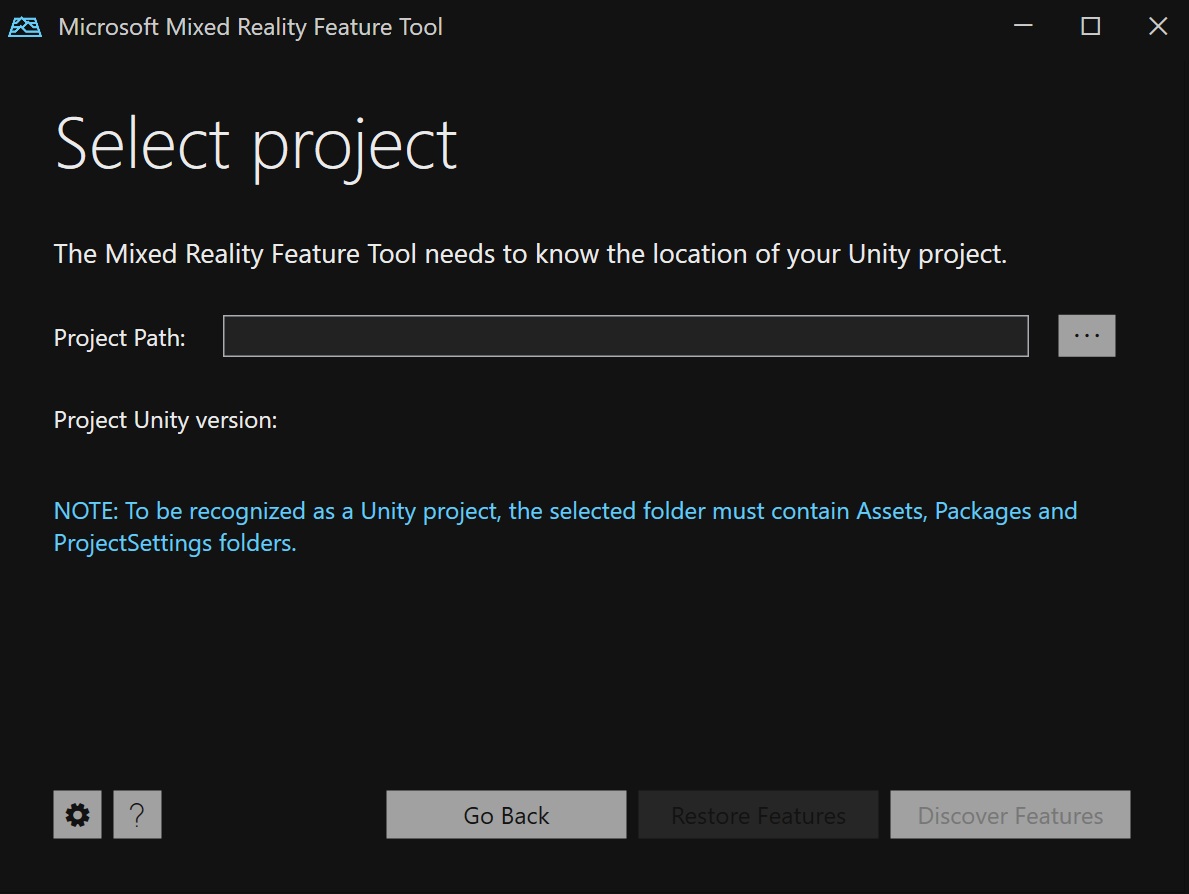
- Hit "Discover Features".
- Select the following items to include (Ensure the correct version!):

- Hit "Get Features".
- Hit "Import".
- Hit "Approve".
- Close the toolkit.
- Open the project in Unity. If you encounter any import issues hit "continue".
- After the project opened you need to add the "TextMesh Pro" assets.

- On the new opened dialog select "Import".
- Open the "IMP-Scene" which you can find in the scenes folder.
- You should now be able to test the application inside the editor (given a server instance is running).
- The IMPConfiguration prefab in the scene allows you to specify server ip and port.
- To build the application for a Hololens 2 device goto "File" -> "Build" and select the settings accordingly:

- Hit build to create the Visual Studio Project.
- Open the Visual Studio Project.
- Open the project properties: Go to Debugging and select "Remote Debugger". Now you should be able to type in the name of your Hololens 2 device.
- Run the application.