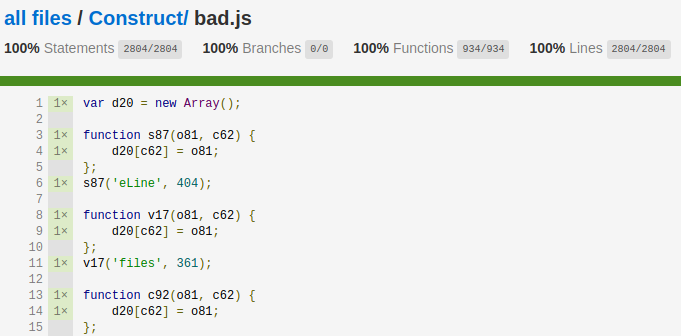Construct is a cross-platform, Windows Script Host (WSH) emulator, written from the ground up to be a fully compatible environment for running and dynamically analysing malicious JScript programs.
This project was designed to simplify the analysis of highly obfuscated and deliberately hard-to-follow malicious JScript code. Favouring configuration over code, Construct attempts to help both technical and non-technical malware analysts quickly and confidently gather Indicators Of Compromise (IOCs) from malicious JScript programs.
Construct is currently in alpha. Please help improve the project by reporting issues. Patches are most welcome.
The manual install instructions are the most stable. If you're more comfortable with Docker, please see the Docker install instructions, but beware, these are experimental at this time.
Construct has been designed to run on any operating system capable of running the latest version of the Node.js programming language. To install Construct:
- Install the Node.js programming language and the Node Package Manager (NPM).
- Clone or download this repository.
cdin to the Construct folder and runnpm installto install all dependencies.- Launch Construct by running
node src/cli.js --helpfrom the Construct folder.
NOTE: This is experimental at this time, and only configures the Construct HTTP UI, and therefore not recommended for those wishing to use the command line interface.
To install Construct using Docker:
- Make sure you have Docker installed on your system.
- Clone or download/extract this repository.
- Using your terminal,
cdin to theConstructdir created in step #1. - Run
docker build -t construct/http:alpha . - Run
docker run -p 8080:8080 construct/http:alphaSee NOTES (below) for more details - This will fetch all construct modules and dependencies, and start the Construct HTTP UI.
- Browse to
http://localhost:8080for the Construct HTTP UI.
NOTES In step 4 we map TCP port 8080 in the container to port 8080 on the Docker host. If you already have 8080 mapped to another service, please change the lefthand value. For example, if you'd prefer to use port 8282, you may want to use something like:
docker run -p 8282:8080 construct/http:alpha
- Find the list of currently running containers using
docker ps - From the output, find the container named
construct/http:alpha, and note itsCONTAINER ID. - Run
docker stop CONTAINER_ID(being sure to replaceCONTAINER_IDwith the /actual/ container ID).
Construct has a basic HTTP interface.
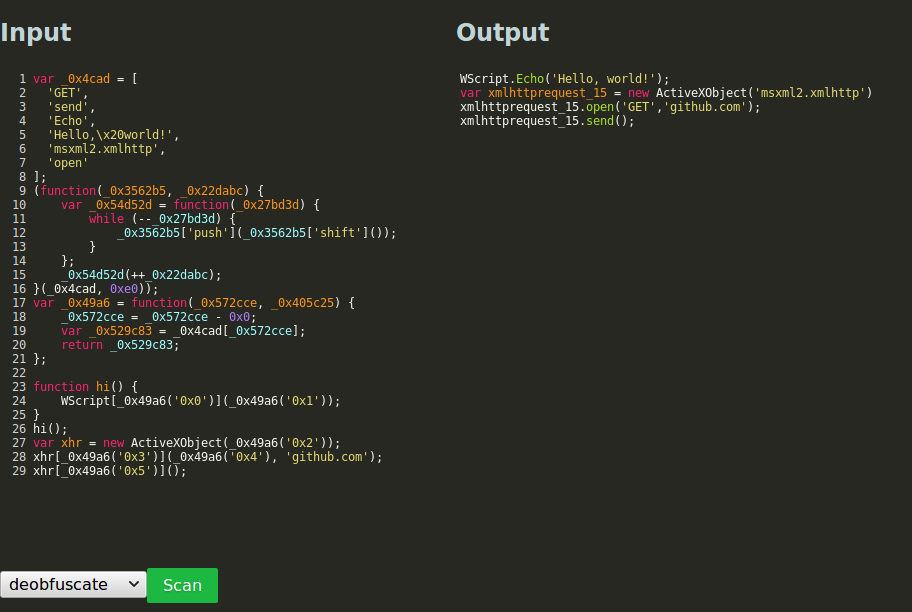 The above shows the deobfuscator plugin in action. Obfuscated JScript code
was sent through Construct, which analysed it, and produced a sequence of events.
The deobfuscator plugin walks this sequence of events and translates them back in
to JScript in a form that is far more readable by an analyst. All other output plugins
can also be used from the web interface.
The above shows the deobfuscator plugin in action. Obfuscated JScript code
was sent through Construct, which analysed it, and produced a sequence of events.
The deobfuscator plugin walks this sequence of events and translates them back in
to JScript in a form that is far more readable by an analyst. All other output plugins
can also be used from the web interface.
To use construct on the command line, run node src/cli.js. For
details, see --help:
Usage: node src/cli.js FILE [options]
Options:
-c, --coverage Write a HTML coverage report to './html-report'.
-D, --debug Prints debug information to STDOUT.
-d, --date <datestr> Sets the sandbox clock within the virtualised environment.
--list-reporters Lists all available output reporters.
-r, --reporter <REPORTER> Uses the given REPORTER to produce output.
-h, --help output usage information
Once the Construct API has been tested, the project will be available
for install via NPM. Until then, make sure you require index.js in
the root of your Construct project.
const Construct = require("./index");
let analyser = new Construct({
config: "./construct.cfg",
reporter: "dumpevents"
});
analyser.analyse("/path/to/jscript/file")
.then((analysis) => {
console.log("Scan results:", JSON.stringify(analysis, null, 2));
})
.catch((err) => {
console.log("Error: ", err.message);
});As JScript code runs inside Construct's analysis environment, a wide number of different events are emitted. Output Reporters capture these events and display them as feedback to the analyst. Construct ships with many different output reporters, including:
dumpnet- dumps all network traffic,dumpfs- dumps all filesystem activity,dumpreg- dumps all registry reads/writes,dumpexec- dumps all shell execution commands,dumpevents- dumps all events gathered during execution,dumpuris- dumps all URIs passed toXMLHttpRequestinstances,deobfuscate- displays the JScript program with all obfuscation removed.dumpeval- dumps all dynamic code evaluations (eval&new Function()),
Construct also tracks code-coverage information and is able to produce an interactive HTML report showing exactly which statements within the JScript program were executed.
Finally, Construct boasts a virtualised filesystem, registry, and network
stack, meaning each time Construct runs it's as if the analysed code is running
for the first time on a clean Windows system. Analysts can set the emulated
environment's date and time, as well as being assured each call to
Math.rand() will produce the same output. All filesystem, registry, and
network activity can be manipulated by editing the configuration file. Via the
configuration file it is possible to:
-
Create dynamic responses to any HTTP-verb request, with full control over the response headers & body.
-
Create a "fakeroot" whereby all files and folders within the fakeroot are loaded in to Construct's virtual file system.
-
Hook any
execcall to emulate JScript shelling out to the underlying Windows CMD shell or similar (useful for mockingwmicorpowershellone-liners). -
... and much more.
TODO: examples and tutorials coming soon.