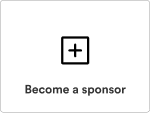Supabase client for swift. Mirrors the design of supabase-js.
- Installation
- Usage
- Login Implementation
- Social Login Implementation
- Basic CRUD Implementation
- Contributing
- Sponsors
Swift Package Manager:
Add the following lines to your Package.swift file:
let package = Package(
...
dependencies: [
...
.package(name: "Supabase", url: "https://github.com/supabase/supabase-swift.git", branch: "master"), // Add the package
],
targets: [
.target(
name: "YourTargetName",
dependencies: ["Supabase"] // Add as a dependency
)
]
)If you're using Xcode, use this guide to add supabase-swift to your project. Use https://github.com/supabase/supabase-swift.git for the url when Xcode asks.
To make requests to the Supabase database, you will need to initialize a SupabaseClient object:
let client = SupabaseClient(supabaseURL: "{ Supabase URL }", supabaseKey: "{ Supabase anonymous Key }")Inside the SupabaseClient instance created before, you can find an auth property of type GoTrueClient. You can use it to perform sign in and sign up requests.
- Here's how to sign up with an email and password and get the signed in user
Sessioninfo:
Task {
do {
try await client.auth.signUp(email: email, password: password)
let session = try await client.auth.session
print("### Session Info: \(session)")
} catch {
print("### Sign Up Error: \(error)")
}
}- For existing users, here's how to log in with an email and password and get the logged in user
Sessioninfo:
Task {
do {
try await client.auth.signIn(email: email, password: password)
let session = try await client.auth.session
print("### Session Info: \(session)")
} catch {
print("### Sign Up Error: \(error)")
}
}We need to first set up the callback URL for all Social Logins inside the app.
- Setup the callback
URLonInfo.plist:
<array>
<dict>
<key>CFBundleTypeRole</key>
<string>Editor</string>
<key>CFBundleURLSchemes</key>
<array>
<string>app.yourapp://login-callback</string>
</array>
</dict>
</array>- Add this callback
URLonSupabaseunderAuthentication -> URL Configuration -> Redirect URLs.
- Setup Google Auth as per Supabase's Documentation.
- Note: For iOS we still need to use Google Consent Form for Web.
- Import
SafariServicesin yourViewControllerand create aSFSafariViewControllerinstance:
import SafariServices
var safariVC: SFSafariViewController?- Get the
URLfor Google Sign in fromSupabaseand load it onSFSafariViewController. - Pass the previous callback
URLyou set up in theredirecToparameter:
Task {
do {
let url = try await client.auth.getOAuthSignInURL(provider: Provider.google, redirectTo: URL(string: {Your Callback URL})!)
safariVC = SFSafariViewController(url: url as URL)
self.present(safariVC!, animated: true, completion: nil)
} catch {
print("### Google Sign in Error: \(error)")
}
}- Handle the callback
URLonSceneDelegate(for older projects, you can useAppDelegateifSceneDelegateis not present). - Post a
NotificationCentercall to let theViewControllerknow the callback has been fired and pass theURLreceived. ThisURLwill be used to get the user session.
func scene(_ scene: UIScene, openURLContexts URLContexts: Set<UIOpenURLContext>) {
if let url = URLContexts.first?.url as? URL {
if url.host == "login-callback" {
let urlDict: [String: URL] = ["url": url]
NotificationCenter.default.post(name: Notification.Name("OAuthCallBack"), object: nil, userInfo: urlDict)
}
}
}- In your
ViewController, observe for theNotificationand handle it minimizing theSFSafariViewControllerand getting the session:
NotificationCenter.default.addObserver(
self,
selector: #selector(self.oAuthCallback(_:)),
name: NSNotification.Name(rawValue: "OAuthCallBack"),
object: nil)
@objc func oAuthCallback(_ notification: NSNotification){
guard let url = notification.userInfo?["url"] as? URL else { return }
Task {
do {
let session = try await SupaBaseAuth().client.session(from: url)
print("### Session Info: \(session)")
} catch {
print("### oAuthCallback error: \(error)")
}
}
safariVC?.dismiss(animated: true)
}- Setup Apple Auth as per Supabase's Documentation.
- For Sign in with Apple follow the above as per Google Sign In and just replace the provider.
- Once the user moves to the
SFSafariViewController, an Apple native pop-up will slide up to continue with the sign in.
Task {
do {
let url = try await client.auth.getOAuthSignInURL(provider: **Provider.apple**, redirectTo: URL(string: {Your Callback URL})!)
safariVC = SFSafariViewController(url: url as URL)
self.present(safariVC!, animated: true, completion: nil)
} catch {
print("### Apple Sign in Error: \(error)")
}
}- If using a WebViews, other social logins will be similar to above. Just follow the Supabase's Documentation for their setup.
First, import and initialize SupabaseClient, as explained in "Usage" section.
- Create a model which follows your table's data structure:
struct InsertModel: Encodable, Decodable {
let id: Int? // you can choose to omit this depending on how you've setup your table
let title: String?
let desc: String?
}
let insertData = InsertModel(title: "Test", desc: "Test Desc")
let query = client.database
.from("{ Your Table Name }")
.insert(values: insertData,
returning: .representation) // you will need to add this to return the added data
.select(columns: "id") // specifiy which column names to be returned. Leave it empty for all columns
.single() // specify you want to return a single value.
Task {
do {
let response: [InsertModel] = try await query.execute().value
print("### Returned: \(response)")
} catch {
print("### Insert Error: \(error)")
}
}- Using the same model as before:
let insertData = InsertModel(title: "Test", desc: "Test Desc")
let query = client.database
.from("{ Your Table Name }")
.select() // keep it empty for all, else specify returned data
.match(query: ["title" : insertData.title, "desc": insertData.desc])
.single()
Task {
do {
let response: [InsertModel] = try await query.execute().value
print("### Returned: \(response)")
} catch {
print("### Insert Error: \(error)")
}
}- Fork the repo on GitHub
- Clone the project to your own machine
- Commit changes to your own branch
- Push your work back up to your fork
- Submit a Pull request so that we can review your changes and merge
We are building the features of Firebase using enterprise-grade, open source products. We support existing communities wherever possible, and if the products don’t exist we build them and open source them ourselves. Thanks to these sponsors who are making the OSS ecosystem better for everyone.