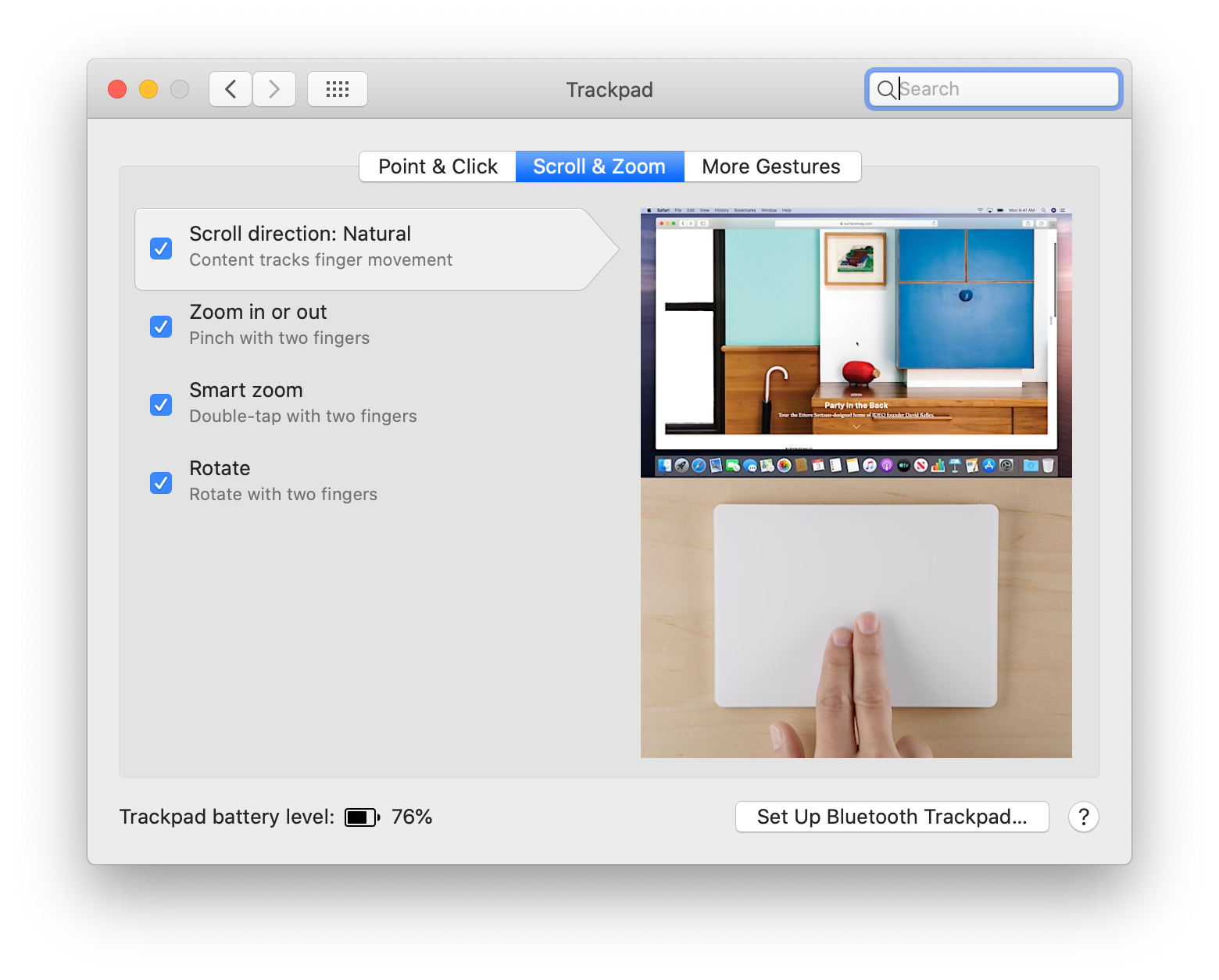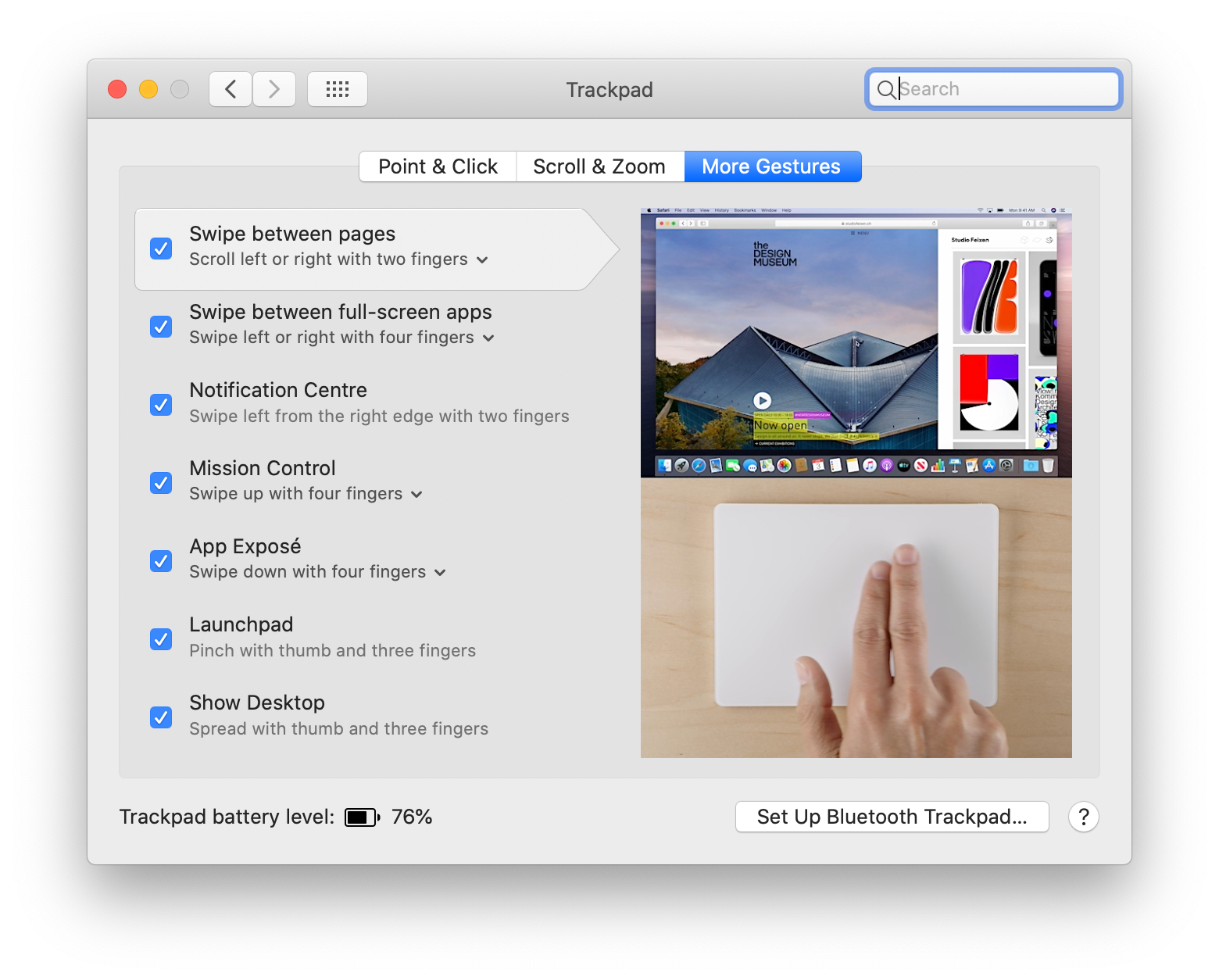New mac, who dis
Bunch of checklists to do when setting up a new Mac. There must be a way to automate this; I just had to work on what I have to make the setting up happen.
Last update: 27 April 2024
Wallpaper from Birmingham Museums Trust via Unsplash
S E C T I O N S
This will install apps available in Homebrew. See files to be installed
bash -c "`curl -L https://raw.githubusercontent.com/arisacoba/new-mac/master/setup.sh`"
- Google Chrome: web browser. If don't like Chrome, get Firefox
- Vimium: enables Vim key strokes in browser
- ColorZilla: color picker
- WhatFont: font inspector ✨Highly recommended
- ImageSize Info: checks image's size, width, and height on browser
- Fireshot: takes screenshots of your browser
- Images under cursor: get the images and background under the cursor, in URL or file
- New wallpaper from Unsplash
- Change user avatar
- Download npm
- Install Homebrew
- Figma: browser-based design and prototype app, with collaboration
- Nudge amount: 8
- Enable
Use number keys for opacity
- Responsively App: mirrored user-interactions on various devices
- Confectionery browser: Take delicious screenshots of your websites. Cleaner version of Safari and Arc
- Slack
- Notion: powerful note-taking app
- Zoom: video conferencing tool
- Cron (Now, Notion Calendar): next-generation calendar for professionals and teams
- Telegram: instant-messaging app
- (Optional) Viber: instant-messaging app
- iTerm2: terminal emulator for Mac
- Firefox Developer Edition: web browser with powerful dev tools
- Vimium
- ColorZilla
- WhatFont
- Fireshot See extensions' descriptions in #first-things-first
- Responsively App: mirrored user-interactions on various devices
- Fig: Terminal autocomplete (Now called CodeWhisperer)
- Raycast: High productivity launcher (Spotlight/Alfred alternative) ✨Highly recommended
- MeetingBar: lists your calendar meetings in menubar (Alternative: Cron calendar) ✨Highly recommended
- Spectacle: easily resize windows in Mac
- Kap: screen recorder for Mac
- Aerial Screensaver: a macOS screensaver that lets you play videos from Apple's tvOS screensaver
- Screen Studio: Beautiful screen recordings. Can't recommend this enough
- MuteKey: Mute your microphone with hotkey
- Contrast: a WCAG 2.0 standard contrast ratio guide/picker
- Dozer: hides icons in menubar (free)
- Vanilla: hides icons in menubar (with paid version)
- Numi (with fee): minimalist and highly funcitional calculator
- Rocket: emoji picker and shortcut
- RunCat: tracks CPU, disk, memory usage of your computer with running gif/symbol
- Amphetamine: keeps your Mac awake
- Mounty: re-mount write-protected NTFS volumes
- MeetingBar: lists your calendar meetings in menubar (Alternative: Cron Calendar) ✨Highly recommended
- HandMirror: Hand mirror, for Mac ✨ Recommended
- MonitorControl: Control your display's brightness & volume on your Mac as if it was a native Apple Display
- Sim Daltonism: Lets you visualize colors as they are perceived with various types of color blindness
- Contrast: a WCAG 2.0 standard contrast ratio guide/picker
- Color contrast analyser (CCA): WCAG 2.0 compliant contrast ratio checker with more information than Contrast
- Stark: Figma plugin for your accessibility audits
- HeadingsMap: List the headings structure of any website
- Logitech Options: application to configure your logitech devices
- Spotify: only the music and podcast streaming you need
- MacDown: markdown editor
- Obsidian: powerful markdown editor
- Keycastr: keystroke visualiser; useful with Kap ✨New
System Preferences → Sharing
System Preferences → User & Groups
System Preferences → Keyboard → Shortcuts
Google Chrome and iTerm2: to lessen the probability of accidental quitting the application
System Preferences → Trackpad
System Preferences → Accessibility → Mouse & Trackpad
System Preferences → Mouse
On dock → Right-click Spotify → Options → This Desktop
Using LogiOptions+
-
Install Homebrew
-
Install zsh
$ brew install zsh -
Install oh-my-zsh
-
Configure ~/.zshrc
-
Install yarn
brew install yarn -
Configure ~/.vimrc
-
Install Fast CLI
npm install --global fast-cli
Made by @aris_acoba
2021 • [email protected] Updated Jan 2024