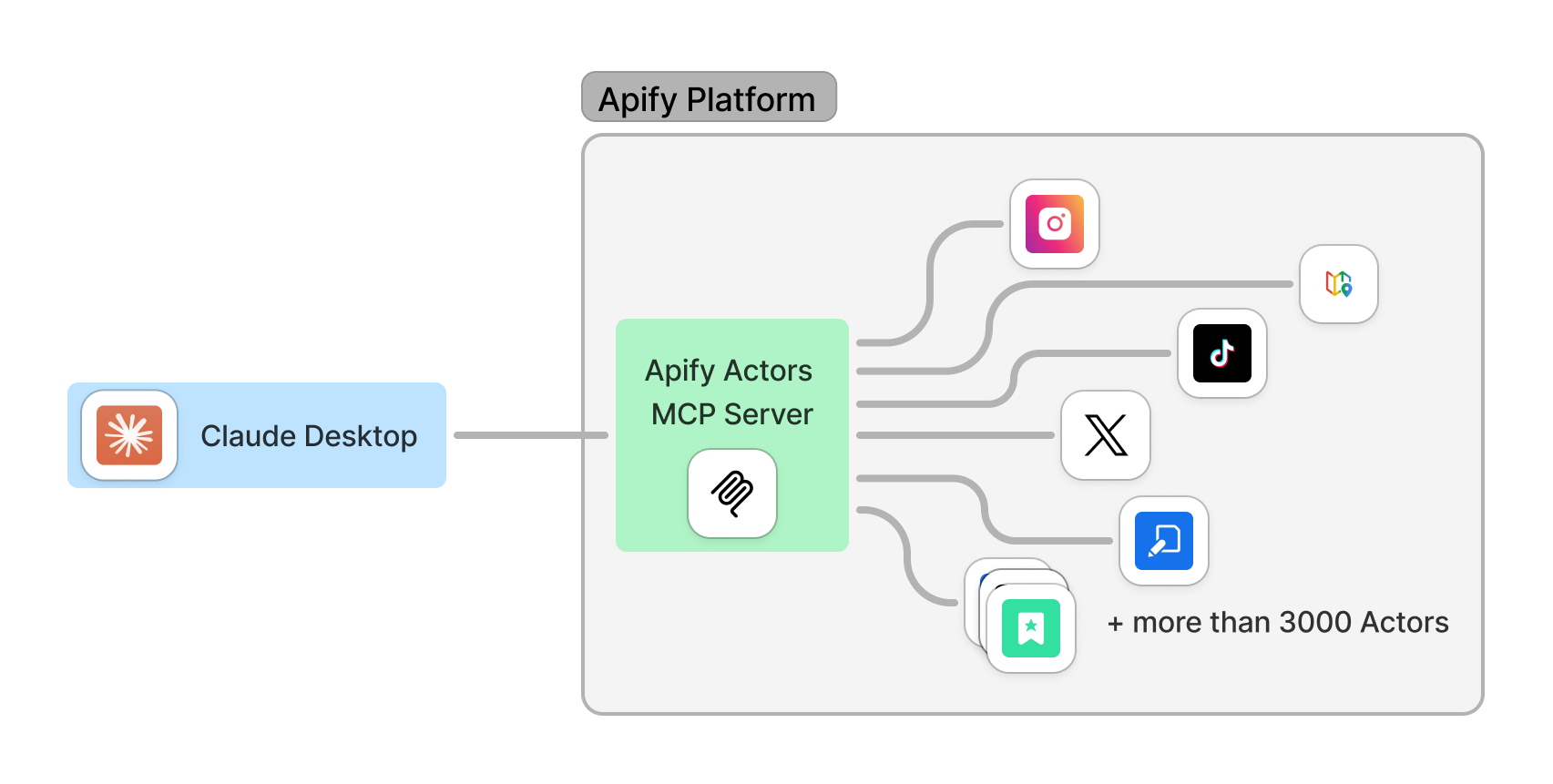Implementation of an MCP server for all Apify Actors. This server enables interaction with one or more Apify Actors that can be defined in the MCP Server configuration.
The server can be used in two ways:
- 🇦 Apify MCP Server Actor: runs an HTTP server with MCP protocol via Server-Sent Events.
- ⾕ Apify MCP Server Stdio: provides support for the MCP protocol via standard input/output stdio.
The MCP Server Actor allows an AI assistant to use any Apify Actor as a tool to perform a specific task. For example it can:
- use Facebook Posts Scraper to extract data from Facebook posts from multiple pages/profiles
- use Google Maps Email Extractor to extract Google Maps contact details
- use Google Search Results Scraper to scrape Google Search Engine Results Pages (SERPs)
- use Instagram Scraper to scrape Instagram posts, profiles, places, photos, and comments
- use RAG Web Browser to search the web, scrape the top N URLs, and return their content
To interact with the Apify MCP server, you can use MCP clients such as Claude Desktop, LibreChat, or other MCP clients. Additionally, you can use simple example clients found in the examples directory.
When you have Actors integrated with the MCP server, you can ask:
- "Search web and summarize recent trends about AI Agents"
- "Find top 10 best Italian restaurants in San Francisco"
- "Find and analyze Instagram profile of The Rock"
- "Provide a step-by-step guide on using the Model Context Protocol with source URLs."
- "What Apify Actors I can use?"
The following image shows how the Apify MCP server interacts with the Apify platform and AI clients:
In the future, we plan to load Actors dynamically and provide Apify's dataset and key-value store as resources. See the Roadmap for more details.
The Model Context Protocol (MCP) allows AI applications (and AI agents), such as Claude Desktop, to connect to external tools and data sources. MCP is an open protocol that enables secure, controlled interactions between AI applications, AI Agents, and local or remote resources.
For more information, see the Model Context Protocol website.
The Apify MCP Server exposes Apify's Actors through the MCP protocol, allowing AI Agents or frameworks that implement the MCP protocol to access all Apify Actors as tools for data extraction, web searching, and other tasks.
To learn more, check out the blog post: What are AI Agents?
Any Apify Actor can be used as a tool. By default, the server is pre-configured with the Actors specified below, but it can be overridden by providing Actor input.
'apify/instagram-scraper'
'apify/rag-web-browser'
'lukaskrivka/google-maps-with-contact-details'
The MCP server loads the Actor input schema and creates MCP tools corresponding to the Actors. See this example of input schema for the RAG Web Browser.
The tool name must always be the full Actor name, such as apify/rag-web-browser.
The arguments for an MCP tool represent the input parameters of the Actor.
For example, for the apify/rag-web-browser Actor, the arguments are:
{
"query": "restaurants in San Francisco",
"maxResults": 3
}You don't need to specify the input parameters or which Actor to call, everything is managed by an LLM. When a tool is called, the arguments are automatically passed to the Actor by the LLM. You can refer to the specific Actor's documentation for a list of available arguments.
The server does not provide any resources and prompts. We plan to add Apify's dataset and key-value store as resources in the future.
The Apify MCP Server can be used in two ways: as an Apify Actor running at Apify platform or as a local server running on your machine.
The Actor runs in Standby mode with an HTTP web server that receives and processes requests.
Start server with default Actors. To use the Apify MCP Server with set of default Actors, send an HTTP GET request with your Apify API token to the following URL.
https://actors-mcp-server.apify.actor?token=<APIFY_TOKEN>
It is also possible to start the MCP server with a different set of Actors. To do this, create a task and specify the list of Actors you want to use.
Then, run task in Standby mode with the selected Actors using your Apify API token.
https://actors-mcp-server-task.apify.actor?token=<APIFY_TOKEN>You can find a list of all available Actors in the Apify Store.
Once the server is running, you can interact with Server-Sent Events (SSE) to send messages to the server and receive responses. You can use MCP clients such as Superinference.ai or LibreChat. (Claude Desktop does not support SSE transport yet, see Claude Desktop Configuration section for more details).
In the client settings you need to provide server configuration:
{
"mcpServers": {
"apify": {
"type": "sse",
"url": "https://actors-mcp-server.apify.actor/sse",
"env": {
"APIFY_TOKEN": "your-apify-token"
}
}
}
}Alternatively, you can use simple python client_see.py or test the server using curl </> commands.
-
Initiate Server-Sent-Events (SSE) by sending a GET request to the following URL:
curl https://actors-mcp-server.apify.actor/sse?token=<APIFY_TOKEN>The server will respond with a
sessionId, which you can use to send messages to the server:event: endpoint data: /message?sessionId=a1b -
Send a message to the server by making a POST request with the
sessionId:curl -X POST "https://actors-mcp-server.apify.actor/message?token=<APIFY_TOKEN>&session_id=a1b" -H "Content-Type: application/json" -d '{ "jsonrpc": "2.0", "id": 1, "method": "tools/call", "params": { "arguments": { "searchStringsArray": ["restaurants in San Francisco"], "maxCrawledPlacesPerSearch": 3 }, "name": "lukaskrivka/google-maps-with-contact-details" } }'
The MCP server will start the Actor
lukaskrivka/google-maps-with-contact-detailswith the provided arguments as input parameters. For this POST request, the server will respond with:Accepted -
Receive the response. The server will invoke the specified Actor as a tool using the provided query parameters and stream the response back to the client via SSE. The response will be returned as JSON text.
event: message data: {"result":{"content":[{"type":"text","text":"{\"searchString\":\"restaurants in San Francisco\",\"rank\":1,\"title\":\"Gary Danko\",\"description\":\"Renowned chef Gary Danko's fixed-price menus of American cuisine ... \",\"price\":\"$100+\"...}}]}}
- MacOS or Windows
- The latest version of Claude Desktop must be installed (or another MCP client)
- Node.js (v18 or higher)
- Apify API Token (
APIFY_TOKEN)
Follow the steps below to set up and run the server on your local machine: First, clone the repository using the following command:
git clone [email protected]:apify/actor-mcp-server.gitNavigate to the project directory and install the required dependencies:
cd actor-mcp-server
npm installBefore running the server, you need to build the project:
npm run buildConfigure Claude Desktop to recognize the MCP server.
-
Open your Claude Desktop configuration and edit the following file:
- On macOS:
~/Library/Application\ Support/Claude/claude_desktop_config.json - On Windows:
%APPDATA%/Claude/claude_desktop_config.json
"mcpServers": { "actors-mcp-server": { "command": "npx", "args": ["-y", "@apify/actors-mcp-server"] "env": { "APIFY_TOKEN": "your-apify-token" } } }Alternatively, you can use the following command to select one or more Apify Actors:
"mcpServers": { "actors-mcp-server": { "command": "npx", "args": [ "-y", "@apify/actors-mcp-serves", "--actors", "lukaskrivka/google-maps-with-contact-details,apify/instagram-scraper" ] "env": { "APIFY_TOKEN": "your-apify-token" } } } - On macOS:
-
Restart Claude Desktop
- Fully quit Claude Desktop (ensure it’s not just minimized or closed).
- Restart Claude Desktop.
- Look for the 🔌 icon to confirm that the Exa server is connected.
-
Examples
You can ask Claude to perform web searches, such as:
Find and analyze recent research papers about LLMs. Find top 10 best Italian restaurants in San Francisco. Find and analyze instagram profile of the Rock.
Create environment file .env with the following content:
APIFY_TOKEN=your-apify-token
# ANTHROPIC_API_KEY is only required when you want to run examples/clientStdioChat.js
ANTHROPIC_API_KEY=your-anthropic-api-token
In the examples directory, you can find two clients that interact with the server via
standard input/output (stdio):
-
clientStdio.tsThis client script starts the MCP server with two specified Actors. It then calls theapify/rag-web-browsertool with a query and prints the result. It demonstrates how to connect to the MCP server, list available tools, and call a specific tool using stdio transport.node dist/examples/clientStdio.js
-
clientStdioChat.tsThis client script also starts the MCP server but provides an interactive command-line chat interface. It prompts the user to interact with the server, allowing for dynamic tool calls and responses. This example is useful for testing and debugging interactions with the MCP server in conversational manner.node dist/examples/clientStdioChat.js
- Node.js (v18 or higher)
- Python 3.6 or higher
Create environment file .env with the following content:
APIFY_TOKEN=your-apify-token
# ANTHROPIC_API_KEY is only required when you want to run examples/clientStdioChat.js
ANTHROPIC_API_KEY=your-anthropic-api-token
To test the server with the SSE transport, you can use python script examples/client_sse.py:
Currently, the node.js client does not support to establish a connection to remote server witch custom headers.
You need to change URL to your local server URL in the script.
python src/examples/client_sse.pySince MCP servers operate over standard input/output (stdio), debugging can be challenging. For the best debugging experience, use the MCP Inspector.
Build the actor-mcp-server package:
npm run buildYou can launch the MCP Inspector via npm with this command:
npx @modelcontextprotocol/inspector node @apify/actors-mcp-server --env APIFY_TOKEN=your-apify-tokenUpon launching, the Inspector will display a URL that you can access in your browser to begin debugging.
To limit the context size the properties in the input schema are pruned and description is truncated to 200 characters.
Enum fields and titles are truncated to max 50 options.
Memory for each Actor is limited to 4GB.
Free users have an 8GB limit, 128MB needs to be allocated for running Actors-MCP-Server.
If you need other features or have any feedback, please submit an issue in Apify Console to let us know.
- Document examples for LibreChat.
- Provide tools to search for Actors and load them as needed.
- Add Apify's dataset and key-value store as resources.
- Add tools such as Actor logs and Actor runs for debugging.