First install Elixir:
https://elixir-lang.org/install.html
Then install Phoenix and Node.js:
https://hexdocs.pm/phoenix/up_and_running.html
Once an application in Phoenix is up and running, install the absinthe packages required to implement GraphQL:
https://github.com/absinthe-graphql/absinthe
and make sure that the router is configured through an api that accepts json:
scope "/api" do
pipe_through :api
forward "/gql", Absinthe.Plug,
schema: HelloWeb.Schema
forward "/graphiql", Absinthe.Plug.GraphiQL,
schema: HelloWeb.Schema
end
(Optional) Install Dataloader if necessary for your project:
https://github.com/absinthe-graphql/dataloader
To integrate Vue with Phoenix, we would have to use the CORS plug:
https://github.com/mschae/cors_plug, and make sure that the plug is implemented through one of the recommended steps (in my case I put it in the endpoint.ex file).
The Vue app would reside in the assets folder, replacing all the contents that were originally there.
The recommended way to install Vue is through the node package manager (npm).
$ npm install vue
Vue CLI is also recommended if you want templates that are ready to go:
https://cli.vuejs.org/guide/installation.html
Then create a Vue application in the assets folder using Vue CLI:
$ npx @vue/cli create assets
Depending on your project requirements, you can either select the default configuration or add more features:
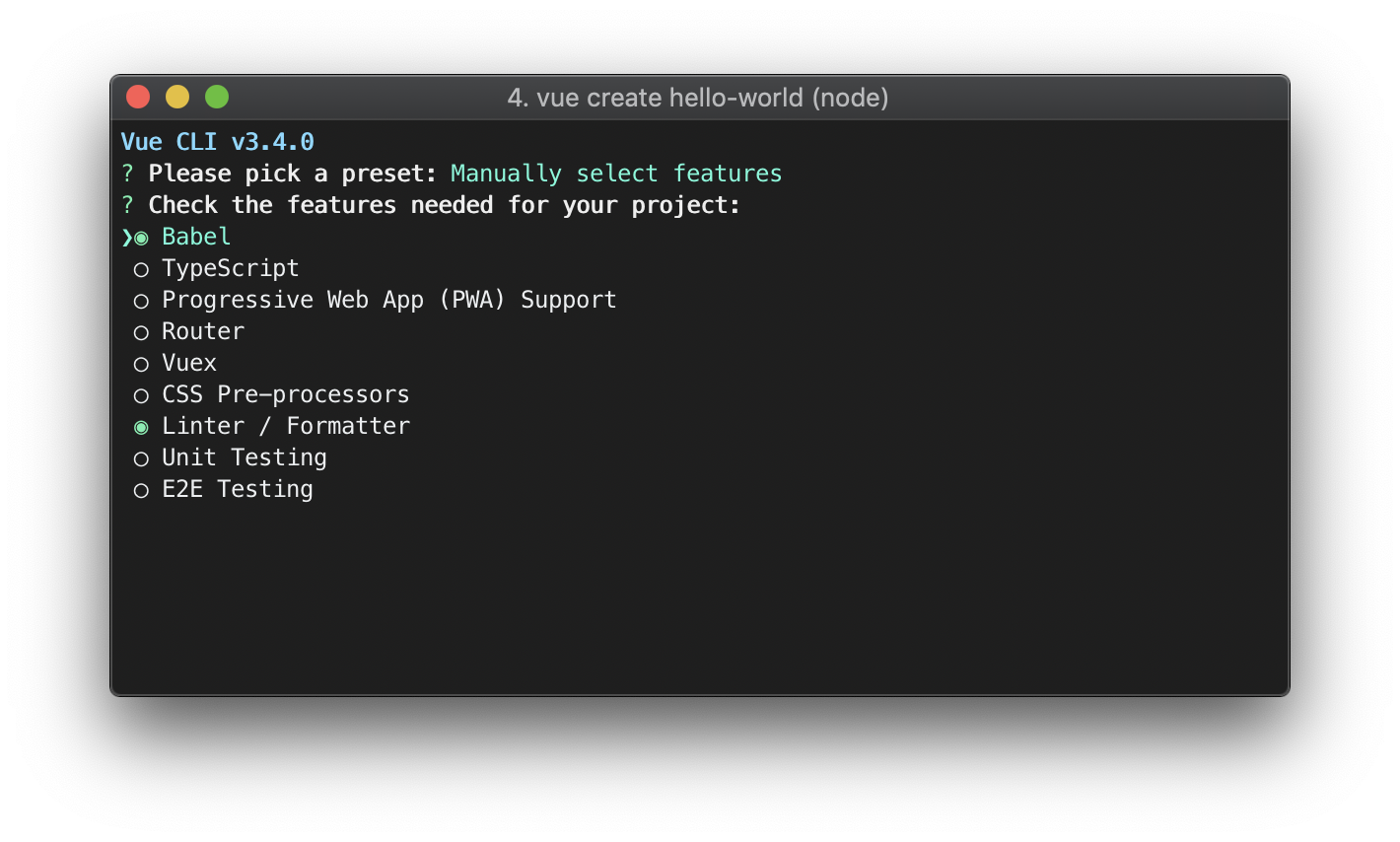
If you are using a Runtime + Compiler, make sure that you create a vue.config.js file with runtimeCompiler set to true:
const path = require('path');
module.exports = {
publicPath: './',
runtimeCompiler: true,
outputDir: path.resolve(__dirname, '../priv/static')
}
Then install Vue Apollo into your Vue application:
$ cd assets
$ vue add apollo
or by manual installation:
https://vue-apollo.netlify.com/guide/installation.html
Configure the httpEndpoint in vue-apollo.js to match the route to the GraphQL server in Phoenix:
const httpEndpoint = process.env.VUE_APP_GRAPHQL_HTTP || 'http://localhost:4000/api/gql'
When running the Vue app with the Pheonix server, the WebSocket handshake might fail. In that case, use the default process in the defaultOptions:
const defaultOptions = {
// wsEndpoint: process.env.VUE_APP_GRAPHQL_WS || 'ws://localhost:4000/api/gql'
wsEndpoint: process.env.VUE_APP_GRAPHQL_WS
Then run the Phoenix server in the development environment to see if things work:
$ cd my-project
$ mix phx.server
And run the Vue application in the assets folder (you might want to use another terminal):
$ cd assets
$ npm run serve
And that should work.