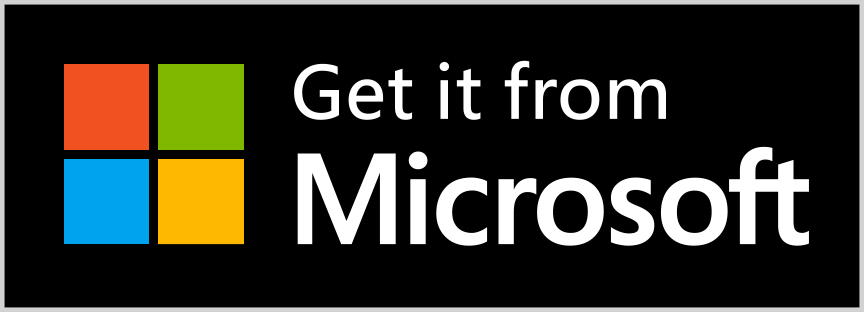[November 2021] Inline Text Quotations
Pre-releaseThis month has not been too productive in regards to UWPX development since for me the new semester started and required a lot of attention.
Besides that, I added support for inline text quotations and updated the welcome screen animations to WinUI 2.7.
While I was working on adding inline text quotations I noticed, that I was creating a new Task for each chat message highlighting call. This resulted in a lot of overhead for small chat messages. While this might be a good idea for larger chat messages to prevent highlighting occupying a lot of time from the UI-Task, its usually not a good idea for a lot of small messages.
When I removed the task creation I noticed an up to 3x speedup in text rendering and highlighting 🤐.
Since I would like to add support for XEP-0393: Message Styling at some point I will probably change this again in a way, that we create tasks only for larger amounts of text and for everything else, we do it inline.
Please report bugs here!
Want more up to date news?
Follow @UWPX_APP on 
Donations
Known bugs
- MUC subject changing leads to an account disconnect #34
- Removing a chat does not perform cascade deletion #151
- ListDetailsView looses selection on reorder #166
Changes
- Added support for inline text quotations
- Updated welcome dialog animations to WinUI 2.7
Example
How can I get this App?
There are three ways how you can get access to the app.
1. Microsoft Store:
The simplest way is to just download it via the Microsoft Store.
2. Sideload:
If you don't want to use the Microsoft Store for getting access to UWPX you can also sideload a pre build app.
For this head over to releases and download the latest UWPX-Installer.exe.
Once downloaded, double click it and then click on install.
For this to work you first have to enable Sideload app in your Windows settings! Click here for more information about this.
3. Build it by your own
Short version:
- Install Visual Studio 2019
- Clone the repository with Visual Studio 2019
- Build the project for your target platform (e.g.
x64) - Install the app on your target system:
Here you can find more information about: How to install UWP apps, using the developer mode.
Long version:
An extended guide on how to build UWP with images to guide you through can be found here.