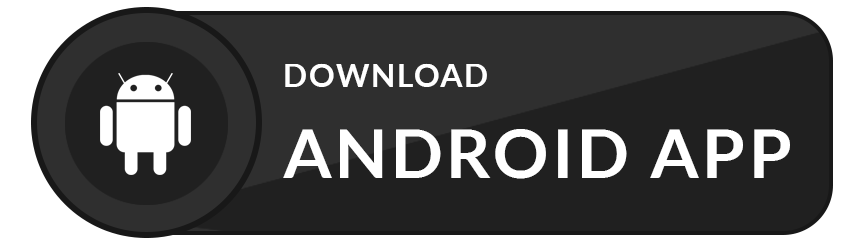FilterList is a flutter package which provide utility to search/filter on the basis of single/multiple selection from provided dynamic list.
- Add library to your pubspec.yaml
dependencies:
filter_list: ^<latest_version>
- Import library in dart file
import 'package:filter_list/filter_list.dart';- Create a list of Strings / dynamic object
class User {
final String? name;
final String? avatar;
User({this.name, this.avatar});
}
List<User> userList = [
User(name: "Jon", avatar: ""),
User(name: "Lindsey ", avatar: ""),
User(name: "Valarie ", avatar: ""),
User(name: "Elyse ", avatar: ""),
User(name: "Ethel ", avatar: ""),
User(name: "Emelyan ", avatar: ""),
User(name: "Catherine ", avatar: ""),
User(name: "Stepanida ", avatar: ""),
User(name: "Carolina ", avatar: ""),
User(name: "Nail ", avatar: ""),
User(name: "Kamil ", avatar: ""),
User(name: "Mariana ", avatar: ""),
User(name: "Katerina ", avatar: ""),
];- FilterListDialog
- FilterListWidget
- FilterListDelegate
Below is a example of using filter list widgets with minimal code however there is a lot more inside the widget for you to fully customize the widget.
void openFilterDialog() async {
await FilterListDialog.display<User>(
context,
listData: userList,
selectedListData: selectedUserList,
choiceChipLabel: (user) => user!.name,
validateSelectedItem: (list, val) => list!.contains(val),
onItemSearch: (user, query) {
return user.name!.toLowerCase().contains(query.toLowerCase());
},
onApplyButtonClick: (list) {
setState(() {
selectedUserList = List.from(list!);
});
Navigator.pop(context);
},
);
}If
Applybutton is pressed without making any selection it will return empty list of items.
@override
Widget build(BuildContext context) {
return Scaffold(
floatingActionButton: FloatingActionButton(
onPressed: openFilterDialog,
child: Icon(Icons.add),
),
body: selectedUserList == null || selectedUserList!.length == 0
? Center(child: Text('No user selected'))
: ListView.builder(
itemBuilder: (context, index) {
return ListTile(
title: Text(selectedUserList![index].name!),
);
},
itemCount: selectedUserList!.length,
),
);
}class FilterPage extends StatelessWidget {
const FilterPage({Key? key, this.selectedUserList})
: super(key: key);
final List<User>? selectedUserList;
@override
Widget build(BuildContext context) {
return Scaffold(
body: FilterListWidget<User>(
listData: userList,
selectedListData: selectedUserList,
onApplyButtonClick: (list) {
// do something with list ..
},
choiceChipLabel: (item) {
/// Used to display text on chip
return item!.name;
},
validateSelectedItem: (list, val) {
/// identify if item is selected or not
return list!.contains(val);
},
onItemSearch: (user, query) {
/// When search query change in search bar then this method will be called
///
/// Check if items contains query
return user.name!.toLowerCase().contains(query.toLowerCase());
},
),
);
}
}Create a function and call FilterListDelegate.open() on button tap.
void openFilterDelegate() async {
await FilterListDelegate.open<User>(
context: context,
list: userList,
onItemSearch: (user, query) {
return user.name!.toLowerCase().contains(query.toLowerCase());
},
tileLabel: (user) => user!.name,
emptySearchChild: Center(child: Text('No user found')),
searchFieldHint: 'Search Here..',
onApplyButtonClick: (list) {
// Do something with selected list
},
);
}| Empty screen | FilterListDialog | Selected chip | Result from dialog |
|---|---|---|---|
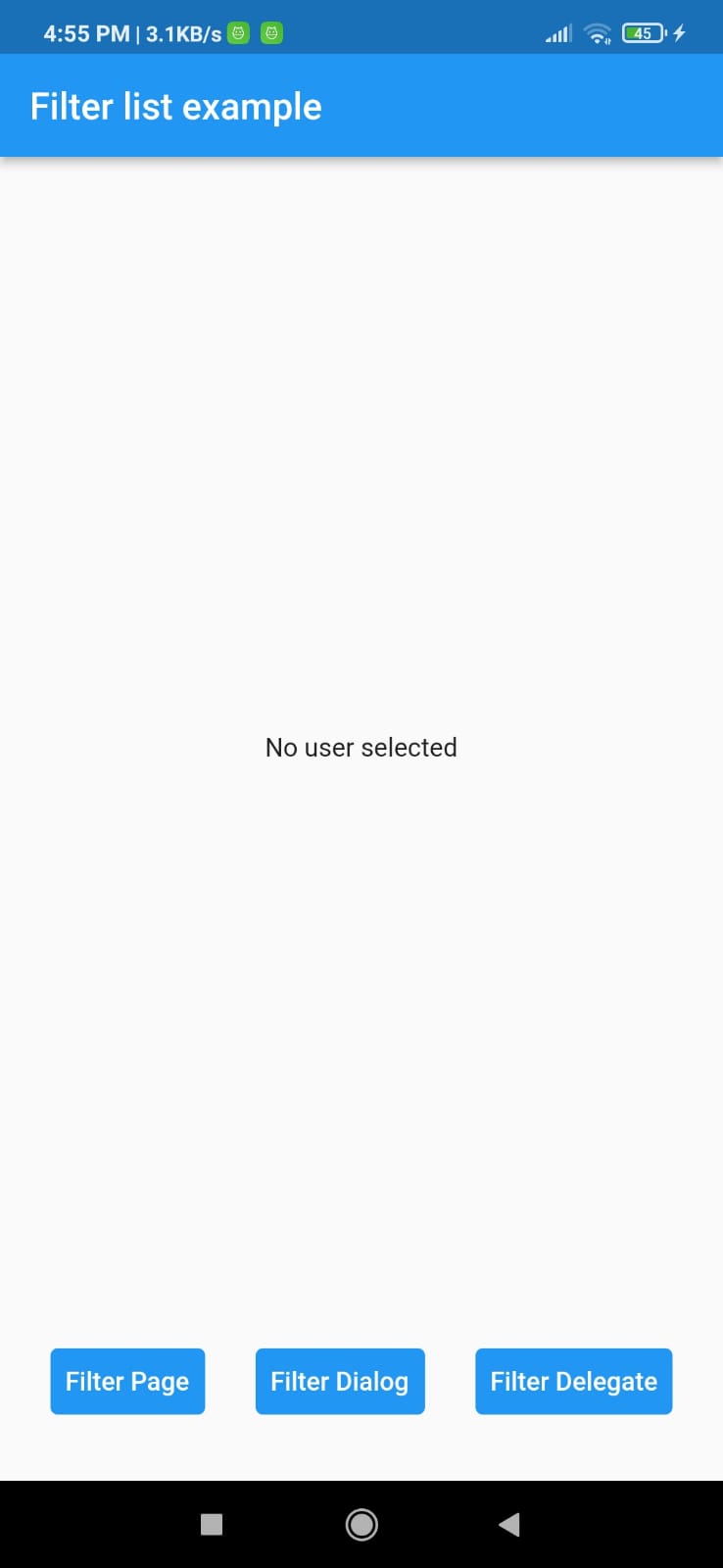 |
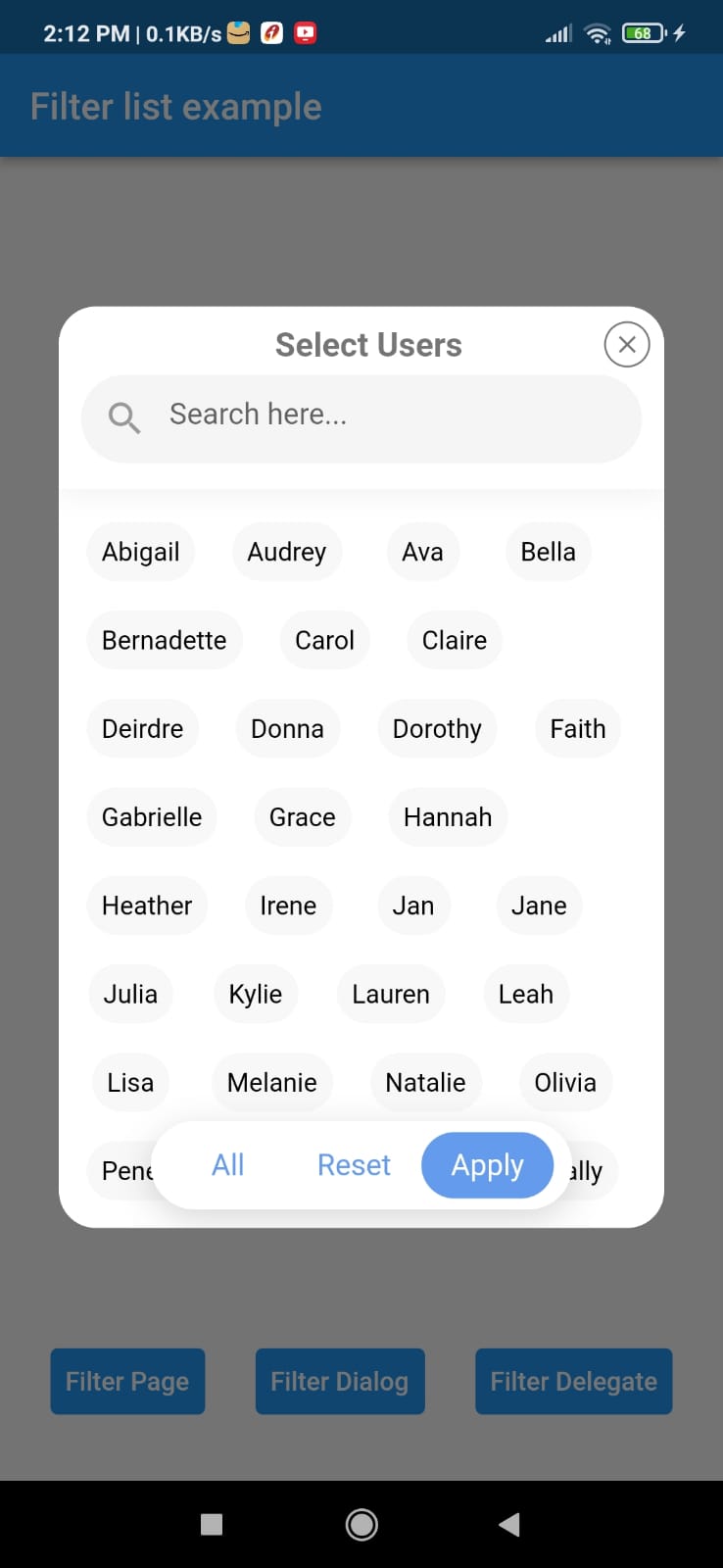 |
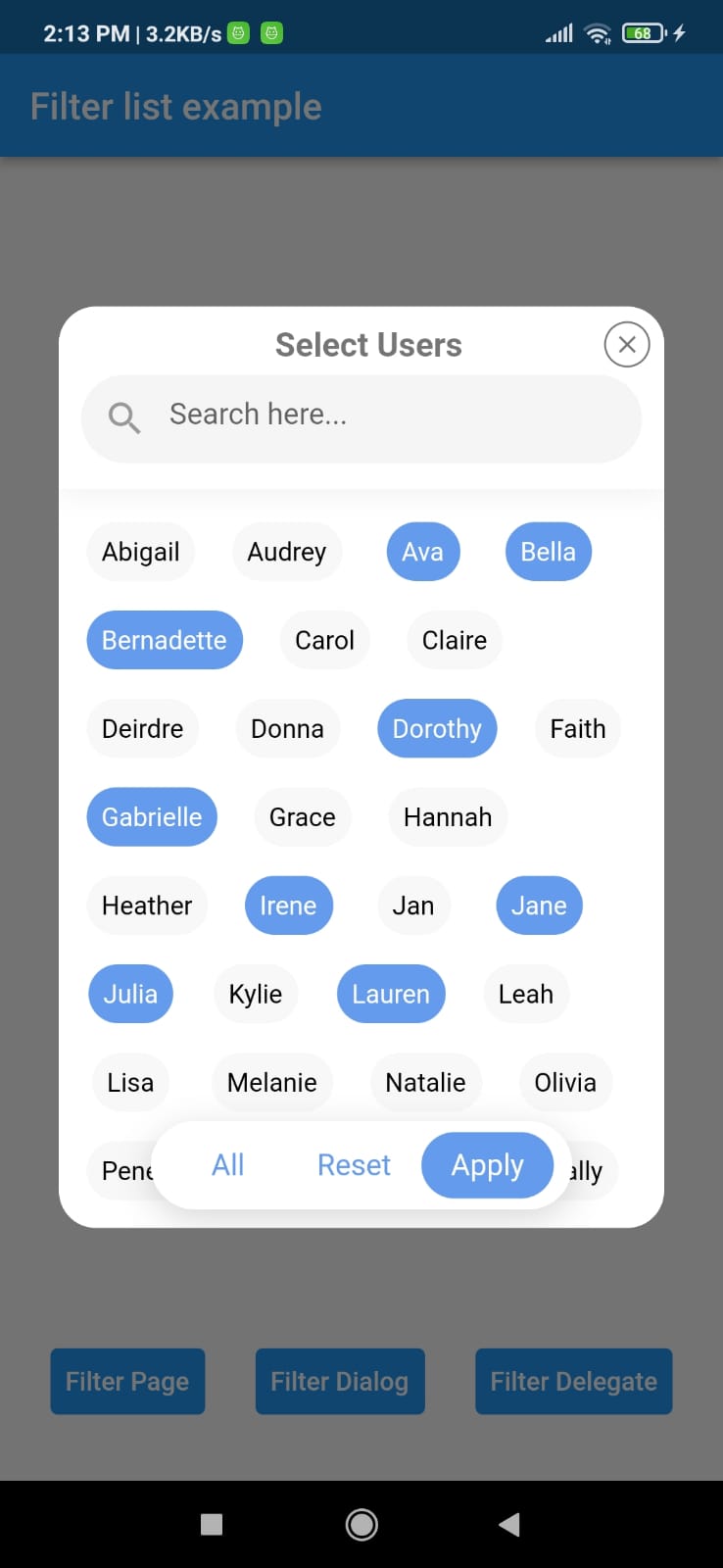 |
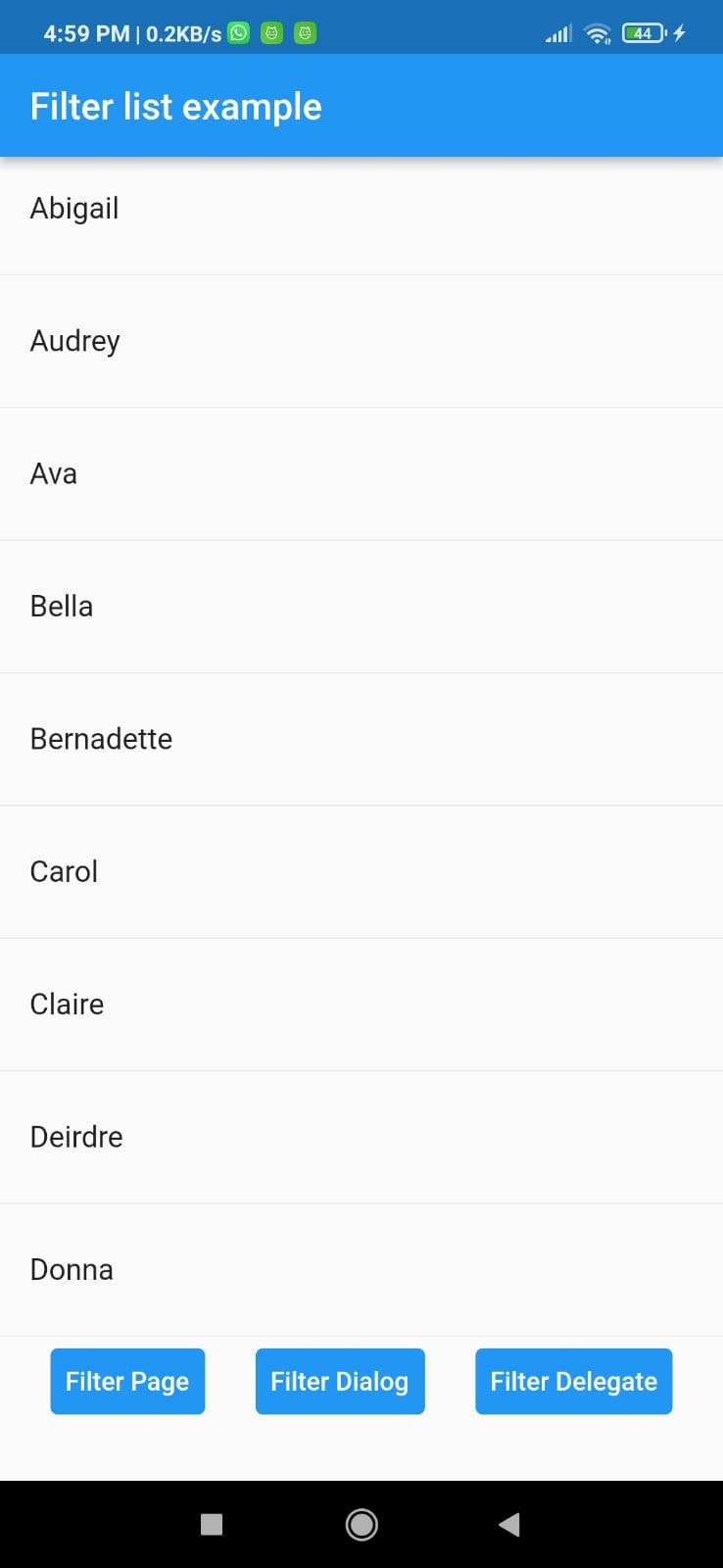 |
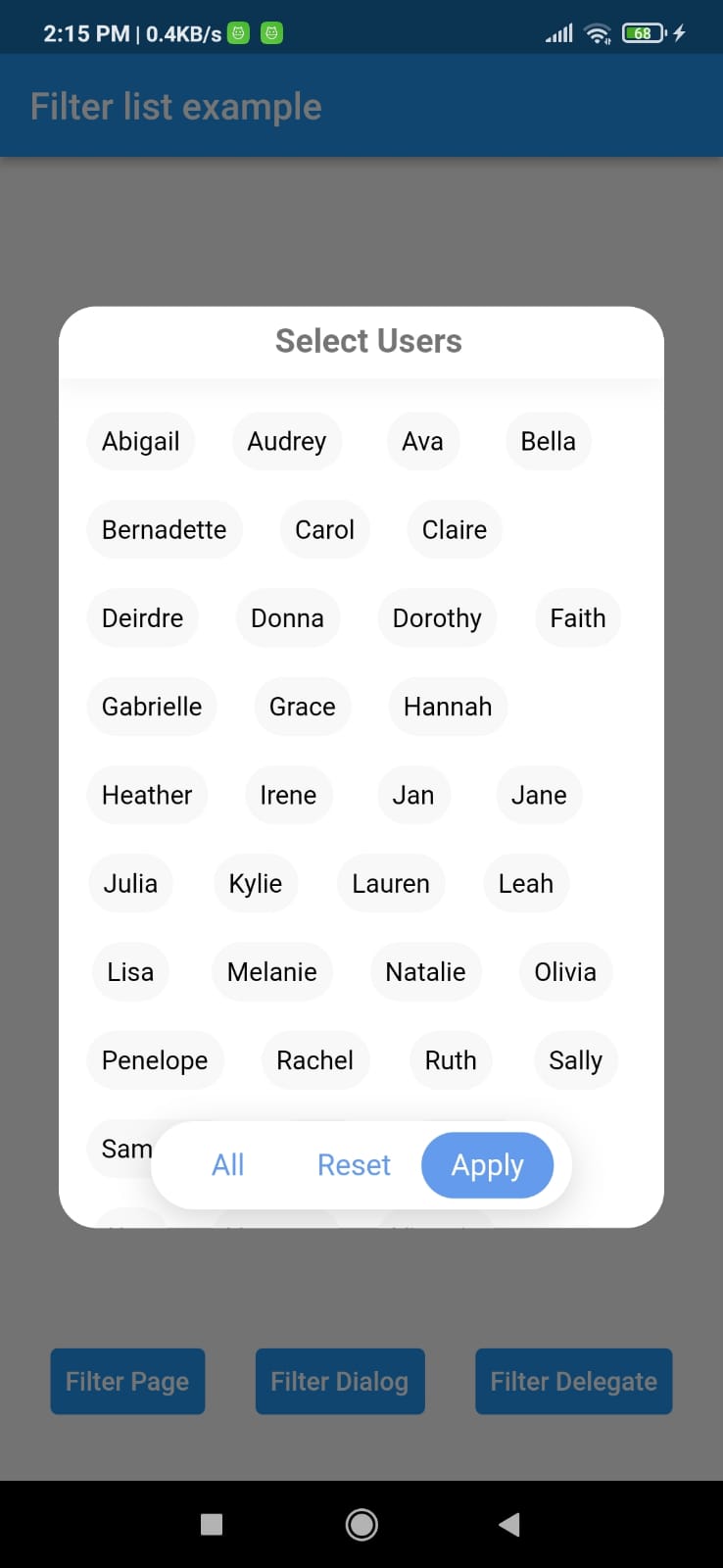 |
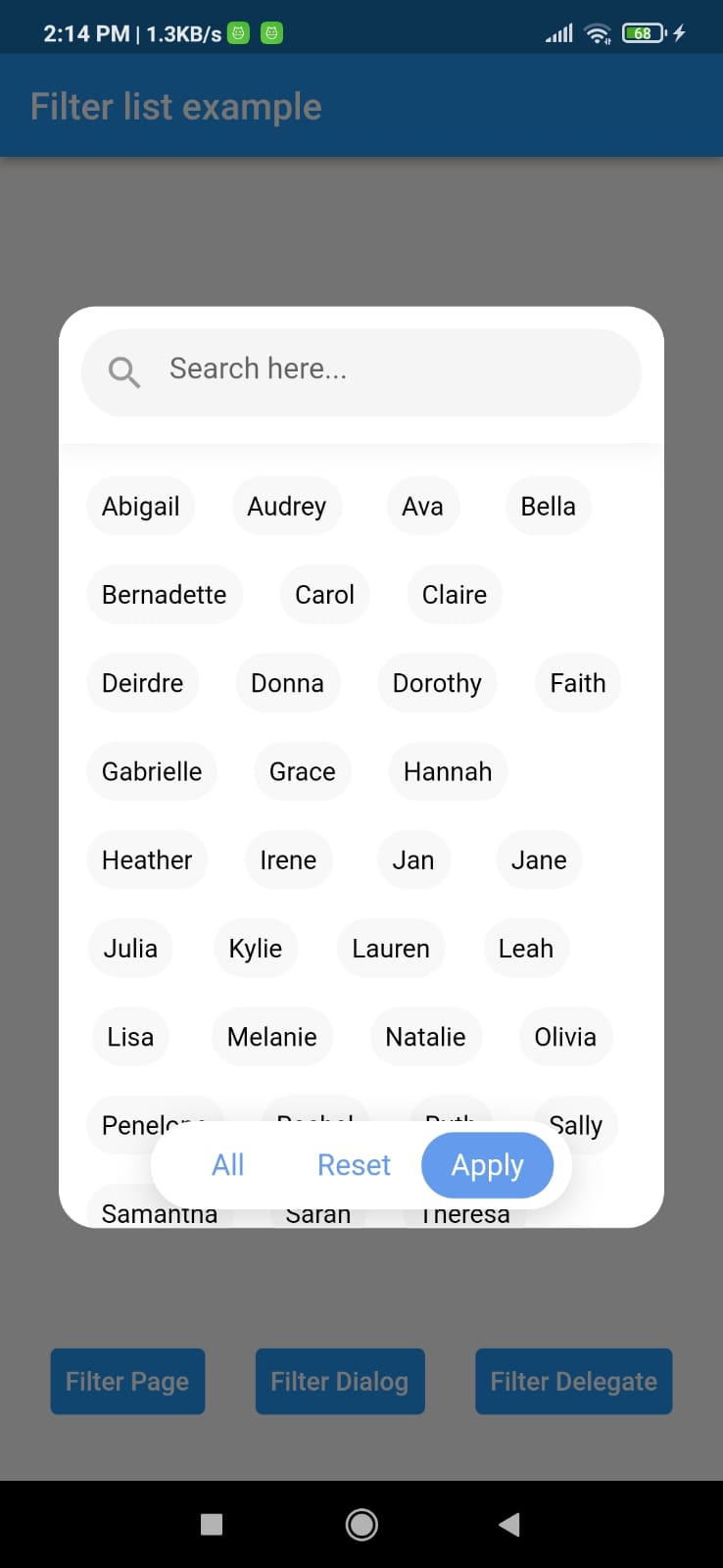 |
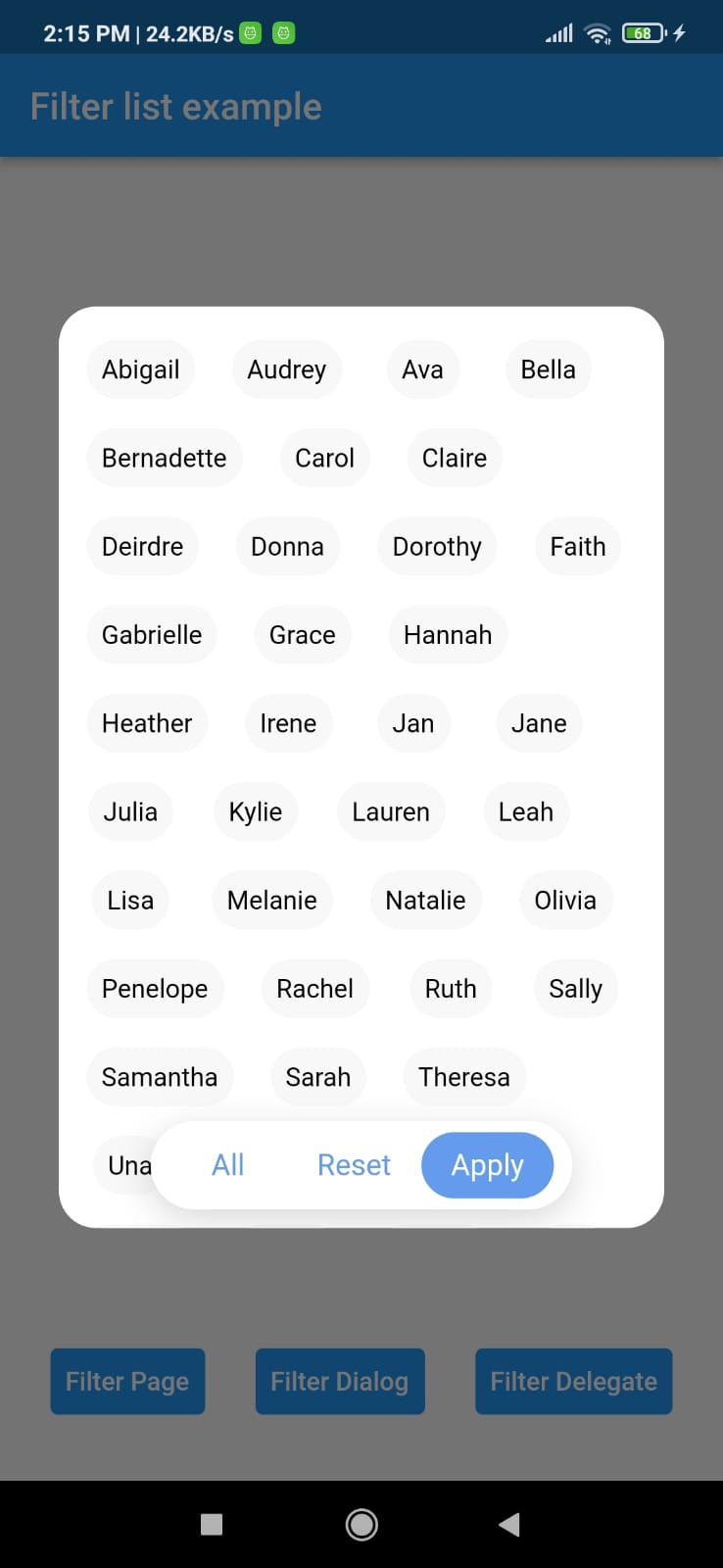 |
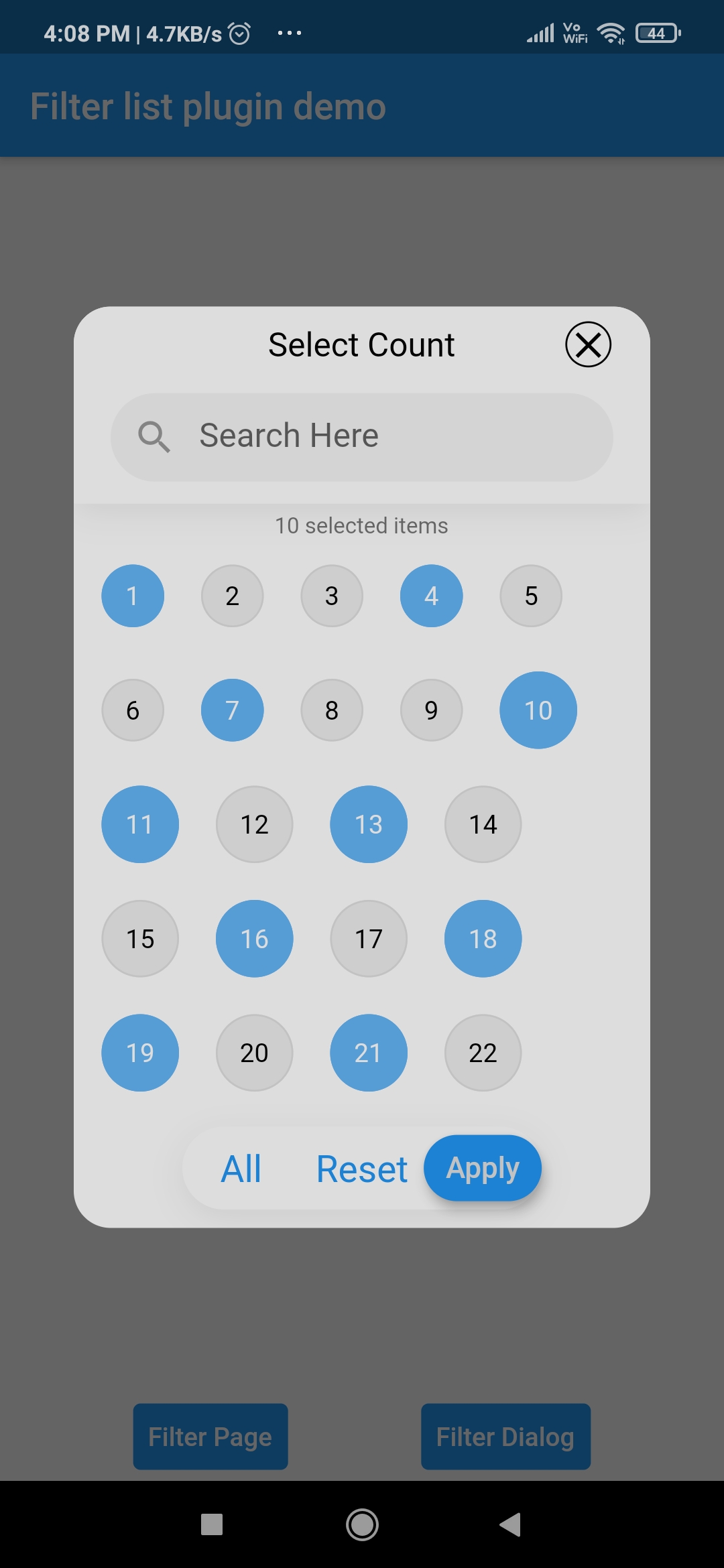 |
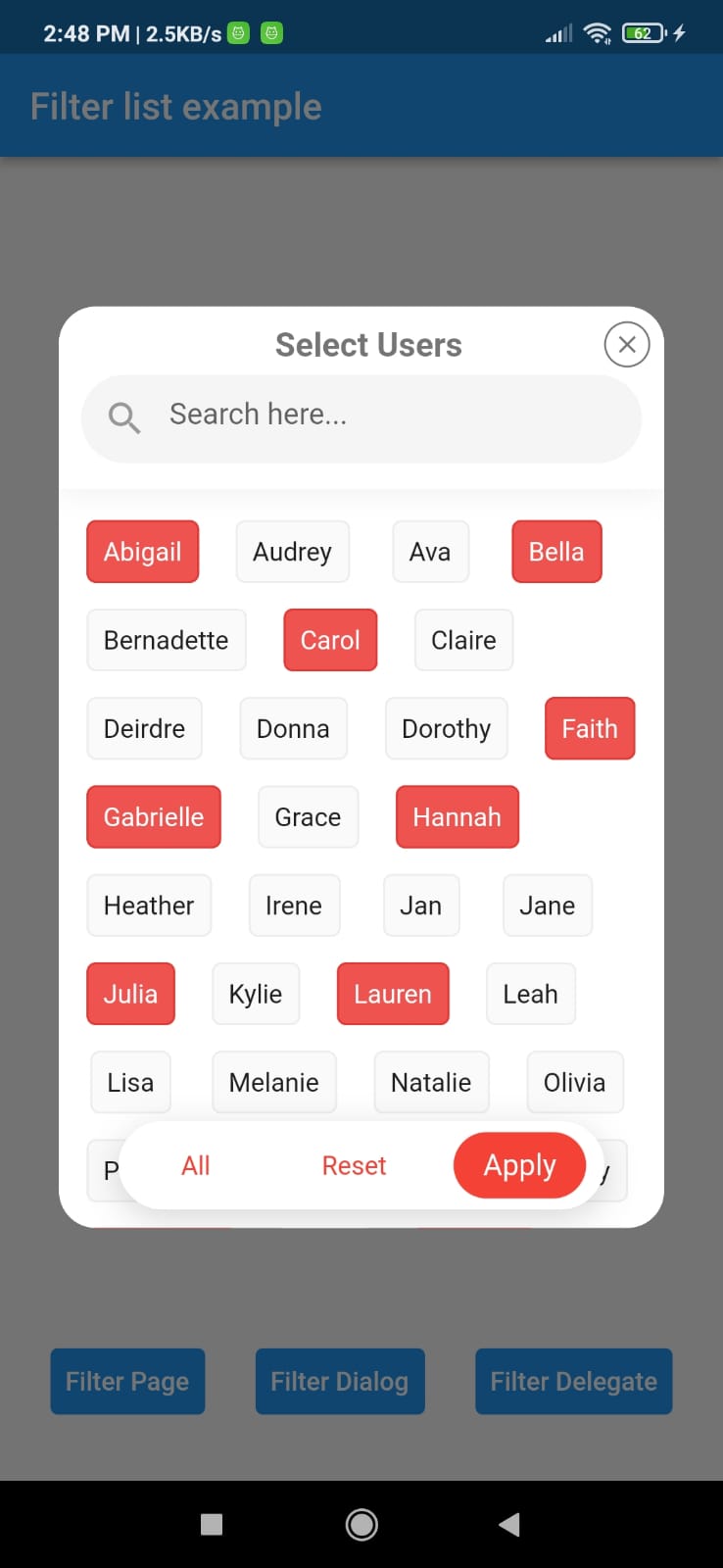 |
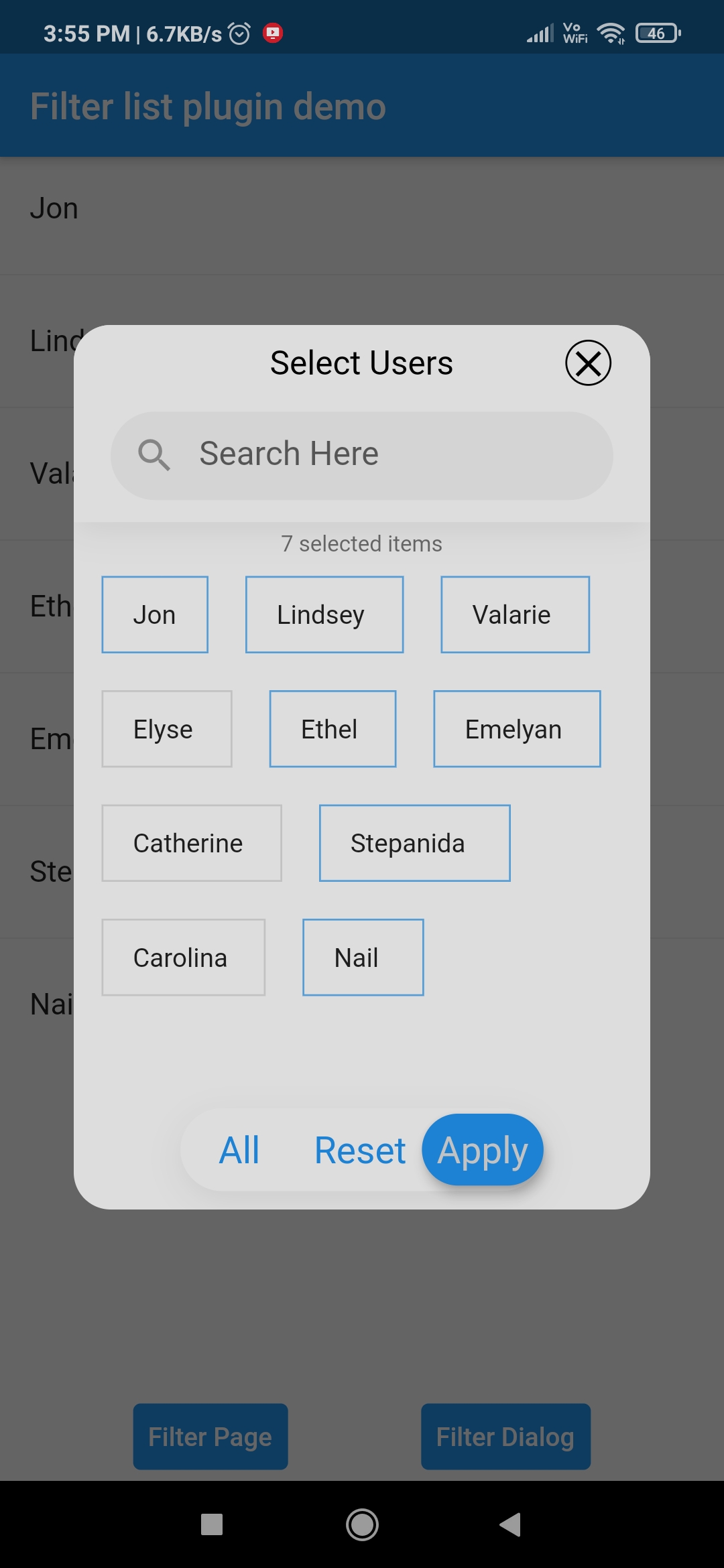 |
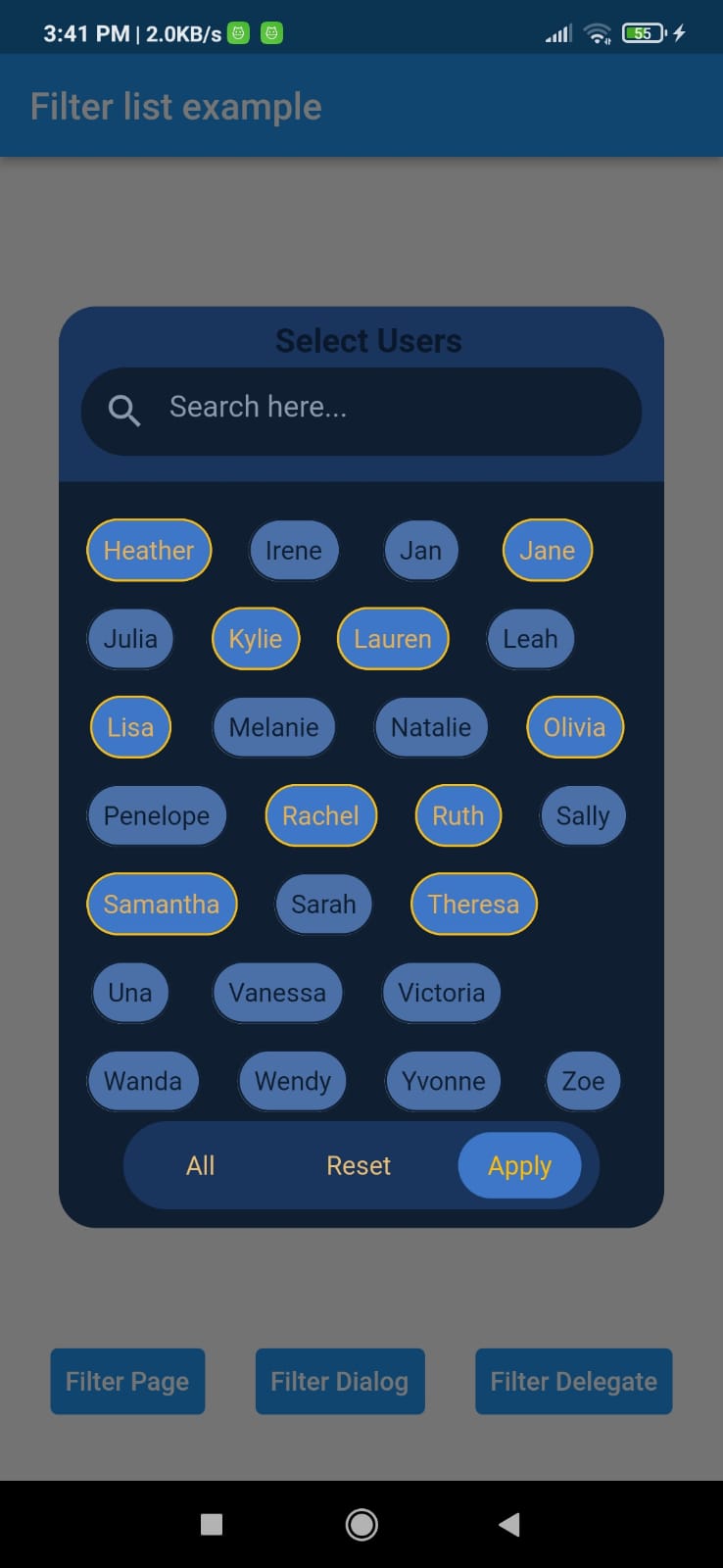 |
| Default | Customized | customized |
|---|---|---|
 |
 |
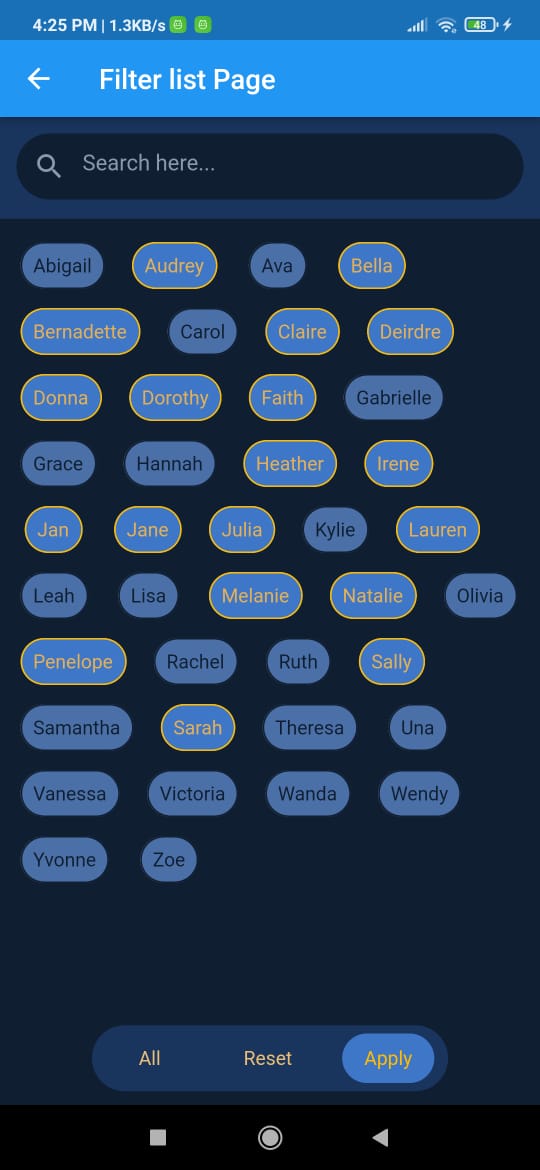 |
| Single selection | Multiple selection | Multiple selection |
|---|---|---|
 |
 |
 |
| Search through list | Customized Tile |
|---|---|
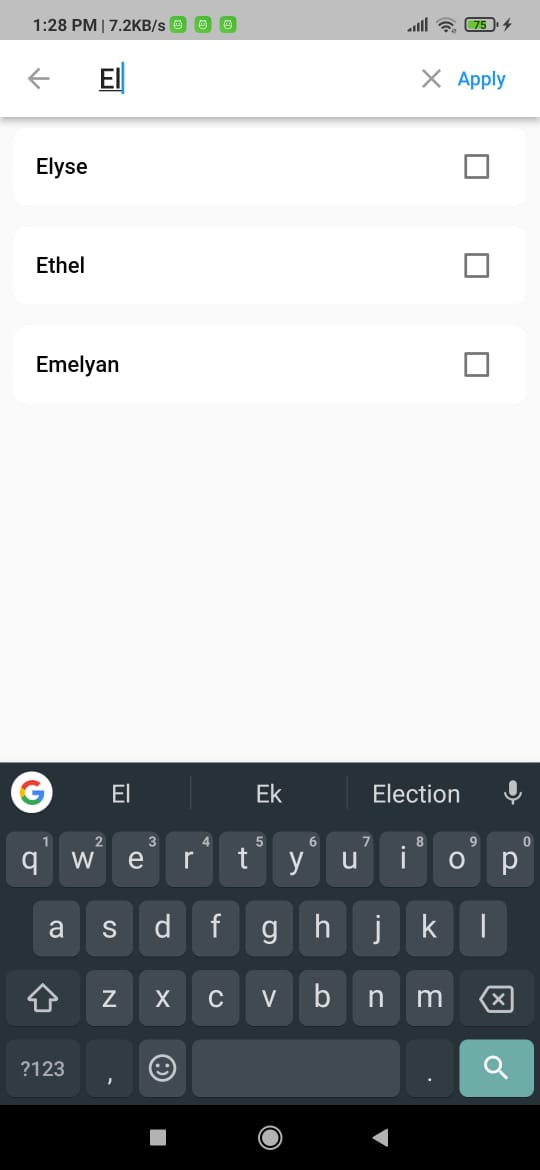 |
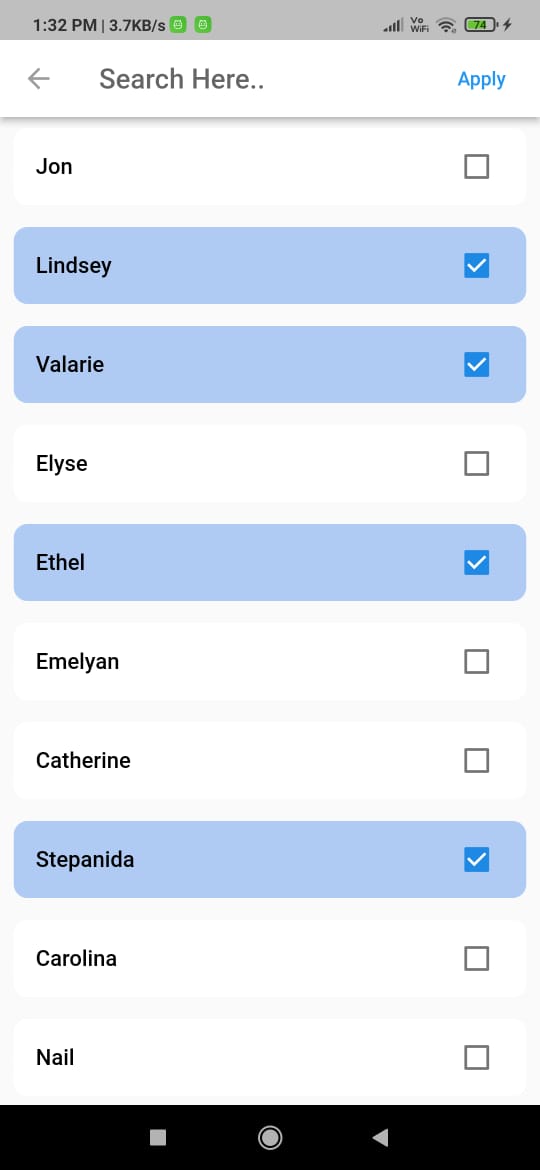 |
| Parameter | Type | Description |
|---|---|---|
| height | double |
Set height of filter dialog. |
| width | double |
Set width of filter dialog. |
| hideCloseIcon | bool |
Hide close Icon. |
| hideHeader | bool |
Hide complete header section from filter dialog. |
| headerCloseIcon | Widget |
Widget to close the dialog. |
| hideSelectedTextCount | bool |
Hide selected text count. |
| enableOnlySingleSelection | bool |
Enable only single selection |
| maximumSelectionLength | int |
Set maximum selection length. |
| hideSearchField | bool |
Hide search text field. |
| headlineText | String |
Set header text of filter dialog. |
| backgroundColor | Color |
Set background color of filter color |
| listData | List<T>() |
Populate filter dialog with text list. |
| selectedListData | List<T>() |
Marked selected text in filter dialog. |
| choiceChipLabel | String Function(T item) |
Display text on choice chip. |
| validateSelectedItem | bool Function(List<T>? list, T item) |
Identifies weather a item is selected or not |
| onItemSearch | List<T> Function(List<T>? list, String text) |
Perform search operation and returns filtered list |
| choiceChipBuilder | Widget Function(BuildContext context, T? item, bool? isSelected) |
The choiceChipBuilder is a builder to design custom choice chip. |
| onApplyButtonClick | Function(List<T> list) |
Returns list of items when apply button is clicked |
| validateRemoveItem | List<T> Function(List<T>? list, T item) |
Function Delegate responsible for delete item from list |
| resetButtonText | String |
Reset button text to customize or translate |
| allButtonText | String |
All button text to customize or translate |
| selectedItemsText | String |
Selected items text to customize or translate |
| controlButtons | List<ControlButtonType> |
configure which control button needs to be display on bottom of dialog along with 'Apply' button. |
| insetPadding | EdgeInsets |
The amount of padding added to the outside of the dialog. |
| themeData | FilterListThemeData |
Configure theme of filter dialog and widget. |
| choiceChipTheme | ChoiceChipThemeData |
Configure theme of choice chip. |
| controlButtonBarTheme | ControlButtonBarThemeData |
Configure theme of control button bar |
| controlButtonTheme | ControlButtonThemeData |
Configure theme of control button. |
| headerTheme | HeaderThemeData |
Configure theme of filter header. |
Tcan be a String or any user defined Model
| Name | Stars | Pub |
|---|---|---|
| Empty widget |  |
 |
| Add Thumbnail |  |
 |
| Country Provider |  |
 |
I welcome and encourage all pull requests. It usually will take me within 24-48 hours to respond to any issue or request.
Sonu Sharma (Twitter) (Youtube)
(Insta)
If you found this project helpful or you learned something from the source code and want to thank me, consider buying me a cup of ☕