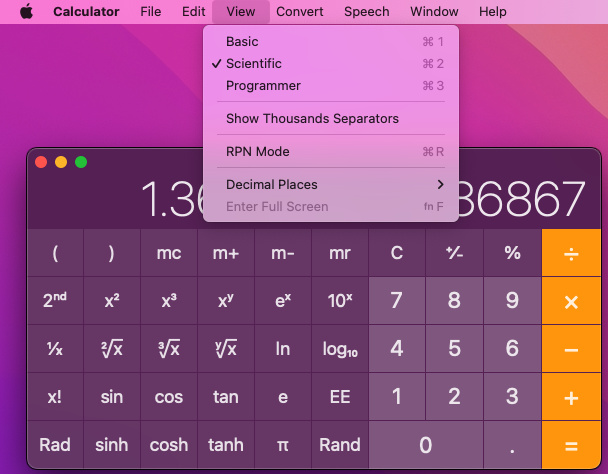This is a Cucumber based sample test suite and framework utilizing the TestCentricity™ For Apps gem and a screen-object model architecture for MacOS desktop app functional testing of version 10.16 of Apple's MacOS Calculator app, which is included with MacOS Ventura.
The primary purpose of this example test suite and framework is to demonstrate how to implement an automated testing solution for a MacOS desktop app using Cucumber, Appium version 2.x, and the TestCentricity™ For Apps gem. This test suite includes scenarios for interacting with and validating the following functionality:
- Entering data via buttons or keyboard
- Menu bars and menus via mouse actions and keyboard shortcuts
- Invoking application dialogs and secondary windows
TestCentricity For Apps Framework - testcentricity_apps gem
TestCentricity For Apps - documentation
In order for Cucumber to execute the features and scenarios in the tc_mac_calculator_demo test automation project, you must
install Appium version 2.x, XCode, and the Appium Mac2 driver on the Mac computer host where the tests will be executed.
In order for Cucumber to execute features or scenarios from the tc_mac_calculator_demo test automation project, thetest_context
must be specified in the Cucumber command line at runtime. There are 2 test execution profiles, or test_context, that are
supported (they are defined in cucumber.yml):
calc_bat- Run the Calculator Build Acceptance Test (BAT) suitecalc_regress- Run Calculator full regression test suite
-
To run the Cucumber BAT suite, execute the following command in the Terminal:
bundle exec cucumber -p calc_batℹ️ NOTE:
- To have Cucumber generate HTML formatted test results, append
-p reportto the above command line arguments.
For example, to execute the BAT suite with test results being logged to an HTML test results file, execute the following command in the Terminal:
bundle exec cucumber -p calc_bat -p reportTo execute the regression test suite, execute the following command in the Terminal:
bundle exec cucumber -p calc_regressℹ️ NOTE:
- Appium will automatically be started prior to tests being run on locally hosted simulators.
- To have Cucumber generate HTML formatted test results, append
-
As the Cucumber tests are executing, the Terminal will display the lines of each feature file and scenario as they run in real-time.
-
Upon completion of test execution, the Terminal will display the final test results.
-
If you specified in the command line that HTML formatted test results should be generated (
-p report), you can view them by opening thereportsfolder in thetc_mac_calculator_demoproject directory, and selecting thetest_results.htmlfile. Right-clicking on thetest_results.htmlfile will display a popup menu. Select the Open in Browser menu item, and then select a web browser from the popup sub menu that appears. The formatted test results will open in the web browser that you selected.
Detailed HTML documentation of the features, scenarios, and step definitions for the tc_mac_calculator_demoproject
can be accessed from the index.html file within the doc folder in the tc_mac_calculator_demo project folder:
📁 tc_mac_calculator_demo
├── 📁 config
├── 📁 doc
│ └── 📄 index.html
├── 📁 features
└── 📁 reports
To view this documentation, navigate to the index.html file, right click on it, and select Open in Browser