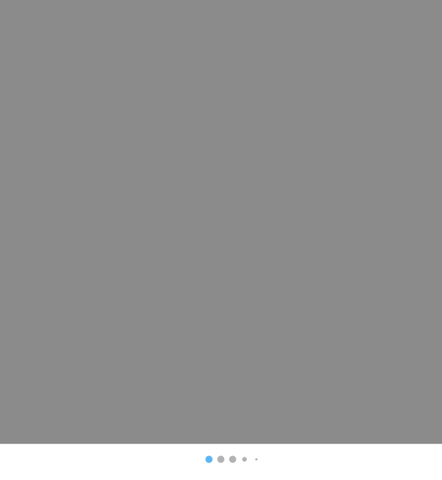ScrollingPageControl is a custom page control inspired by Instagram's page control.
By default it shows up to seven dots, with dots farther from the center dot being smaller, and scrolls the dots as the user changes pages, always keeping the highlighted dot within the central dots.
The maximum number of dots, as well as the number of central dots, can be customized, as long as the values are an odd number.
Other customizable values are the color of the selected and highlighted dots, the size of the dots, and the space between the dots.
To use the ScrollingPageControl, add it to your view hierarchy using Interface Builder or with code, it's recommended that you don't set width and height constraints, since the control can size itself. If you're using Interface Builder you can set a placeholder for Intrinsc Content Size.
The easiest way to set it up is to use a UIScrollView with isPagingEnabled set to true. Set pages to the number of pages in your scroll view, and then implement this method of UIScrollViewDelegate like this:
func scrollViewDidScroll(_ scrollView: UIScrollView) {
let page = round(scrollView.contentOffset.x / scrollView.frame.width)
pageControl.selectedPage = Int(page)
}Make sure you set your object as the delegate of your scroll view.
The control uses a UIView for each dot. By default, this view will be a simple circular view, but you can provide your own views by conforming to the ScrollingPageControlDelegate protocol and implementing func viewForDot(at index: Int) -> UIView?. If that function returns nil, the default circle dot will be used.
You can use that method to return an UIImageView, or a UIView subclass that draws a specific shape.
Dot views have to use the tintColor property to tint their content, and update on tintColorDidChange().
If you're using a UIImageView, you can simply use the image as a template like this image.withRenderingMode(.alwaysTemplate). Then the UIImage will be tinted using the tintColor property of UIImageView.
For a working example, follow the "Example" instructions below and look at the TriangleView subclass. You can see it in action by uncommenting line 23 of TestViewController.swift and running the project.
When Instagram's page control has five pages or less, it shows all full dots. Our control doesn't do that by default, but it's easy to recreate. Simply set maxDots and centerDots to 5 when the number of pages is less than or equal to five, and the default values otherwise.
if pages <= 5 {
pageControl.maxDots = 5
pageControl.centerDots = 5
} else {
pageControl.maxDots = 7
pageControl.centerDots = 3
}
pageControl.pages = pagesTo run the example project, clone the repo, and run pod install from the Example directory first.
ScrollingPageControl is available through CocoaPods. To install it, simply add the following line to your Podfile:
pod 'ScrollingPageControl'EmilioPelaez, [email protected]
ScrollingPageControl is available under the MIT license. See the LICENSE file for more info.