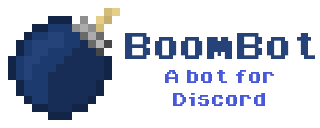A simple bot for Discord
| Commands | Argument | Result |
|---|---|---|
| !?stop-bot | Shuts down BoomBot. User Must Have Server Management Permissions | |
| !?mkcom | <command name> <command content> |
Creates a new custom command for the Guild. User Must Have Channel Management Permissions |
| !?rmcom | <command 1 name> <command 2 name> ... |
Removes one or more custom commands from the Guild. User Must Have Channel Management Permissions |
| !?clearcoms | Removes all custom commands for the Guild. User Must Have Server Management Permissions | |
| !?restrict | Limits use of commands to Channel Managers. User Must Have Channel Management Permissions | |
| !?unrestrict | Removes restriction of commands. User Must Have Channel Management Permissions | |
| !?running | Shows how long BoomBot has been running for. | |
| !?reload-config | Reloads config file. User Must Have Server Management Permissions | |
| !?kick | @<username> <reason (optional)> |
Kicks user. Will message them and give them the reason, if provided. BoomBot And User Must Have Kick Permissions |
| !?ban | @<username> <# of days min 0> <reason (optional)> |
Bans user and removes messages by them made within the specified number of days. Will message them and give them the reason, if provided. BoomBot And User Must Have Ban Permissions |
| !?unban | @<username 1> @<username 2> ... |
Unbans one or more users from the Guild. |
| !?about | Gives some basic info for BoomBot. BoomBot And User Must Have Ban Permissions | |
| !?bancom | @<username> <reason (optional)> |
Bans user from using commands in the Guild User Must Have Channel Management Permissions |
| !?unbancom | @<username 1> @<username 2> ... |
Unbans one or more users from using commands in the Guild. User Must Have Channel Management Permissions |
| !?options | <config option name> <value> |
Change and save a config option and applies the change. User Must Have Server Management Permissions |
- Download and install the Java JDK 8. (Skip to the next step if you already have it installed)
- Windows/Mac download link. Scroll down, accept the
Oracle Binary Code License Agreement for Java SE, and download it (if you have a 64-bit OS, please download the 64-bit version).- Windows: Set environment variables for the JDK.
- Go to
Control Panel\System and Security\System, and click onAdvanced System Settingson the left-hand side. - Click on
Environment Variables. - Under
System Variables, clickNew. - For
Variable Name, inputJAVA_HOME. - For
Variable Value, input something similar toC:\Program Files\Java\jdk1.8.0_XXwith XX representing the version of JDK 8 you installed, and clickOk. - Scroll down to a variable named
Path, and double-click on it. - Append
;%JAVA_HOME%\binEXACTLY AS SHOWN and clickOk. Make sure the location is correct; double-check just to make sure. - Open up your command line and run
javac. If it spews out a bunch of possible options and the usage, then you're good to go.
- Go to
- Windows: Set environment variables for the JDK.
- Linux: Installation methods for certain popular flavors of Linux are listed below. If your distribution is not listed, follow the instructions specific to your package manager or install it manually here.
- Gentoo:
emerge dev-java/oracle-jdk-bin - Archlinux:
pacman -S jdk8-openjdk - Ubuntu/Debian:
apt-get install openjdk-8-jdk - Fedora:
yum install java-1.8.0-openjdk-devel
- Gentoo:
- Windows/Mac download link. Scroll down, accept the
- Download this repo locally/updating your local repo
- Using Git: If you have git installed and are using it via command line/terminal.
- Download this repo fresh:
git clone https://github.com/BoomBot/BoomBot - Updating your local repo:
- Open up command line/terminal instance and navigate to your local repo's folder.
- Pull latest changes:
git pull- If you're having trouble pulling the latest changes or made changes you'd like to revert to use:
git fetch --allgit reset --hard origin/master
- If you're having trouble pulling the latest changes or made changes you'd like to revert to use:
- Download this repo fresh:
- Download As Zip: Click the Download ZIP button in the top left corner and unzip it.
- Using Git: If you have git installed and are using it via command line/terminal.
- Compiling it via Gradle
- Open up command line/terminal instance and navigate to your local repo's folder.
- Use Gradle to compile
- Windows:
gradlew.bat build - Linux/Mac:
./gradlew build
- Windows:
- Your compiled BoomBot jar should be in
build/libs. Remember to copy thelangfolder and have it in the same folder as BoomBot.