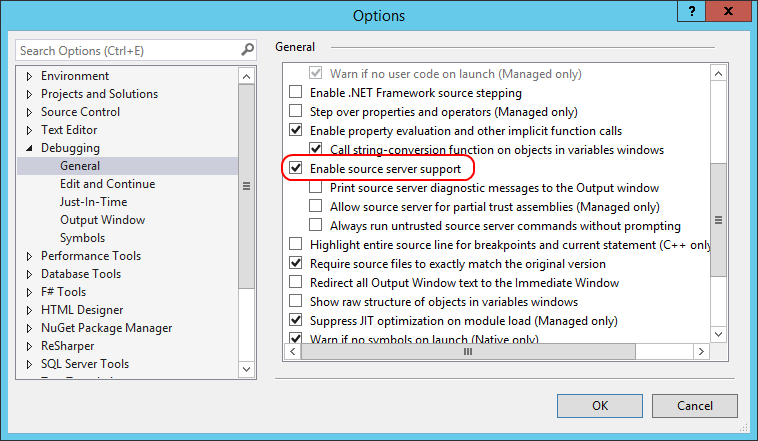| title | description | author |
|---|---|---|
Debugging Serenity Libraries |
Serenity comes with its NuGet packages, containing DLLs and PDBs. The latter is valuable for debugging purposes. Even though most users are not aware of it, debugging into code in Serenity libraries has long been possible. |
Volkan Ceylan |
Sometimes you might want to debug (or trace into) Serenity sources. There are two ways to do this.
Serenity NuGet packages already contains .pdb files debugging, which are modified to use GitHub as a symbol source by using excellent GitLink project:
https://github.com/GitTools/GitLink
You don't need GitLink to debug, it's just a tool used by Serenity while publishing
To enable source server support, just go to your Visual Studio options, and under Debugging -> General, click Enable source server support.
You should also uncheck Enable Just My Code:
Now put a breakpoint on OrderRepository -> MyListHandler -> ApplyFilters or some other code you like:
Launch application in debug mode, navigate to Orders page, and enjoy debugging:
This option is only recommended for advanced users with a good knowledge of Git, Submodules and .NET in general. You'll also lose the ability to update Serenity and related files simply with NuGet.
We don't recommend this to novice users. If you do this and break your project, sorry but we can't be able to help you.
We assume you have a project named SereneSample, and have a GIT repository for it already.
In GitExtensions, enter Repository -> SubModules -> Add submodule:
Under Path to submodule enter:
https://github.com/serenity-is/Serenity.git
Enter Serenity as Local path.
Then click Add to add Serenity as a submodule to your repository. Then close the submodules dialog, and return to Visual Studio.
Expand your project references for SereneSample.Web and remove following references:
Serenity.Core
Serenity.Data
Serenity.Data.Entity
Serenity.Services
Serenity.Web
Right click your solution, click Add -> Existing Project and select Serenity.Core.csproj under Serenity folder.
Repeat it for Serenity.Data, Serenity.Data.Entity, Serenity.Services and Serenity.Web.
Right click your project references, click Add Reference -> Projects -> Solution and check all projects we added above, then click OK.
Now build your solution. There should be no errors.
Unload your project by right clicking it and clicking Unload. Then again right click project name and click Edit.
Add Import statement below, after the last Import Project statement in your csproj (there should be 4 Import Project statements, 5 after including this one):
<Import Project="$(SolutionDir)Serenity\tools\Submodule\Serenity.Submodule.Web.targets" />Under CompileSiteLess include this:
<Exec Command=""$(ProjectDir)tools\node\lessc.cmd"
"$(ProjectDir)..\..\Serenity\Serenity.Web\Style\serenity.less"
> "$(ProjectDir)Content\serenity\serenity.css"">
</Exec>
...Save file and reload project.
Now you can use Serenity as a submodule and debug normally.