forked from zaproxy/zaproxy
-
Notifications
You must be signed in to change notification settings - Fork 2
FAQAddonVersions
kingthorin edited this page Jun 7, 2019
·
6 revisions
There are two ways to do this:
- Click the Marketplace button in the main toolbar:

- The Installed tab now displays a column including the current version. This adds clarity if/when an update is available as the hover text displays the details for the update:
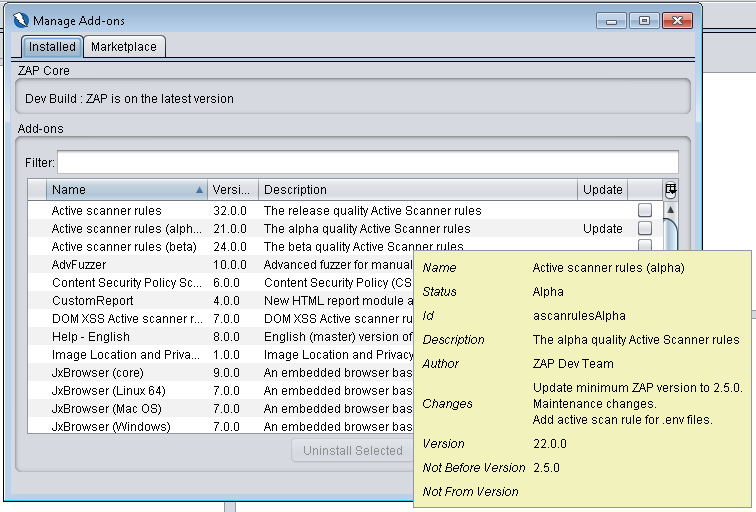
- From the Help menu select "Support Info..."
- Copy the entire contents or find the specific add-on you're interested in.

-
zap.bat -suppinfoorzap.sh -suppinfowill produce output similar to:
OWASP ZAP
Version: 2.8.0
Installed Add-ons: [[id=alertFilters, version=8.0.0], [id=ascanrules, version=33.0.0], [id=bruteforce, version=8.0.0]
...snip...
[id=tips, version=6.0.0], [id=webdriverwindows, version=10.0.0], [id=websocket, version=19.0.0], [id=zest, version=29.0.0]]
Operating System: Windows 7
Java Version: Oracle Corporation 1.8.0_191
System's Locale: en_CA
Display Locale: en_GB
Format Locale: en_GB
ZAP Home Directory: C:\Users\someone\OWASP ZAP\
ZAP Installation Directory: C:\Program Files\OWASP\Zed Attack Proxy\.\
Look and Feel: Metal (javax.swing.plaf.metal.MetalLookAndFeel)