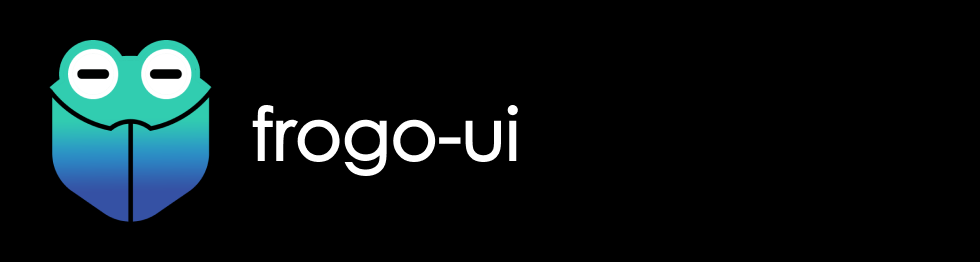Releases: frogobox/frogo-ui
Release v1.0.3
About This Project (release 👷🔧️👷♀️⛏)
- UI Kit for helping you in apps development
- Avaiable for android and desktop
- Follow-up project from frogo-ui-kit
- Privacy Policy Click Here
- License Click Here
Screen Shoot
| UI KIT LIST | UI KIT GRID |
|---|---|
 |
 |
Version Release
This Is Latest Release
$version_release = 1.0.3
What's New??
* Avaiable For Android And Desktop *
Include Library
| No. | Library Name | Docs |
|---|---|---|
| 1. | FrogoAnimation | Click Here |
| 2. | FrogoLoadingIndicatorView | Click Here |
Download this project
Step 1. Add the JitPack repository to your build file (build.gradle : Project)
<Option 1> Groovy Gradle
// Add it in your root build.gradle at the end of repositories:
allprojects {
repositories {
...
maven { url 'https://jitpack.io' }
}
}
<Option 2> Kotlin DSL Gradle
// Add it in your root build.gradle.kts at the end of repositories:
allprojects {
repositories {
...
maven("https://jitpack.io")
}
}Step 2. Add the dependency (build.gradle : Module)
<Option 1> Groovy Gradle
dependencies {
// library frogo-ui
implementation 'com.github.frogobox:frogo-ui:1.0.3'
}
<Option 2> Kotlin DSL Gradle
dependencies {
// library frogo-ui
implementation("com.github.frogobox:frogo-ui:1.0.3")
}
Documentation
- Layouts
- RecyclerView List Click Here
- RecyclerView Grid Click Here
- Drawables Click Here
- Dimens Click Here
- Colors Click Here
- Strings Click Here
- Styles Click Here
FrogoAnimation
Easy Use Animation
FrogoAnimation().apply {
setAnimation(Bounce.In(binding.TextView))
setDuration(1500)
}.start()Repeated Infinite
FrogoAnimation().apply {
setAnimation(Attention.Ruberband(binding.TextView))
setRepeated()
setDuration(1500)
}.start()Repeated Count
FrogoAnimation().apply {
setAnimation(Attention.Ruberband(binding.TextView))
setRepeated(20)
setDuration(1500)
}.start()Animations
To animate the view, add the class name and specific animation method namesetAnimation to an view. You can include the method setDuration to specify duration of animation. Default value for duration is 1000 Milliseconds. Finally you need to add one of the following classes to the view:
| Class Name | ||||||
|---|---|---|---|---|---|---|
Attention |
Bounce |
Fade |
Flip |
Rotate |
Slide |
Zoom |
Attention
Attention |
|||
|---|---|---|---|
Bounce |
 |
Flash |
 |
Pulse |
 |
Ruberband |
 |
Shake |
 |
Standup |
 |
Swing |
 |
Tada |
 |
Wave |
 |
Wobble |
 |
Bounce
Bounce |
|||
|---|---|---|---|
InDown |
 |
InUp |
 |
InLeft |
 |
InRight |
 |
In |
 |
Fade
Fade |
|||
|---|---|---|---|
InDown |
 |
InUp |
 |
InLeft |
 |
InRight |
 |
OutDown |
 |
OutUp |
 |
OutLeft |
 |
OutRight |
 |
In |
 |
Out |
 |
Flip
Flip |
|||
|---|---|---|---|
InX |
 |
InY |
 |
OutX |
<img width="200" alt="portfolio_view" src="https://gayanvoice.github.io/android-animations/static/media/28-flip-out-... |
Release v1.0.2
About This Project (release 👷🔧️👷♀️⛏)
- UI Kit for helping you in apps development
- Avaiable for android and desktop
- Follow-up project from frogo-ui-kit
- Privacy Policy Click Here
- License Click Here
Screen Shoot
| UI KIT LIST | UI KIT GRID |
|---|---|
 |
 |
Version Release
This Is Latest Release
$version_release = 1.0.2
What's New??
* Avaiable For Android And Desktop *
Include Library
| No. | Library Name | Docs |
|---|---|---|
| 1. | FrogoAnimation | Click Here |
| 2. | FrogoLoadingIndicatorView | Click Here |
Download this project
Step 1. Add the JitPack repository to your build file (build.gradle : Project)
<Option 1> Groovy Gradle
// Add it in your root build.gradle at the end of repositories:
allprojects {
repositories {
...
maven { url 'https://jitpack.io' }
}
}
<Option 2> Kotlin DSL Gradle
// Add it in your root build.gradle.kts at the end of repositories:
allprojects {
repositories {
...
maven("https://jitpack.io")
}
}Step 2. Add the dependency (build.gradle : Module)
<Option 1> Groovy Gradle
dependencies {
// library frogo-ui
implementation 'com.github.frogobox:frogo-ui:1.0.2'
}
<Option 2> Kotlin DSL Gradle
dependencies {
// library frogo-ui
implementation("com.github.frogobox:frogo-ui:1.0.2")
}
Documentation
- Layouts
- RecyclerView List Click Here
- RecyclerView Grid Click Here
- Drawables Click Here
- Dimens Click Here
- Colors Click Here
- Strings Click Here
- Styles Click Here
FrogoAnimation
Easy Use Animation
FrogoAnimation().apply {
setAnimation(Bounce.In(binding.TextView))
setDuration(1500)
}.start()Repeated Infinite
FrogoAnimation().apply {
setAnimation(Attention.Ruberband(binding.TextView))
setRepeated()
setDuration(1500)
}.start()Repeated Count
FrogoAnimation().apply {
setAnimation(Attention.Ruberband(binding.TextView))
setRepeated(20)
setDuration(1500)
}.start()Animations
To animate the view, add the class name and specific animation method namesetAnimation to an view. You can include the method setDuration to specify duration of animation. Default value for duration is 1000 Milliseconds. Finally you need to add one of the following classes to the view:
| Class Name | ||||||
|---|---|---|---|---|---|---|
Attention |
Bounce |
Fade |
Flip |
Rotate |
Slide |
Zoom |
Attention
Attention |
|||
|---|---|---|---|
Bounce |
 |
Flash |
 |
Pulse |
 |
Ruberband |
 |
Shake |
 |
Standup |
 |
Swing |
 |
Tada |
 |
Wave |
 |
Wobble |
 |
Bounce
Bounce |
|||
|---|---|---|---|
InDown |
 |
InUp |
 |
InLeft |
 |
InRight |
 |
In |
 |
Fade
Fade |
|||
|---|---|---|---|
InDown |
 |
InUp |
 |
InLeft |
 |
InRight |
 |
OutDown |
 |
OutUp |
 |
OutLeft |
 |
OutRight |
 |
In |
 |
Out |
 |
Flip
Flip |
|||
|---|---|---|---|
InX |
 |
InY |
 |
OutX |
<img width="200" alt="portfolio_view" src="https://gayanvoice.github.io/android-animations/static/media/28-flip-out-... |
Release v1.0.1
About This Project (release 👷🔧️👷♀️⛏)
- UI Kit for helping you in apps development
- Avaiable for android and desktop
- Follow-up project from frogo-ui-kit
- Privacy Policy Click Here
- License Click Here
Screen Shoot
| UI KIT LIST | UI KIT GRID |
|---|---|
 |
 |
Version Release
This Is Latest Release
$version_release = 1.0.1
What's New??
* Avaiable For Android And Desktop *
Include Library
| No. | Library Name | Docs |
|---|---|---|
| 1. | FrogoAnimation | Click Here |
| 2. | FrogoLoadingIndicatorView | Click Here |
Download this project
Step 1. Add the JitPack repository to your build file (build.gradle : Project)
<Option 1> Groovy Gradle
// Add it in your root build.gradle at the end of repositories:
allprojects {
repositories {
...
maven { url 'https://jitpack.io' }
}
}
<Option 2> Kotlin DSL Gradle
// Add it in your root build.gradle.kts at the end of repositories:
allprojects {
repositories {
...
maven("https://jitpack.io")
}
}Step 2. Add the dependency (build.gradle : Module)
<Option 1> Groovy Gradle
dependencies {
// library frogo-ui
implementation 'com.github.frogobox:frogo-ui:1.0.1'
}
<Option 2> Kotlin DSL Gradle
dependencies {
// library frogo-ui
implementation("com.github.frogobox:frogo-ui:1.0.1")
}
Documentation
- Layouts
- RecyclerView List Click Here
- RecyclerView Grid Click Here
- Drawables Click Here
- Dimens Click Here
- Colors Click Here
- Strings Click Here
- Styles Click Here
FrogoAnimation
Easy Use Animation
FrogoAnimation().apply {
setAnimation(Bounce.In(binding.TextView))
setDuration(1500)
}.start()Repeated Infinite
FrogoAnimation().apply {
setAnimation(Attention.Ruberband(binding.TextView))
setRepeated()
setDuration(1500)
}.start()Repeated Count
FrogoAnimation().apply {
setAnimation(Attention.Ruberband(binding.TextView))
setRepeated(20)
setDuration(1500)
}.start()Animations
To animate the view, add the class name and specific animation method namesetAnimation to an view. You can include the method setDuration to specify duration of animation. Default value for duration is 1000 Milliseconds. Finally you need to add one of the following classes to the view:
| Class Name | ||||||
|---|---|---|---|---|---|---|
Attention |
Bounce |
Fade |
Flip |
Rotate |
Slide |
Zoom |
Attention
Attention |
|||
|---|---|---|---|
Bounce |
 |
Flash |
 |
Pulse |
 |
Ruberband |
 |
Shake |
 |
Standup |
 |
Swing |
 |
Tada |
 |
Wave |
 |
Wobble |
 |
Bounce
Bounce |
|||
|---|---|---|---|
InDown |
 |
InUp |
 |
InLeft |
 |
InRight |
 |
In |
 |
Fade
Fade |
|||
|---|---|---|---|
InDown |
 |
InUp |
 |
InLeft |
 |
InRight |
 |
OutDown |
 |
OutUp |
 |
OutLeft |
 |
OutRight |
 |
In |
 |
Out |
 |
Flip
Flip |
|||
|---|---|---|---|
InX |
 |
InY |
 |
OutX |
<img width="200" alt="portfolio_view" src="https://gayanvoice.github.io/android-animations/static/media/28-flip-out-... |
Release v1.0.0
About This Project (release 👷🔧️👷♀️⛏)
- UI Kit for helping you in apps development
- Avaiable for android and desktop
- Follow-up project from frogo-ui-kit
- Privacy Policy Click Here
- License Click Here
Screen Shoot
| UI KIT LIST | UI KIT GRID |
|---|---|
 |
 |
Version Release
This Is Latest Release
$version_release = 1.0.0
What's New??
* Avaiable For Android And Desktop *
Include Library
| No. | Library Name | Docs |
|---|---|---|
| 1. | FrogoAnimation | Click Here |
| 2. | FrogoLoadingIndicatorView | Click Here |
Download this project
Step 1. Add the JitPack repository to your build file (build.gradle : Project)
<Option 1> Groovy Gradle
// Add it in your root build.gradle at the end of repositories:
allprojects {
repositories {
...
maven { url 'https://jitpack.io' }
}
}
<Option 2> Kotlin DSL Gradle
// Add it in your root build.gradle.kts at the end of repositories:
allprojects {
repositories {
...
maven("https://jitpack.io")
}
}Step 2. Add the dependency (build.gradle : Module)
<Option 1> Groovy Gradle
dependencies {
// library frogo-ui
implementation 'com.github.frogobox:frogo-ui:1.0.0'
}
<Option 2> Kotlin DSL Gradle
dependencies {
// library frogo-ui
implementation("com.github.frogobox:frogo-ui:1.0.0")
}
Documentation
- Layouts
- RecyclerView List Click Here
- RecyclerView Grid Click Here
- Drawables Click Here
- Dimens Click Here
- Colors Click Here
- Strings Click Here
- Styles Click Here
FrogoAnimation
Easy Use Animation
FrogoAnimation().apply {
setAnimation(Bounce.In(binding.TextView))
setDuration(1500)
}.start()Repeated Infinite
FrogoAnimation().apply {
setAnimation(Attention.Ruberband(binding.TextView))
setRepeated()
setDuration(1500)
}.start()Repeated Count
FrogoAnimation().apply {
setAnimation(Attention.Ruberband(binding.TextView))
setRepeated(20)
setDuration(1500)
}.start()Animations
To animate the view, add the class name and specific animation method namesetAnimation to an view. You can include the method setDuration to specify duration of animation. Default value for duration is 1000 Milliseconds. Finally you need to add one of the following classes to the view:
| Class Name | ||||||
|---|---|---|---|---|---|---|
Attention |
Bounce |
Fade |
Flip |
Rotate |
Slide |
Zoom |
Attention
Attention |
|||
|---|---|---|---|
Bounce |
 |
Flash |
 |
Pulse |
 |
Ruberband |
 |
Shake |
 |
Standup |
 |
Swing |
 |
Tada |
 |
Wave |
 |
Wobble |
 |
Bounce
Bounce |
|||
|---|---|---|---|
InDown |
 |
InUp |
 |
InLeft |
 |
InRight |
 |
In |
 |
Fade
Fade |
|||
|---|---|---|---|
InDown |
 |
InUp |
 |
InLeft |
 |
InRight |
 |
OutDown |
 |
OutUp |
 |
OutLeft |
 |
OutRight |
 |
In |
 |
Out |
 |
Flip
Flip |
|||
|---|---|---|---|
InX |
 |
InY |
 |
OutX |
<img width="200" alt="portfolio_view" src="https://gayanvoice.github.io/android-animations/static/media/28-flip-out-... |
Release v0.0.2
About This Project (release 👷🔧️👷♀️⛏)
- UI Kit for helping you in apps development
- Avaiable for android and desktop
- Follow-up project from frogo-ui-kit
- Privacy Policy Click Here
- License Click Here
Screen Shoot
| UI KIT LIST | UI KIT GRID |
|---|---|
 |
 |
Version Release
This Is Latest Release
$version_release = 0.0.2
What's New??
* Avaiable For Android And Desktop *
Include Library
| No. | Library Name | Docs |
|---|---|---|
| 1. | FrogoAnimation | Click Here |
| 2. | FrogoLoadingIndicatorView | Click Here |
Download this project
Step 1. Add the JitPack repository to your build file (build.gradle : Project)
<Option 1> Groovy Gradle
// Add it in your root build.gradle at the end of repositories:
allprojects {
repositories {
...
maven { url 'https://jitpack.io' }
}
}
<Option 2> Kotlin DSL Gradle
// Add it in your root build.gradle.kts at the end of repositories:
allprojects {
repositories {
...
maven("https://jitpack.io")
}
}Step 2. Add the dependency (build.gradle : Module)
<Option 1> Groovy Gradle
dependencies {
// library frogo-ui
implementation 'com.github.frogobox:frogo-ui:0.0.2'
}
<Option 2> Kotlin DSL Gradle
dependencies {
// library frogo-ui
implementation("com.github.frogobox:frogo-ui:0.0.2")
}
Documentation
- Layouts
- RecyclerView List Click Here
- RecyclerView Grid Click Here
- Drawables Click Here
- Dimens Click Here
- Colors Click Here
- Strings Click Here
- Styles Click Here
FrogoAnimation
Easy Use Animation
FrogoAnimation().apply {
setAnimation(Bounce.In(binding.TextView))
setDuration(1500)
}.start()Repeated Infinite
FrogoAnimation().apply {
setAnimation(Attention.Ruberband(binding.TextView))
setRepeated()
setDuration(1500)
}.start()Repeated Count
FrogoAnimation().apply {
setAnimation(Attention.Ruberband(binding.TextView))
setRepeated(20)
setDuration(1500)
}.start()Animations
To animate the view, add the class name and specific animation method namesetAnimation to an view. You can include the method setDuration to specify duration of animation. Default value for duration is 1000 Milliseconds. Finally you need to add one of the following classes to the view:
| Class Name | ||||||
|---|---|---|---|---|---|---|
Attention |
Bounce |
Fade |
Flip |
Rotate |
Slide |
Zoom |
Attention
Attention |
|||
|---|---|---|---|
Bounce |
 |
Flash |
 |
Pulse |
 |
Ruberband |
 |
Shake |
 |
Standup |
 |
Swing |
 |
Tada |
 |
Wave |
 |
Wobble |
 |
Bounce
Bounce |
|||
|---|---|---|---|
InDown |
 |
InUp |
 |
InLeft |
 |
InRight |
 |
In |
 |
Fade
Fade |
|||
|---|---|---|---|
InDown |
 |
InUp |
 |
InLeft |
 |
InRight |
 |
OutDown |
 |
OutUp |
 |
OutLeft |
 |
OutRight |
 |
In |
 |
Out |
 |
Flip
Flip |
|||
|---|---|---|---|
InX |
 |
InY |
 |
OutX |
<img width="200" alt="portfolio_view" src="https://gayanvoice.github.io/android-animations/static/media/28-flip-out-... |
Beta Release v0.0.1-beta08
About This Project (release-and-work-in-progress 👷🔧️👷♀️⛏)
- UI Kit for helping you in apps development
- Avaiable for android and desktop
- Follow-up project from frogo-ui-kit
- Privacy Policy Click Here
- License Click Here
Screen Shoot
| UI KIT LIST | UI KIT GRID |
|---|---|
 |
 |
Version Release
This Is Latest Release
~ Beta Release
$version_release = 0.0.1-beta08
What's New??
* Beta Release *
* Avaiable For Android And Desktop *
Include Library
| No. | Library Name | Docs |
|---|---|---|
| 1. | FrogoAnimation | Click Here |
| 2. | FrogoLoadingIndicatorView | Click Here |
Download this project
Step 1. Add the JitPack repository to your build file (build.gradle : Project)
<Option 1> Groovy Gradle
// Add it in your root build.gradle at the end of repositories:
allprojects {
repositories {
...
maven { url 'https://jitpack.io' }
}
}
<Option 2> Kotlin DSL Gradle
// Add it in your root build.gradle.kts at the end of repositories:
allprojects {
repositories {
...
maven("https://jitpack.io")
}
}Step 2. Add the dependency (build.gradle : Module)
<Option 1> Groovy Gradle
dependencies {
// library frogo-ui
implementation 'com.github.frogobox:frogo-ui:0.0.1-beta08'
}
<Option 2> Kotlin DSL Gradle
dependencies {
// library frogo-ui
implementation("com.github.frogobox:frogo-ui:0.0.1-beta08")
}
Documentation
- Layouts
- RecyclerView List Click Here
- RecyclerView Grid Click Here
- Drawables Click Here
- Dimens Click Here
- Colors Click Here
- Strings Click Here
- Styles Click Here
FrogoAnimation
Easy Use Animation
FrogoAnimation().apply {
setAnimation(Bounce.In(binding.TextView))
setDuration(1500)
}.start()Repeated Infinite
FrogoAnimation().apply {
setAnimation(Attention.Ruberband(binding.TextView))
setRepeated()
setDuration(1500)
}.start()Repeated Count
FrogoAnimation().apply {
setAnimation(Attention.Ruberband(binding.TextView))
setRepeated(20)
setDuration(1500)
}.start()Animations
To animate the view, add the class name and specific animation method namesetAnimation to an view. You can include the method setDuration to specify duration of animation. Default value for duration is 1000 Milliseconds. Finally you need to add one of the following classes to the view:
| Class Name | ||||||
|---|---|---|---|---|---|---|
Attention |
Bounce |
Fade |
Flip |
Rotate |
Slide |
Zoom |
Attention
Attention |
|||
|---|---|---|---|
Bounce |
 |
Flash |
 |
Pulse |
 |
Ruberband |
 |
Shake |
 |
Standup |
 |
Swing |
 |
Tada |
 |
Wave |
 |
Wobble |
 |
Bounce
Bounce |
|||
|---|---|---|---|
InDown |
 |
InUp |
 |
InLeft |
 |
InRight |
 |
In |
 |
Fade
Fade |
|||
|---|---|---|---|
InDown |
 |
InUp |
 |
InLeft |
 |
InRight |
 |
OutDown |
 |
OutUp |
 |
OutLeft |
 |
OutRight |
 |
In |
 |
Out |
 |
Flip
Flip |
|||
|---|---|---|---|
InX |
 |
InY |
 |
OutX |
<img width="200" alt="portfolio_view" src="https://gayanvoice.github.io/android-animations/... |
Release v0.0.1
About This Project (release-and-work-in-progress 👷🔧️👷♀️⛏)
- UI Kit for helping you in apps development
- Avaiable for android and desktop
- Follow-up project from frogo-ui-kit
- Privacy Policy Click Here
- License Click Here
Screen Shoot
| UI KIT LIST | UI KIT GRID |
|---|---|
 |
 |
Version Release
This Is Latest Release
$version_release = 0.0.1
What's New??
* Beta Release *
* Avaiable For Android And Desktop *
Include Library
| No. | Library Name | Docs |
|---|---|---|
| 1. | FrogoAnimation | Click Here |
| 2. | FrogoLoadingIndicatorView | Click Here |
Download this project
Step 1. Add the JitPack repository to your build file (build.gradle : Project)
<Option 1> Groovy Gradle
// Add it in your root build.gradle at the end of repositories:
allprojects {
repositories {
...
maven { url 'https://jitpack.io' }
}
}
<Option 2> Kotlin DSL Gradle
// Add it in your root build.gradle.kts at the end of repositories:
allprojects {
repositories {
...
maven("https://jitpack.io")
}
}Step 2. Add the dependency (build.gradle : Module)
<Option 1> Groovy Gradle
dependencies {
// library frogo-ui
implementation 'com.github.frogobox:frogo-ui:0.0.1'
}
<Option 2> Kotlin DSL Gradle
dependencies {
// library frogo-ui
implementation("com.github.frogobox:frogo-ui:0.0.1")
}
Documentation
- Layouts
- RecyclerView List Click Here
- RecyclerView Grid Click Here
- Drawables Click Here
- Dimens Click Here
- Colors Click Here
- Strings Click Here
- Styles Click Here
FrogoAnimation
Easy Use Animation
FrogoAnimation().apply {
setAnimation(Bounce.In(binding.TextView))
setDuration(1500)
}.start()Repeated Infinite
FrogoAnimation().apply {
setAnimation(Attention.Ruberband(binding.TextView))
setRepeated()
setDuration(1500)
}.start()Repeated Count
FrogoAnimation().apply {
setAnimation(Attention.Ruberband(binding.TextView))
setRepeated(20)
setDuration(1500)
}.start()Animations
To animate the view, add the class name and specific animation method namesetAnimation to an view. You can include the method setDuration to specify duration of animation. Default value for duration is 1000 Milliseconds. Finally you need to add one of the following classes to the view:
| Class Name | ||||||
|---|---|---|---|---|---|---|
Attention |
Bounce |
Fade |
Flip |
Rotate |
Slide |
Zoom |
Attention
Attention |
|||
|---|---|---|---|
Bounce |
 |
Flash |
 |
Pulse |
 |
Ruberband |
 |
Shake |
 |
Standup |
 |
Swing |
 |
Tada |
 |
Wave |
 |
Wobble |
 |
Bounce
Bounce |
|||
|---|---|---|---|
InDown |
 |
InUp |
 |
InLeft |
 |
InRight |
 |
In |
 |
Fade
Fade |
|||
|---|---|---|---|
InDown |
 |
InUp |
 |
InLeft |
 |
InRight |
 |
OutDown |
 |
OutUp |
 |
OutLeft |
 |
OutRight |
 |
In |
 |
Out |
 |
Flip
Flip |
|||
|---|---|---|---|
InX |
 |
InY |
 |
OutX |
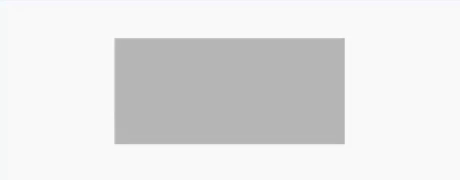 ... ... |
Beta Release v0.0.1-beta07
About This Project (release-and-work-in-progress 👷🔧️👷♀️⛏)
- UI Kit for helping you in apps development
- Avaiable for android and desktop
- Follow-up project from frogo-ui-kit
- Privacy Policy Click Here
- License Click Here
Screen Shoot
| UI KIT LIST | UI KIT GRID |
|---|---|
 |
 |
Version Release
This Is Latest Release
~ Beta Release
$version_release = 0.0.1-beta07
What's New??
* Beta Release *
* Avaiable For Android And Desktop *
Include Library
| No. | Library Name | Docs |
|---|---|---|
| 1. | FrogoAnimation | Click Here |
| 2. | FrogoLoadingIndicatorView | Click Here |
Download this project
Step 1. Add the JitPack repository to your build file (build.gradle : Project)
<Option 1> Groovy Gradle
// Add it in your root build.gradle at the end of repositories:
allprojects {
repositories {
...
maven { url 'https://jitpack.io' }
}
}
<Option 2> Kotlin DSL Gradle
// Add it in your root build.gradle.kts at the end of repositories:
allprojects {
repositories {
...
maven { url = uri("https://jitpack.io") }
}
}Step 2. Add the dependency (build.gradle : Module)
<Option 1> Groovy Gradle
dependencies {
// library frogo-ui
implementation 'com.github.frogobox:frogo-ui:0.0.1-beta07'
}
<Option 2> Kotlin DSL Gradle
dependencies {
// library frogo-ui
implementation("com.github.frogobox:frogo-ui:0.0.1-beta07")
}
Documentation
- Layouts
- RecyclerView List Click Here
- RecyclerView Grid Click Here
- Drawables Click Here
- Dimens Click Here
- Colors Click Here
- Strings Click Here
- Styles Click Here
FrogoAnimation
Easy Use Animation
FrogoAnimation().apply {
setAnimation(Bounce.In(binding.TextView))
setDuration(1500)
}.start()Repeated Infinite
FrogoAnimation().apply {
setAnimation(Attention.Ruberband(binding.TextView))
setRepeated()
setDuration(1500)
}.start()Repeated Count
FrogoAnimation().apply {
setAnimation(Attention.Ruberband(binding.TextView))
setRepeated(20)
setDuration(1500)
}.start()Animations
To animate the view, add the class name and specific animation method namesetAnimation to an view. You can include the method setDuration to specify duration of animation. Default value for duration is 1000 Milliseconds. Finally you need to add one of the following classes to the view:
| Class Name | ||||||
|---|---|---|---|---|---|---|
Attention |
Bounce |
Fade |
Flip |
Rotate |
Slide |
Zoom |
Attention
Attention |
|||
|---|---|---|---|
Bounce |
 |
Flash |
 |
Pulse |
 |
Ruberband |
 |
Shake |
 |
Standup |
 |
Swing |
 |
Tada |
 |
Wave |
 |
Wobble |
 |
Bounce
Bounce |
|||
|---|---|---|---|
InDown |
 |
InUp |
 |
InLeft |
 |
InRight |
 |
In |
 |
Fade
Fade |
|||
|---|---|---|---|
InDown |
 |
InUp |
 |
InLeft |
 |
InRight |
 |
OutDown |
 |
OutUp |
 |
OutLeft |
 |
OutRight |
 |
In |
 |
Out |
 |
Flip
Flip |
|||
|---|---|---|---|
InX |
 |
InY |
 |
OutX |
<img width="200" alt="portfolio_view" src="https://gayanvoice.github.io/andro... |
Beta Release v0.0.1-beta06
About This Project (release-and-work-in-progress 👷🔧️👷♀️⛏)
- UI Kit for helping you in apps development
- Avaiable for android and desktop
- Follow-up project from frogo-ui-kit
- Privacy Policy Click Here
- License Click Here
Screen Shoot
| UI KIT LIST | UI KIT GRID |
|---|---|
 |
 |
Version Release
This Is Latest Release
~ Beta Release
$version_release = 0.0.1-beta06
What's New??
* Beta Release *
* Avaiable For Android And Desktop *
Include Library
| No. | Library Name | Docs |
|---|---|---|
| 1. | FrogoAnimation | Click Here |
| 2. | FrogoLoadingIndicatorView | Click Here |
Download this project
Step 1. Add the JitPack repository to your build file (build.gradle : Project)
<Option 1> Groovy Gradle
// Add it in your root build.gradle at the end of repositories:
allprojects {
repositories {
...
maven { url 'https://jitpack.io' }
}
}
<Option 2> Kotlin DSL Gradle
// Add it in your root build.gradle.kts at the end of repositories:
allprojects {
repositories {
...
maven { url = uri("https://jitpack.io") }
}
}Step 2. Add the dependency (build.gradle : Module)
<Option 1> Groovy Gradle
dependencies {
// library frogo-ui
implementation 'com.github.frogobox:frogo-ui:0.0.1-beta06'
}
<Option 2> Kotlin DSL Gradle
dependencies {
// library frogo-ui
implementation("com.github.frogobox:frogo-ui:0.0.1-beta06")
}
Documentation
- Layouts
- RecyclerView List Click Here
- RecyclerView Grid Click Here
- Drawables Click Here
- Dimens Click Here
- Colors Click Here
- Strings Click Here
- Styles Click Here
FrogoAnimation
Easy Use Animation
FrogoAnimation().apply {
setAnimation(Bounce.In(binding.TextView))
setDuration(1500)
}.start()Repeated Infinite
FrogoAnimation().apply {
setAnimation(Attention.Ruberband(binding.TextView))
setRepeated()
setDuration(1500)
}.start()Repeated Count
FrogoAnimation().apply {
setAnimation(Attention.Ruberband(binding.TextView))
setRepeated(20)
setDuration(1500)
}.start()Animations
To animate the view, add the class name and specific animation method namesetAnimation to an view. You can include the method setDuration to specify duration of animation. Default value for duration is 1000 Milliseconds. Finally you need to add one of the following classes to the view:
| Class Name | ||||||
|---|---|---|---|---|---|---|
Attention |
Bounce |
Fade |
Flip |
Rotate |
Slide |
Zoom |
Attention
Attention |
|||
|---|---|---|---|
Bounce |
 |
Flash |
 |
Pulse |
 |
Ruberband |
 |
Shake |
 |
Standup |
 |
Swing |
 |
Tada |
 |
Wave |
 |
Wobble |
 |
Bounce
Bounce |
|||
|---|---|---|---|
InDown |
 |
InUp |
 |
InLeft |
 |
InRight |
 |
In |
 |
Fade
Fade |
|||
|---|---|---|---|
InDown |
 |
InUp |
 |
InLeft |
 |
InRight |
 |
OutDown |
 |
OutUp |
 |
OutLeft |
 |
OutRight |
 |
In |
 |
Out |
 |
Flip
Flip |
|||
|---|---|---|---|
InX |
 |
InY |
 |
OutX |
<img width="200" alt="portfolio_view" src="https://gayanvoice.github.io/andro... |
Beta Release v0.0.1-beta05
About This Project (release-and-work-in-progress 👷🔧️👷♀️⛏)
- UI Kit for helping you in apps development
- Avaiable for android and desktop
- Follow-up project from frogo-ui-kit
- Privacy Policy Click Here
- License Click Here
Screen Shoot
| UI KIT LIST | UI KIT GRID |
|---|---|
 |
 |
Version Release
This Is Latest Release
~ Beta Release
$version_release = 0.0.1-beta05
What's New??
* Beta Release *
* Avaiable For Android And Desktop *
Download this project
Step 1. Add the JitPack repository to your build file (build.gradle : Project)
<Option 1> Groovy Gradle
// Add it in your root build.gradle at the end of repositories:
allprojects {
repositories {
...
maven { url 'https://jitpack.io' }
}
}
<Option 2> Kotlin DSL Gradle
// Add it in your root build.gradle.kts at the end of repositories:
allprojects {
repositories {
...
maven { url = uri("https://jitpack.io") }
}
}Step 2. Add the dependency (build.gradle : Module)
<Option 1> Groovy Gradle
dependencies {
// library frogo-ui
implementation 'com.github.frogobox:frogo-ui:0.0.1-beta05'
}
<Option 2> Kotlin DSL Gradle
dependencies {
// library frogo-ui
implementation("com.github.frogobox:frogo-ui:0.0.1-beta05")
}
Documentation
- Layouts
- RecyclerView List Click Here
- RecyclerView Grid Click Here
- Drawables Click Here
- Dimens Click Here
- Colors Click Here
- Strings Click Here
- Styles Click Here
Colaborator
Very open to anyone, I'll write your name under this, please contribute by sending an email to me
- Mail To [email protected]
- Subject : Github _ [Github-Username-Account] _ [Language] _ [Repository-Name]
- Example : Github_amirisback_kotlin_admob-helper-implementation
Name Of Contribute
- Muhammad Faisal Amir
- Waiting List
- Waiting List
Waiting for your contribute
Attention !!!
- Please enjoy and don't forget fork and give a star
- Don't Forget Follow My Github Account