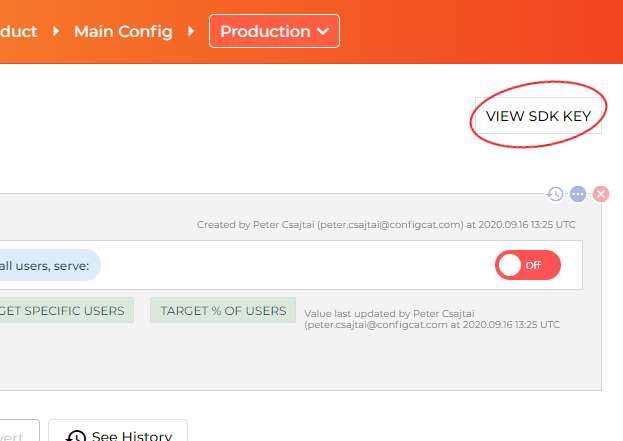- .NET 5+
- .NET Framework 4.5+
- Other runtimes which implement .NET Standard 2.0+ like .NET Core 2.0+, Xamarin.Android 8.0+, Xamarin.iOS 10.14+, etc. (For more details, please refer to this table.)
ConfigCat SDK for .NET provides easy integration for your application to ConfigCat.
ConfigCat is a feature flag and configuration management service that lets you separate releases from deployments. You can turn your features ON/OFF using ConfigCat Dashboard even after they are deployed. ConfigCat lets you target specific groups of users based on region, email or any other custom user attribute.
ConfigCat is a hosted feature flag service. Manage feature toggles across frontend, backend, mobile, desktop apps. Alternative to LaunchDarkly. Management app + feature flag SDKs.
Install-Package ConfigCat.Clientor
dotnet add package ConfigCat.Clientusing ConfigCat.Client;3. Go to the ConfigCat Dashboard to get your SDK Key:
var client = ConfigCatClient.Get("#YOUR-SDK-KEY#");You can acquire singleton client instances for your SDK keys using the
ConfigCatClient.Get(sdkKey: <sdkKey>)static factory method. (However, please keep in mind that subsequent calls toConfigCatClient.Get()with the same SDK Key return a shared client instance, which was set up by the first call.)
var isMyAwesomeFeatureEnabled = client.GetValue("isMyAwesomeFeatureEnabled", false);
if(isMyAwesomeFeatureEnabled)
{
doTheNewThing();
}
else
{
doTheOldThing();
}client.Dispose();To ensure graceful shutdown of the client you should invoke
.Dispose()method. (Client implements IDisposable interface.) Alternatively, you can also close all open clients at once using theConfigCatClient.DisposeAll()method.
Using this feature, you will be able to get different setting values for different users in your application by passing a User Object to the GetValue() function.
Read more about Targeting here.
User currentUser = new User("435170f4-8a8b-4b67-a723-505ac7cdea92");
var isMyAwesomeFeatureEnabled = client.GetValue(
"isMyAwesomeFeatureEnabled",
defaultValue: false,
user: currentUser);The ConfigCat SDK supports 3 different polling mechanisms to acquire the setting values from ConfigCat. After latest setting values are downloaded, they are stored in the internal cache then all requests are served from there. Read more about Polling Modes and how to use them at ConfigCat Docs.
Contributions are welcome. For more info please read the Contribution Guideline.