-
Notifications
You must be signed in to change notification settings - Fork 229
New issue
Have a question about this project? Sign up for a free GitHub account to open an issue and contact its maintainers and the community.
By clicking “Sign up for GitHub”, you agree to our terms of service and privacy statement. We’ll occasionally send you account related emails.
Already on GitHub? Sign in to your account
ConsoleZ does not respect Windows Scale and Layout settings #448
Comments
|
please provide the diagnostic report |
|
Updated issue with diagnostics |
|
ConsoleZ is based on Windows Template Library (WTL). This old library is not DPI aware. So menu and icons size are fix.
Then menu/icons size depends on monitor's DPI where application starts: by default, on primary monitor which is a standard 96 DPI monitor. You can have larger icons by starting on DISPLAY1 monitor. |
|
@cbucher Are these enhancements in the current version, 1.18.1.17087? I've tried every setting of "Override high DPI scaling behavior" in the executable properties (including turning it off) yet the console font always ends up looking blurry on one or the other of my two screens. If this is not a known and unsolvable problem I can post details and screenshots. (I have the toolbar turned off so don't care about icon size.) |
|
@pkaminski Yes, DPI awareness is available since 1.16 versions. |
|
Ah, after more digging I realized my "Per-monitor DPI" setting was unchecked for some reason. After checking it and turning off "Override high DPI scaling behavior" ConsoleZ behaves pretty much as you described above. I turned off the menubar and I guess I'll live with the huge titlebar and scrollbar... Their size doesn't vary based on which monitor ConsoleZ opens on, though. |
No they do not scale up no matter which monitor I start ConsoleZ on, at least not in v1.18.1.17087. |
I should have wrote : This is the standard Windows behavior: Windows system metrics are calculated on the primary monitor dpi. For example, with two monitors (DISPLAY1 at 150% scale and DISPLAY11 at 100% scale):
You can also change the icon size directly in the xml settings file with the attribute
|


Expected Behavior
I'd expect the window to adhere to Windows Scaling setup and scale icons and menu text accordingly.
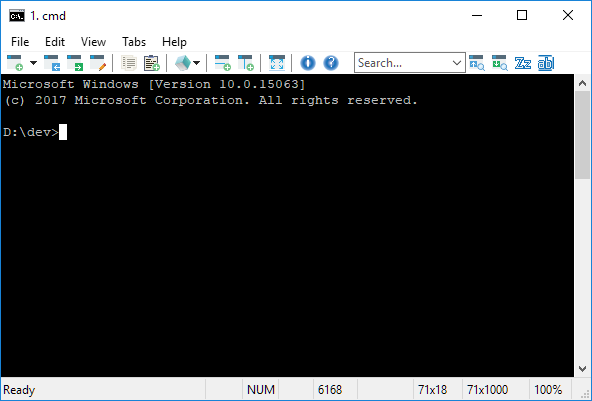
Image showing normal window
Actual Behavior
The window seems to have an absolute pixel size set to its icons and menu text size, instead of a relative, so all icons and menu items become unreadably small.
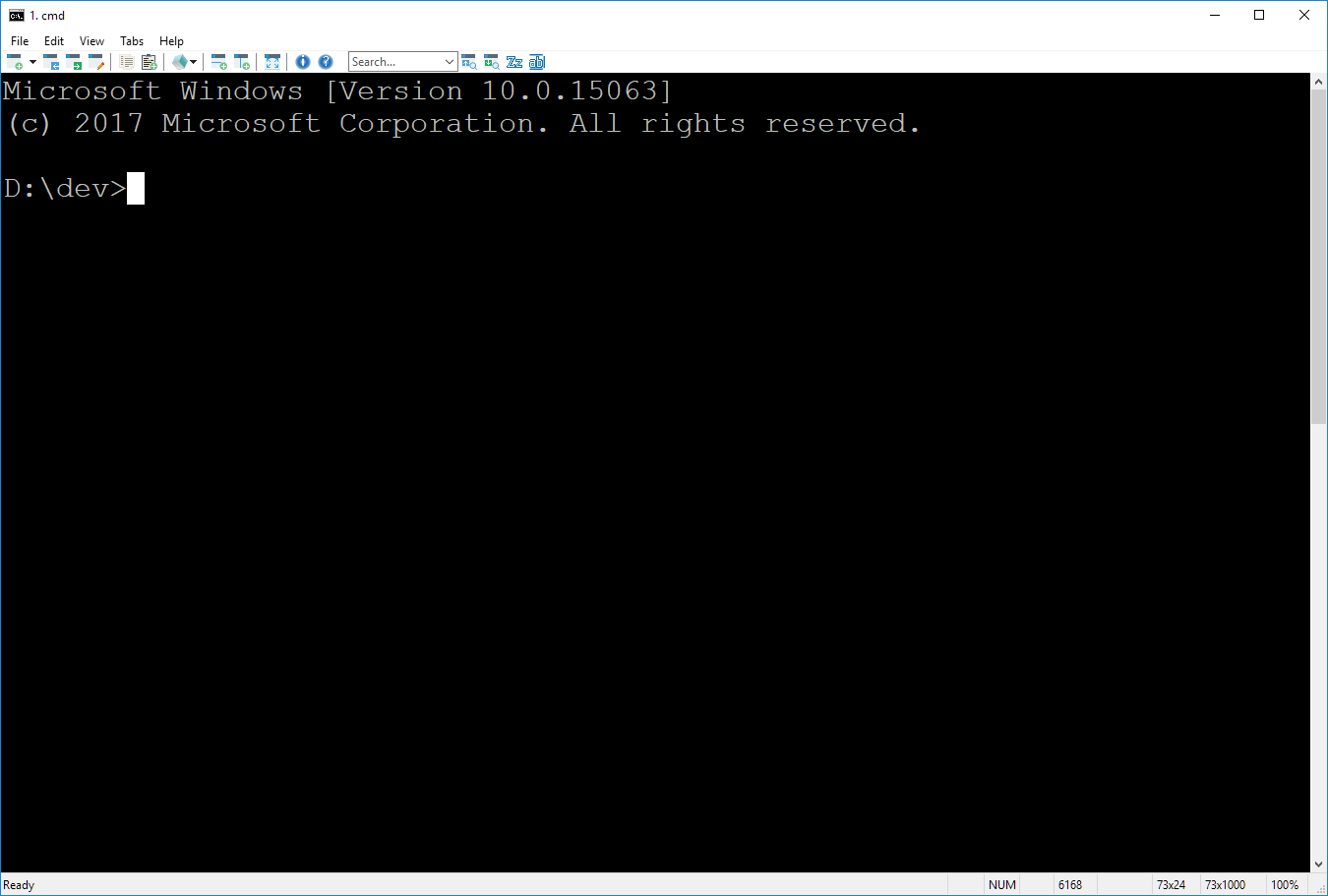
Image showing window in high resolution desktop with scale settings > 100%
Steps to reproduce
In a multimonitor environment, moving ConsoleZ window from a monitor with 1920 x 1200 resolution 100% Scale and Layout, over to a monitor with 3840 x 2160 resolution 225% Scale and Layout. Even opening up the window on a monitor with a large resolution and scale set to more than 100% will cause this.
A monitor with high resolution capabilities, windows 10 and Scale and Layout set to > 100%.
Diagnostic Report
Crash Report
N/A
The text was updated successfully, but these errors were encountered: