You signed in with another tab or window. Reload to refresh your session.You signed out in another tab or window. Reload to refresh your session.You switched accounts on another tab or window. Reload to refresh your session.Dismiss alert
I originally reported this issue in the PowerShellGet repo, but after some investigation found that the module was simply calling PackageManagement\Install-Package and that is where the root of the issue is, which looks to be part of this repo.
It downloads and installs the module without giving any output, warnings, or errors.
Actual behavior
On some machines, it gives the following error:
PackageManagement\Install-Package : No match was found for the specified search criteria and module name 'AzureArtifactsPowerShellModuleHelper'. Try Get-PSRepository to see all available registered module repositories.
At C:\temp\PowerShellGet\public\psgetfunctions\Install-Module.ps1:163 char:34
+ ... talledPackages = PackageManagement\Install-Package @PSBoundParameters
+ ~~~~~~~~~~~~~~~~~~~~~~~~~~~~~~~~~~~~~~~~~~~~~~~~~~~~
+ CategoryInfo : ObjectNotFound: (Microsoft.Power....InstallPackage:InstallPackage) [Install-Package], Ex
ception
+ FullyQualifiedErrorId : NoMatchFoundForCriteria,Microsoft.PowerShell.PackageManagement.Cmdlets.InstallPackage
I can reliably reproduce the issue on a Windows Server 2012 computer (output above is from this server), but have also had some co-workers running Windows 10 report the same issue. The command works fine on my machine though, which is running Windows 10.
Here is a screenshot of running various commands on the Windows Server 2012 computer when using PowerShellGet 2.2 downloaded via the PowerShell Gallery:
And here is a screenshot of the same commands running on the same Windows Server 2012 computer using the latest code on the master branch, commit sha d6b0808b84ba2aeb888b4f8fea2edd37a2bc8287 (has same output as above screenshot):
In the above screenshots you should be able to ignore the warnings, as it's just complaining that it can't connect to our Azure Artifacts feed because it doesn't have credentials, but the module it's being told to install lives on the public PowerShell Gallery here.
Here is a screenshot of running the same Install-Module command on my local Windows 10 machine, and the command working as expected:
It seems that using -MaximumVersion, regardless of what version number it's given (i.e. an existing version or a non-existent one), causes the command to fail. -MinimumVersion and -RequiredVersion seem to work properly; it's only -MaximumVersion that results in the module not being found and thus, not installed.
I also tried Find-Module and it seems to have the exact same problem. If any -MaximumVersion is specified it is unable to locate the module in the PowerShell gallery, but only on some computers. I assume that Install-Module is using Find-Module under the hood, but haven't looked at the code yet to verify.
The reason I'm wanting to use -MaximumParameter is to avoid having our PowerShell scripts automatically download new major versions of modules, as those are likely to include breaking changes (assuming the module follows semantic versioning), thus allowing our scripts to use new versions of modules (such as auto-updating to use 2.7 from 2.6), but preventing them from updating to new versions with breaking changes (such as auto-updating to 3.0). Until this bug is fixed, our workaround is to specify a -RequiredVersion instead, but that's not ideal.
Update
After a bit more investigation, it seems that after I remove my Azure Artifacts PSRepository (which requires credentials to access) from the Windows Server 2012 machine, then Find-Module and Install-Module work as expected. So the bug seems to be that when any of the registered PSRepositories requires credentials to access, then Find-Module with MaximumVersion doesn't work for any of the registered PSRepositories, even ones that do not require credentials.
deadlydog
changed the title
Install-Module and Find-Module do not work when using MaximumVersion parameter
Install-Module and Find-Module do not work when using MaximumVersion parameter and a PSRepository that requires credentials
Jan 3, 2020
I originally reported this issue in the PowerShellGet repo, but after some investigation found that the module was simply calling
PackageManagement\Install-Packageand that is where the root of the issue is, which looks to be part of this repo.Steps to reproduce
Expected behavior
It downloads and installs the module without giving any output, warnings, or errors.
Actual behavior
On some machines, it gives the following error:
Environment data
Windows Server 2012 and Windows 10.
More Info
I can reliably reproduce the issue on a Windows Server 2012 computer (output above is from this server), but have also had some co-workers running Windows 10 report the same issue. The command works fine on my machine though, which is running Windows 10.
Here is a screenshot of running various commands on the Windows Server 2012 computer when using PowerShellGet 2.2 downloaded via the PowerShell Gallery:
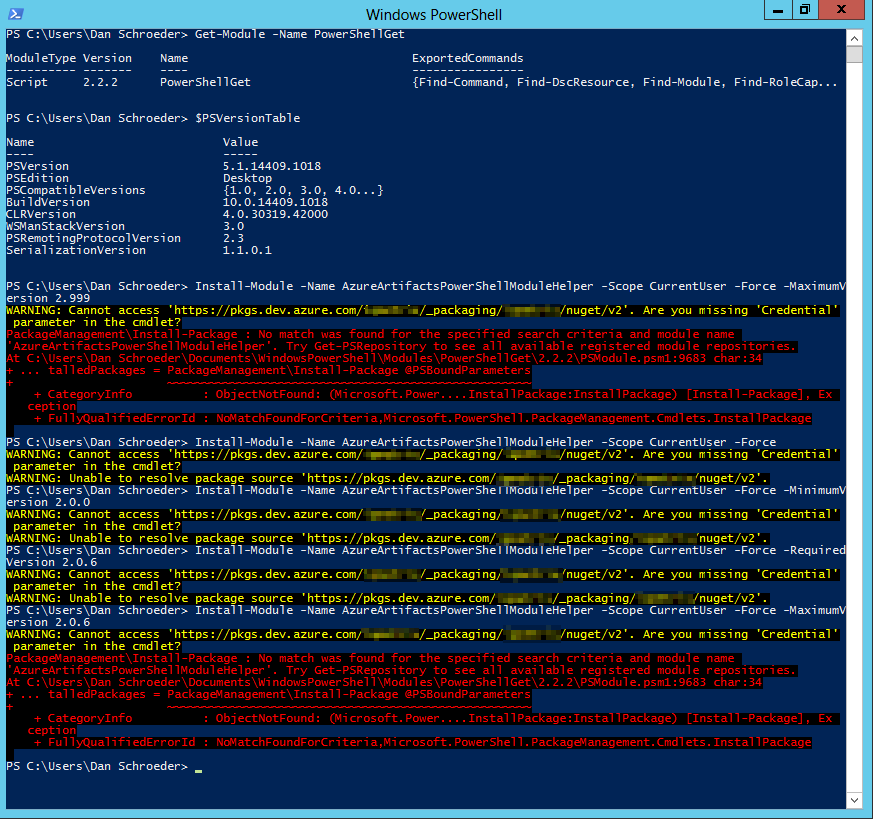
And here is a screenshot of the same commands running on the same Windows Server 2012 computer using the latest code on the
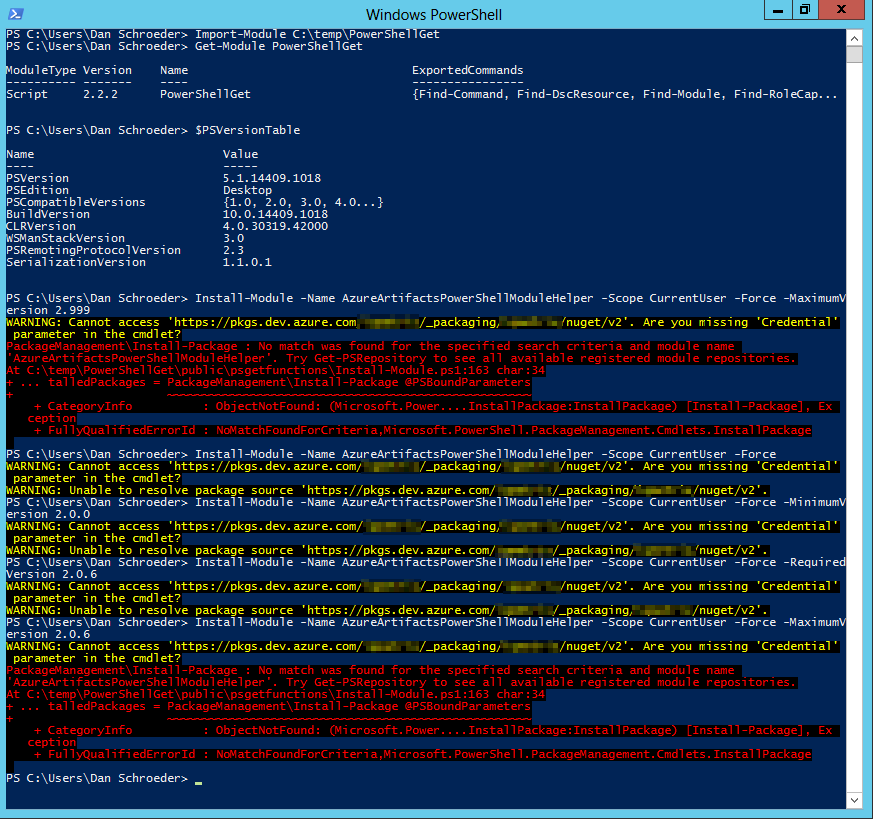
masterbranch, commit sha d6b0808b84ba2aeb888b4f8fea2edd37a2bc8287 (has same output as above screenshot):In the above screenshots you should be able to ignore the warnings, as it's just complaining that it can't connect to our Azure Artifacts feed because it doesn't have credentials, but the module it's being told to install lives on the public PowerShell Gallery here.
Here is a screenshot of running the same
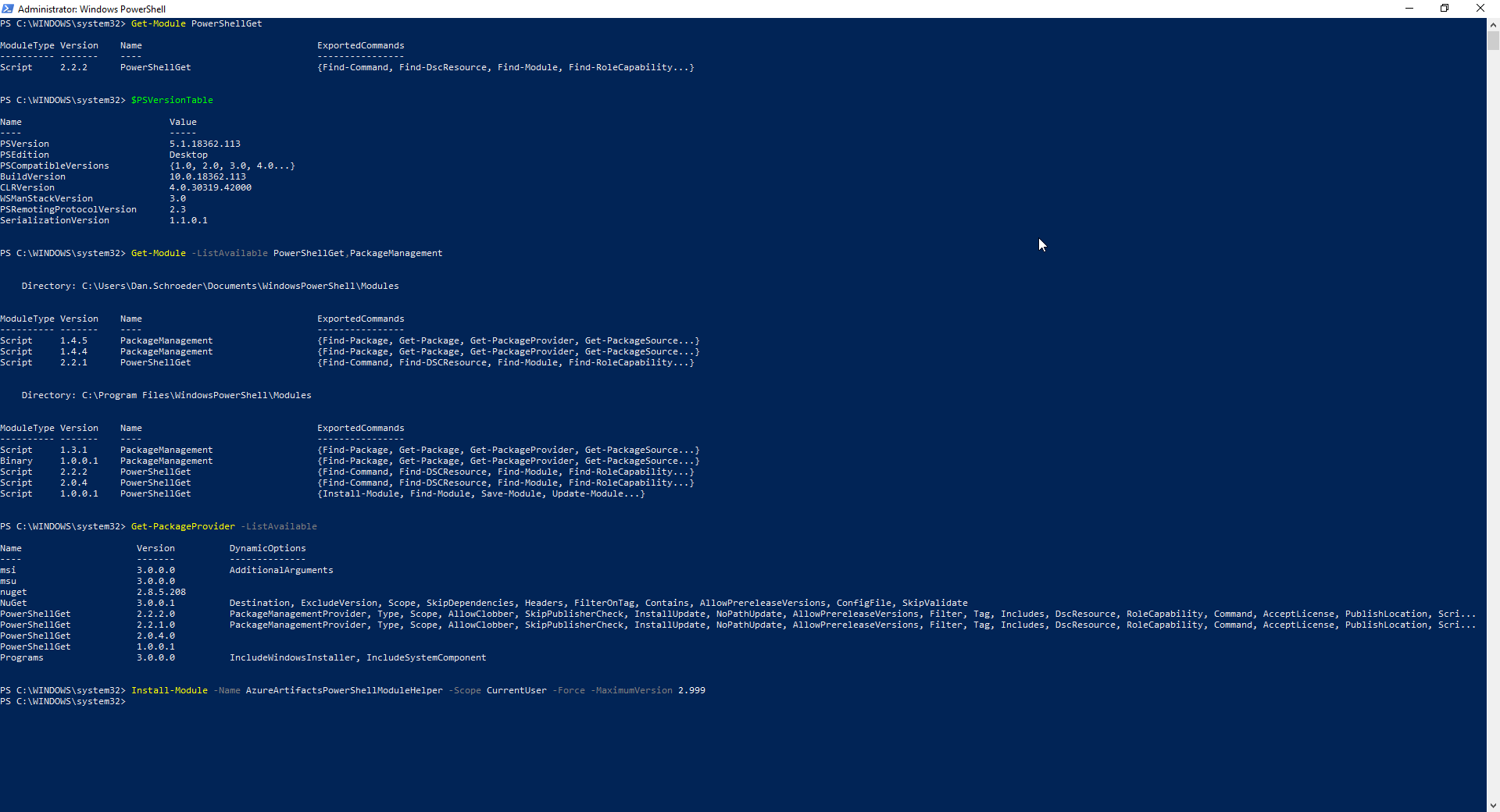
Install-Modulecommand on my local Windows 10 machine, and the command working as expected:It seems that using
-MaximumVersion, regardless of what version number it's given (i.e. an existing version or a non-existent one), causes the command to fail.-MinimumVersionand-RequiredVersionseem to work properly; it's only-MaximumVersionthat results in the module not being found and thus, not installed.I also tried
Find-Moduleand it seems to have the exact same problem. If any-MaximumVersionis specified it is unable to locate the module in the PowerShell gallery, but only on some computers. I assume thatInstall-Moduleis usingFind-Moduleunder the hood, but haven't looked at the code yet to verify.The reason I'm wanting to use
-MaximumParameteris to avoid having our PowerShell scripts automatically download new major versions of modules, as those are likely to include breaking changes (assuming the module follows semantic versioning), thus allowing our scripts to use new versions of modules (such as auto-updating to use 2.7 from 2.6), but preventing them from updating to new versions with breaking changes (such as auto-updating to 3.0). Until this bug is fixed, our workaround is to specify a-RequiredVersioninstead, but that's not ideal.Update
After a bit more investigation, it seems that after I remove my Azure Artifacts PSRepository (which requires credentials to access) from the Windows Server 2012 machine, then
Find-ModuleandInstall-Modulework as expected. So the bug seems to be that when any of the registered PSRepositories requires credentials to access, thenFind-ModulewithMaximumVersiondoesn't work for any of the registered PSRepositories, even ones that do not require credentials.I'm not sure, but I know NuGet has a very similar bug that is perhaps related?
The text was updated successfully, but these errors were encountered: