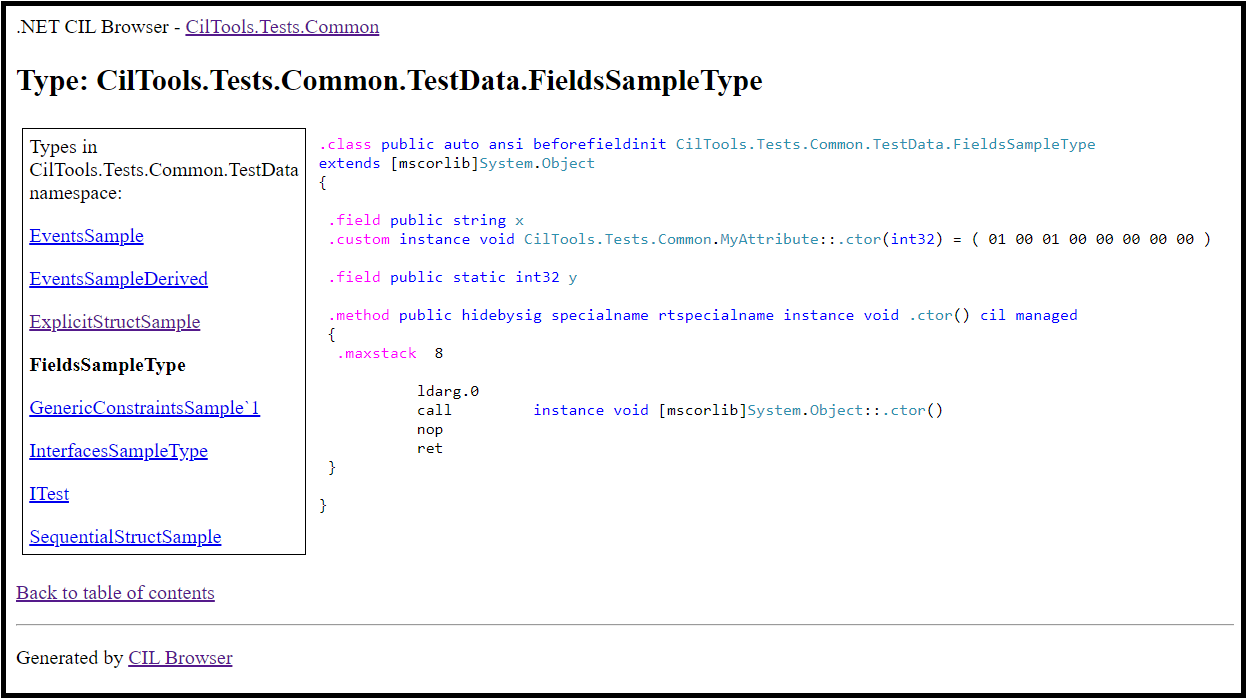License: BSD 3-Clause
Required runtime: .NET Core 2.1+ or .NET 5+
Command line tool to visualize disassembled Common Intermediate Language (CIL) code or source code as HTML. CIL Browser can generate its output as a static website or render it dynamically as HTTP server. Supported features:
- Visualize disassembled CIL code for .NET assembly (assembly manifest and types)
- Visualize source code from directory
- Syntax highlighting for visualized code
- Navigation to types and methods by clicking on references (only for disassembled CIL)
- Cross-platform, runs on any operating system that supports .NET
The project idea is based on SourceBrowser. CIL Browser uses CIL Tools as a disassembler engine.
Demo website shows CIL and source code of CIL Browser itself.
Example screenshot of the output page:
To install as a global dotnet tool, use the following command:
dotnet tool install --global CilBrowser
CilBrowser [options] <InputPath>
InputPath can be:
- Path of .dll, .exe or .winmd file, to browse disassembled CIL of the assembly;
- Path of directory, to browse source code from that directory;
- URL of git repository (ending with .git), to browse source code from that repository (for example,
https://github.com/octocat/example.git).
Options:
--output <OutputPath>
Path to the directory where to write generated website files. When not specified, runs HTTP server that dynamically renders web pages instead of generating static website.
--namespace <Namespace>
Namespace filter. When specified, CIL Browser only renders types from the specified namespace. When not specified, renders types from all namespaces in the assembly. Namespace filter can only be used when input path points to an assembly file.
--footer <Path>
Path to HTML file with custom footer content. The file should contain HTML markup (without enclosing <html> or <body> tags) that will be rendered at the bottom of each page. When not specified, custom footer is not rendered.
--host <URL>
URL host part for server mode. Should contain protocol and port, but should not include a trailing slash. The default value is http://localhost:8080. Can only be specified when output path is not specified.
--prefix <Prefix>
URL prefix part for server mode. Should start from a slash character. The default value is /CilBrowser/. Can only be specified when output path is not specified.
Examples:
CilBrowser MyLibrary.dll - Browse MyLibrary.dll in server mode.
CilBrowser --output C:\Websites\MyLibrary MyLibrary.dll - Generate static website for MyLibrary.dll in the output directory.
CilBrowser --output C:\Websites\MyProject C:\repos\MyProject - Generate static website for MyProject sources in the output directory.
CIL Browser supports rendering web pages dynamically on local HTTP endpoint instead of generating a static website; this functionality is referred to as server mode. To run app in server mode, do not specify --output option. When invoked in server mode, CIL Browser listens on HTTP endpoint and renders webpages so you can open them in your web browser. To stop web server, press E in console window. By default, server listens on http://localhost:8080/CilBrowser/ URL. To customize the URL, use --host and --prefix options.
NOTE: On Windows, if you choose actual external IP interface instead of localhost, you must have appropriate permissions to listen on it. For more information, see Configuring namespace reservations in Windows documentation.
WARNING! Server mode is mostly intended for local use. CIL Browser is not a production-ready web server, it is not audited for security. If you decide to run it on external interface, you must ensure that you are not compromising the security of your network.
When generating website for a source directory, you can configure project-specific options by adding configuration file (browser.cfg) in the target directory. Configuration file is a text file that consists of Name=Value lines. Lines starting from ";" character are ignored. The configuration options are applied to the target directory and all of its subdirectories. Subdirectories can not override configuration with their own browser.cfg files (only top-level one is considered). If the configuration file does not exist, CIL Browser uses default options.
Supported configuration options:
SourceControlURL - URL of directory on source control server (for example, on GitHub) where the sources for this project are stored. When specified, CIL Browser renders "View in source control" link at the bottom of each file.
SourceExtensions - List of file extensions that are considered source files. Extensions are separated by comma (,). CIL Browser will only generate webpages for files with the specified extensions.
SourceEncoding - Encoding used when reading source files. Can be utf8 or cpN, where N is an integer ANSI codepage number. The default value is utf8. This option does not affect encoding used when writing output files (it is always UTF-8).
browser.cfg example:
; CIL Browser config
SourceControlURL=https://github.com/octocat/example/blob/main/
SourceExtensions=cs,csproj,sln
SourceEncoding=cp1251