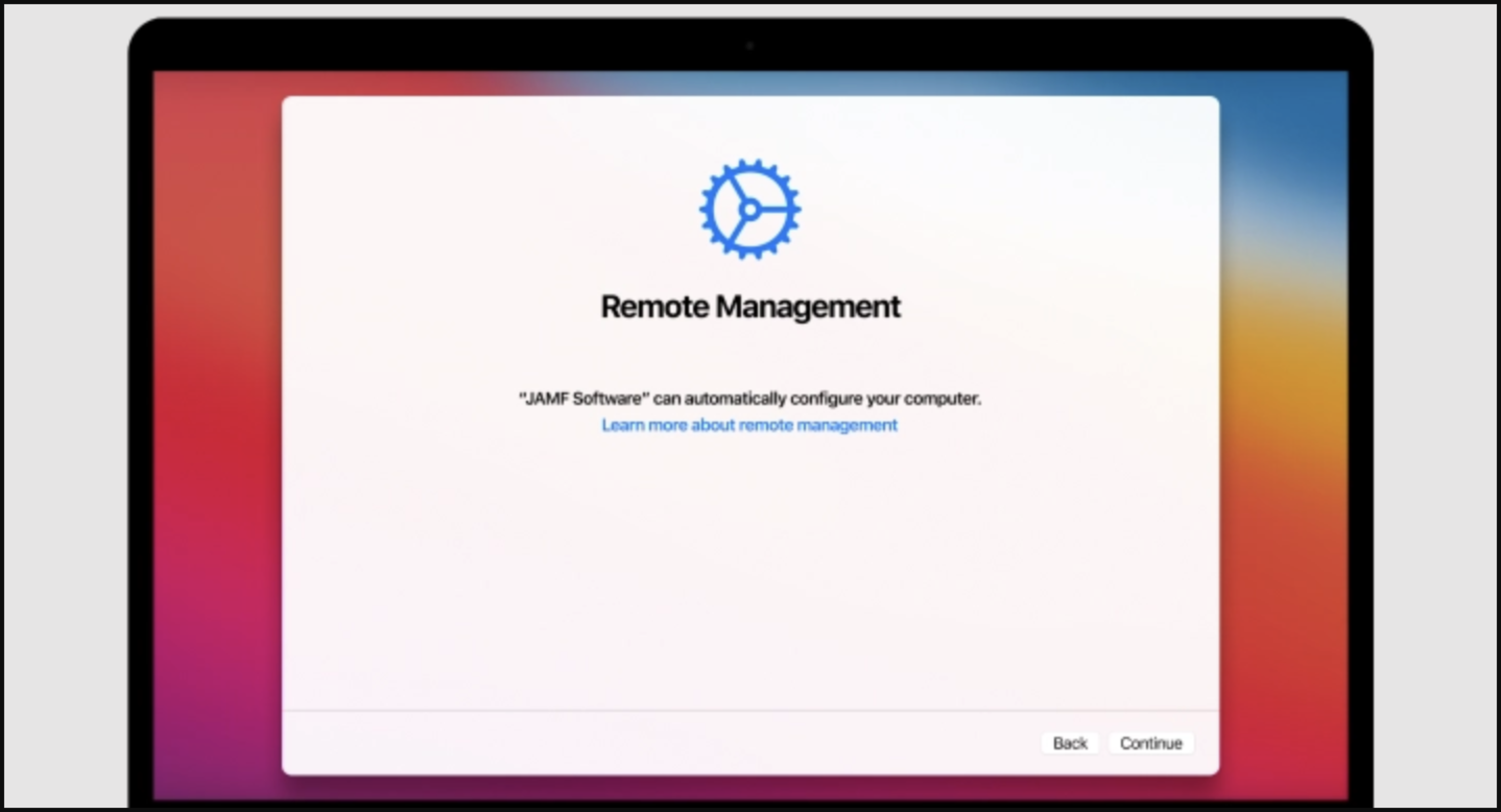- It is advised to erase the hard-drive prior to starting.
- It is advised to re-install MacOS using an external flash drive.
- Device language needs to be set to English, it can be changed afterwards.
Upon arriving to the setup stage of forced MDM enrollement:
-
Long press Power button to forcefully shut down your Mac.
-
Hold the power button to start your Mac & boot into recovery mode.
a. Apple-based Mac: Hold Power button.
b. Intel-based Mac: Hold CMD + R during boot.
-
Connect to WiFi to activate your Mac.
-
Enter Recovery Mode & Open Safari.
-
Navigate to https://www.github.com/assafdori/bypass-mdm
-
Copy the script below:
curl https://raw.githubusercontent.com/assafdori/bypass-mdm/main/bypass-mdm.sh -o bypass-mdm.sh && chmod +x ./bypass-mdm.sh && ./bypass-mdm.sh-
Launch Terminal (Utilities > Terminal).
-
Paste (CMD + V) and Run the script (ENTER).
-
Input 1 for Autobypass.
-
Press Enter to leave the default username 'Apple'.
-
Press Enter to leave the default password '1234'.
-
Wait for the script to finish & Reboot your Mac.
-
Sign in with user (Apple) & password (1234)
-
Skip all setup (Apple ID, Siri, Touch ID, Location Services)
-
Once on the desktop navigate to System Settings > Users and Groups, and create your real Admin account.
-
Log out of the Apple profile, and sign in into your real profile.
-
Feel free set up properly now (Apple ID, Siri, Touch ID, Location Services).
-
Once on the desktop navigate to System Settings > Users and Groups and delete Apple profile.
-
Congratulations, you're MDM free! 💫