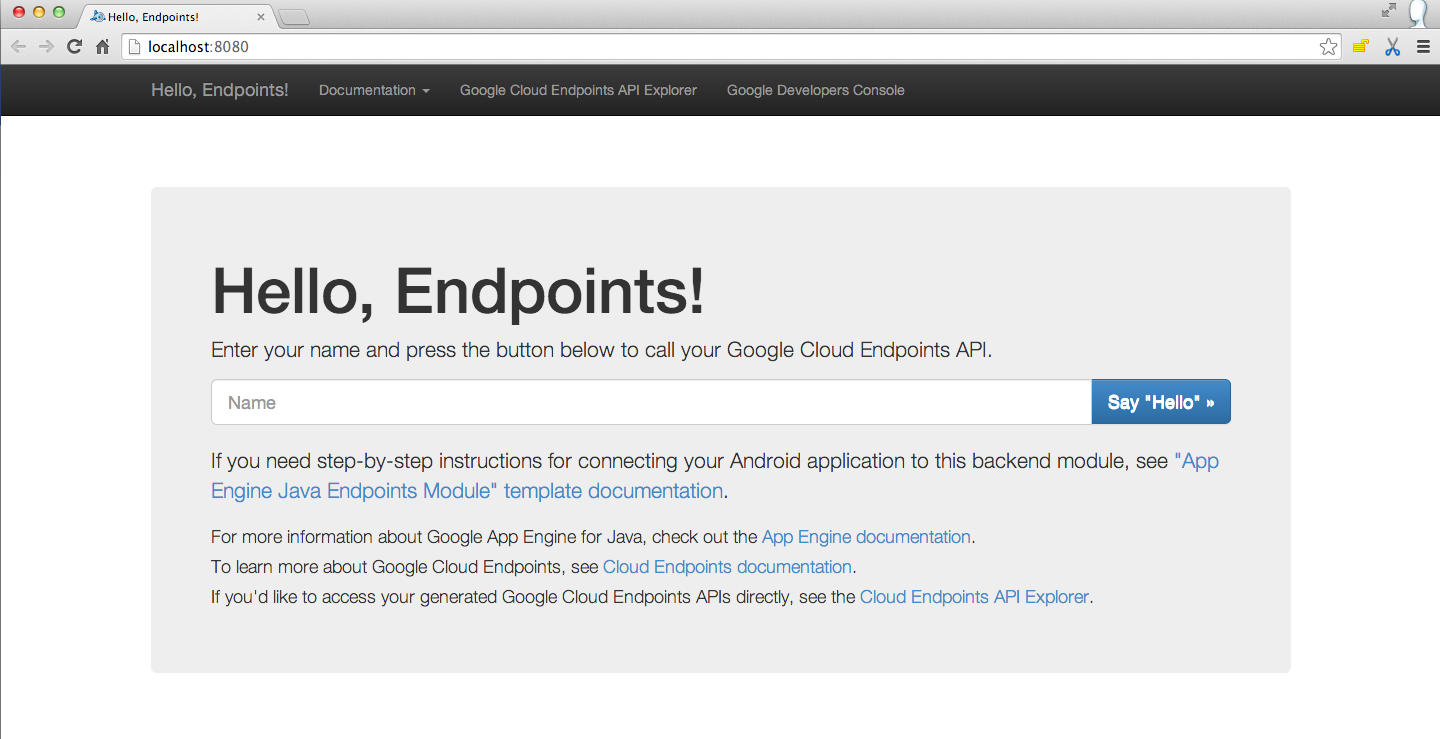In this project, I have create an app with multiple flavors that uses multiple libraries and Google Cloud Endpoints. The finished app will consist of four modules. A Java library that provides jokes, a Google Cloud Endpoints (GCE) project that serves those jokes, an Android Library containing an activity for displaying jokes, and an Android app that fetches jokes from the GCE module and passes them to the Android Library for display.
As Android projects grow in complexity, it becomes necessary to customize the behavior of the Gradle build tool, allowing automation of repetitive tasks. Particularly, factoring functionality into libraries and creating product flavors allow for much bigger projects with minimal added complexity.
I have learnt the role of Gradle in building Android Apps and how to use Gradle to manage apps of increasing complexity. I have learnt to:
- Add free and paid flavors to an app, and set up your build to share code between them
- Factor reusable functionality into a Java library
- Factor reusable Android functionality into an Android library
- Configure a multi project build to compile your libraries and app
- Use the Gradle App Engine plugin to deploy a backend
- Configure an integration test suite that runs against the local App Engine development server
To run this app:
Run a local instance of the GCE server.
In order to do that you need to install the Cloud SDK:
https://cloud.google.com/sdk/docs/
Once installed, follow the instructions in the Setup Cloud SDK section at:
https://cloud.google.com/endpoints/docs/frameworks/java/migrating-android
Note: do not follow the rest of steps in the migration guide, only the Setup Cloud SDK.
Start or stop your local server by using the gradle tasks.
Once your local GCE server is started you should see the following at localhost:8080
Now you are ready to install and run the app.
This project contains an activity with a banner ad and a button that purports to tell a joke. The banner ad was set up following the instructions here:
https://developers.google.com/mobile-ads-sdk/docs/admob/android/quick-start
You may need to download the Google Repository from the Extras section of the Android SDK Manager.
Created a Java library that provides jokes. Create a new Gradle Java project either using the Android Studio wizard, or by hand. Then introduced a project dependency between my app and the new Java Library.
Make the button display a toast showing a joke retrieved from your Java joke telling library.
Created an Android Library containing an Activity that will display a joke passed to it as an intent extra. Wired up project dependencies so that the button can now pass the joke from the Java Library to the Android Library.
This next task will be pretty tricky. Instead of pulling jokes directly from our Java library, I have set up a Google Cloud Endpoints development server, and pull our jokes from there.
Before going ahead I had to be able to run a local instance of the GCE server. In order to do that I had to install the Cloud SDK:
https://cloud.google.com/sdk/docs/
Once installed, I have followed the instructions in the Setup Cloud SDK section at:
https://cloud.google.com/endpoints/docs/frameworks/java/migrating-android
Note: I did not follow the rest of steps in the migration guide, only the Setup Cloud SDK.
Started or stopped my local server by using the gradle tasks as shown in the following screenshot:
Once your local GCE server is started you should see the following at localhost:8080
Now I'm ready to continue!
Introduced a project dependency between your Java library and my GCE module, and modified the GCE starter code to pull jokes from my Java library. Created an AsyncTask to retrieve jokes using the template included int these instructions. Made the button kick off a task to retrieve a joke, then launch the activity from my Android Library to display it.
Added code to test that Async task successfully retrieves a non-empty string. For a refresher on setting up Android tests(Esspresso Idling).
Added free and paid product flavors to the app. Removed the ad (and any dependencies you can) from the paid flavor.
Followed these instructions to add an interstitial ad to the free version. Ad will be displayed after user hits the button, but before the joke is shown.
https://developers.google.com/mobile-ads-sdk/docs/admob/android/interstitial
Added a loading indicator that is shown while the joke is being retrieved and disappears when the joke is ready. The following tutorial is a good place to start:
http://www.tutorialspoint.com/android/android_loading_spinner.htm
To tie it all together, created a Gradle task that:
- Launches the GCE local development server
- Runs all tests
- Shuts the server down again